Grass Valley Maestro Master Control v.2.4.0 User Manual
Page 337
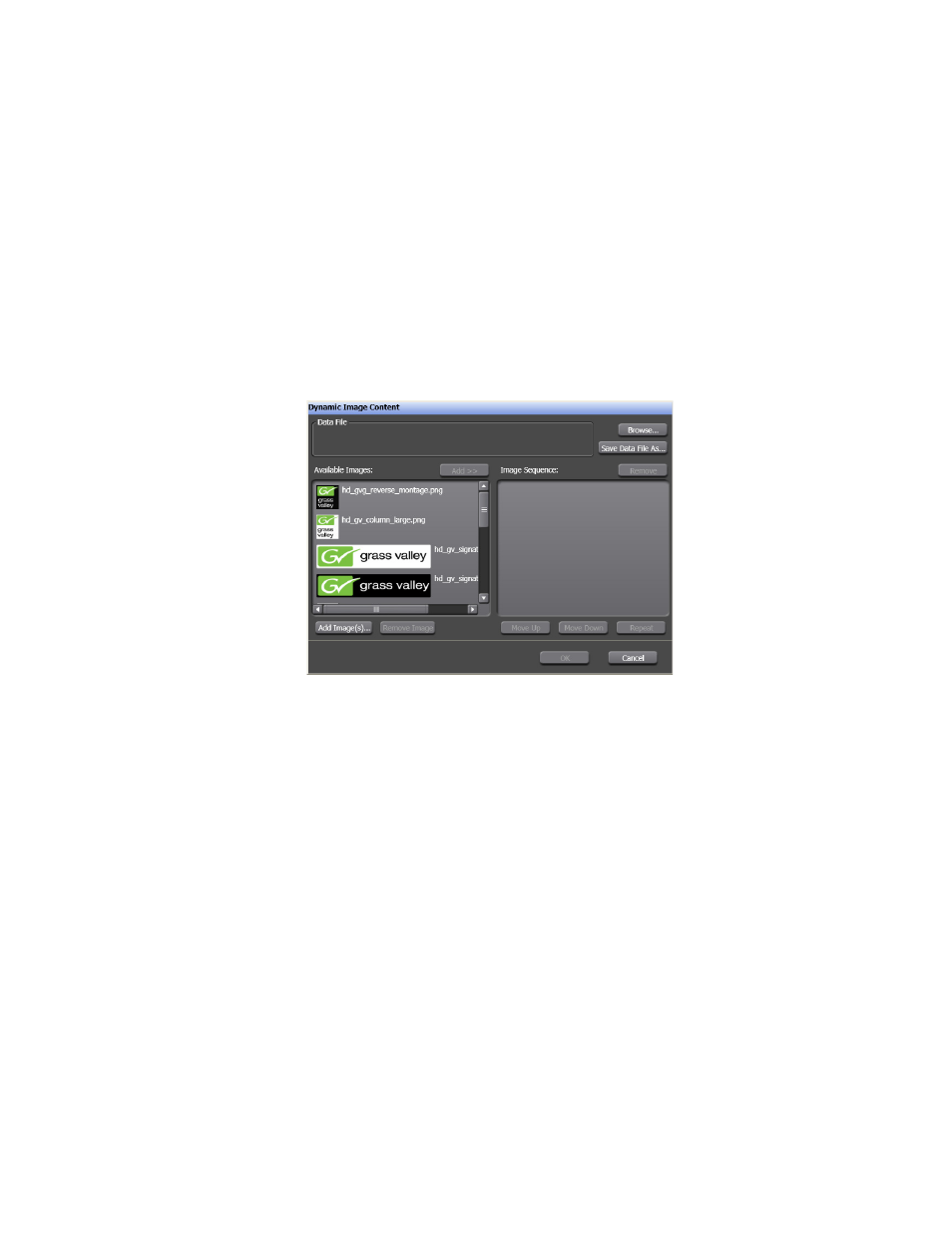
333
MAESTRO — User Manual
Section 6 — Visualization Tools
reference number is taken from the image’s location in the Default
Image Content window.
Adding Dynamic Content
Dynamic image content is stored in a .DAT file and is automatically
updated and displayed.
Follow these steps to add Dynamic content:
1.
Click the
Dynamic Content
button to add the images that will be
dynamically displayed. The Dynamic Image Content window will then
appear (
Figure 228. Branding Visual Tool - Dynamic Image Content Window
2.
Select the images that you want to add from the Available Images
column.
3.
Click the
Add>>
button. The selected image will then be seen in the
Image Sequence column.
4.
Click the
Save Data File As..
button. The Select Data File Name dialog will
then open. Enter a name for the DAT file in the File name field.
5.
Click the
Save
button. Select Data File Name dialog will then close and
the Dynamic Image Content window will then be seen.
Note
If you want to use an existing DAT file, click the Browse... button, and then
select the preferred file in the Open dialog.
6.
Click the
OK
button. The Dynamic Image Content window will then
close and the selected image will be in the Image box (
).
- Maestro Master Control v.2.2.0 Maestro Master Control v.2.3.0 7600REF v5.0 Installation 7600REF v3.0.0.8 Installation 7600REF v3.0.0.8 7600REF v5.0 7620PX-5 Installation 2012 7620PX Installation 2012 Kayenne Installation v.3.0 Kayenne K-Frame Installation v.6.0 Kayenne K-Frame Installation v.7.0 Kayenne K-Frame Installation v.8.0 Karrera K-Frame S-Series Installation v.8.0 Karrera Video Production Center Installation v.6.0 Karrera Video Production Center Installation v.7.0 Karrera Video Production Center Installation v.4.1 Karrera Video Production Center Installation v.4.0 Kayenne Installation v.4.0 7620PX 2012 7620PX-5 2012 7620PX 2008 MVMC 3G VMCR 3G 8900F GeckoFlex Frames Concerto Compact Routing System Concerto Routing Matrix v.1.8.1 Concerto Routing Matrix v.1.7.6.1 Concerto Routing Matrix v.1.7.5 GPIO-4848 Jupiter Maestro Master Control v.2.0.0 Maestro Master Control Installation v.2.0.0 Maestro Master Control Installation v.2.3.0 Maestro Master Control Installation v.2.4.0 KayenneKayenne v.2.0 v.2.0 Maestro Master Control Installation v.1.5.1
