Grass Valley Maestro Master Control v.2.4.0 User Manual
Page 329
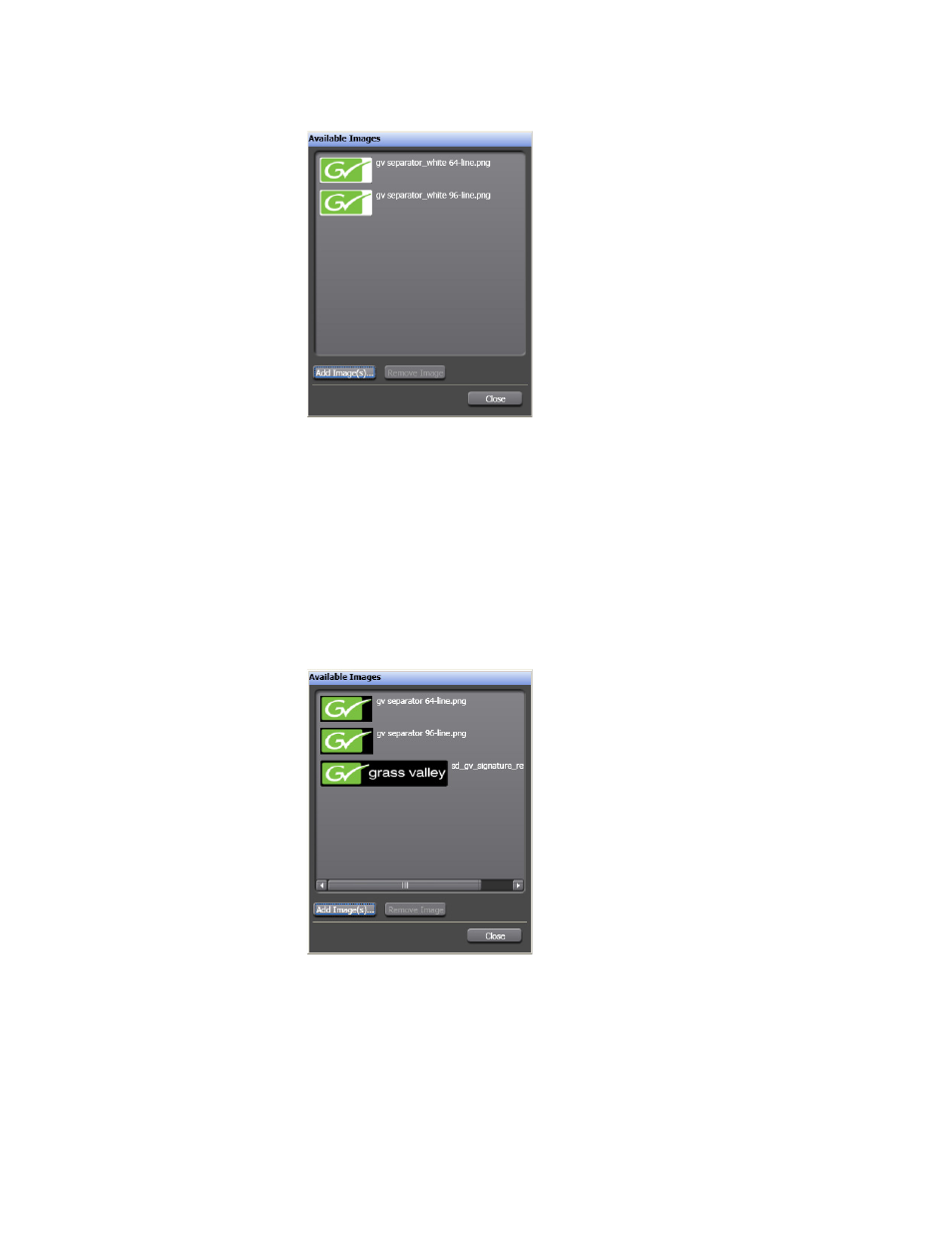
325
MAESTRO — User Manual
Section 6 — Visualization Tools
Figure 216. Branding Visual Tool - Example of Images
3.
Click the
Add Image(s)
button. The Open dialog will then open.
4.
Navigate to the preferred file and then click the
Open
button. The image
will then appear in the Available Images dialog (
Note
You can only add 16 images; after you have reached the maximum number
the Add Image(s) button will be disabled. You must remove images before
you can add more images. Select the image to remove and then click the
Remove Image button.
Figure 217. Branding Visual Tool - Available Images with A New Image
5.
Click the
Close
button
Adding a Font
The Fonts dialog allows you to change the current font’s name and size.
The font is selected from a drop-down list of the installed True-Type fonts.
- Maestro Master Control v.2.2.0 Maestro Master Control v.2.3.0 7600REF v5.0 Installation 7600REF v3.0.0.8 Installation 7600REF v3.0.0.8 7600REF v5.0 7620PX-5 Installation 2012 7620PX Installation 2012 Kayenne Installation v.3.0 Kayenne K-Frame Installation v.6.0 Kayenne K-Frame Installation v.7.0 Kayenne K-Frame Installation v.8.0 Karrera K-Frame S-Series Installation v.8.0 Karrera Video Production Center Installation v.6.0 Karrera Video Production Center Installation v.7.0 Karrera Video Production Center Installation v.4.1 Karrera Video Production Center Installation v.4.0 Kayenne Installation v.4.0 7620PX 2012 7620PX-5 2012 7620PX 2008 MVMC 3G VMCR 3G 8900F GeckoFlex Frames Concerto Compact Routing System Concerto Routing Matrix v.1.8.1 Concerto Routing Matrix v.1.7.6.1 Concerto Routing Matrix v.1.7.5 GPIO-4848 Jupiter Maestro Master Control v.2.0.0 Maestro Master Control Installation v.2.0.0 Maestro Master Control Installation v.2.3.0 Maestro Master Control Installation v.2.4.0 KayenneKayenne v.2.0 v.2.0 Maestro Master Control Installation v.1.5.1
