The home screen – Grass Valley Maestro Master Control v.2.4.0 User Manual
Page 217
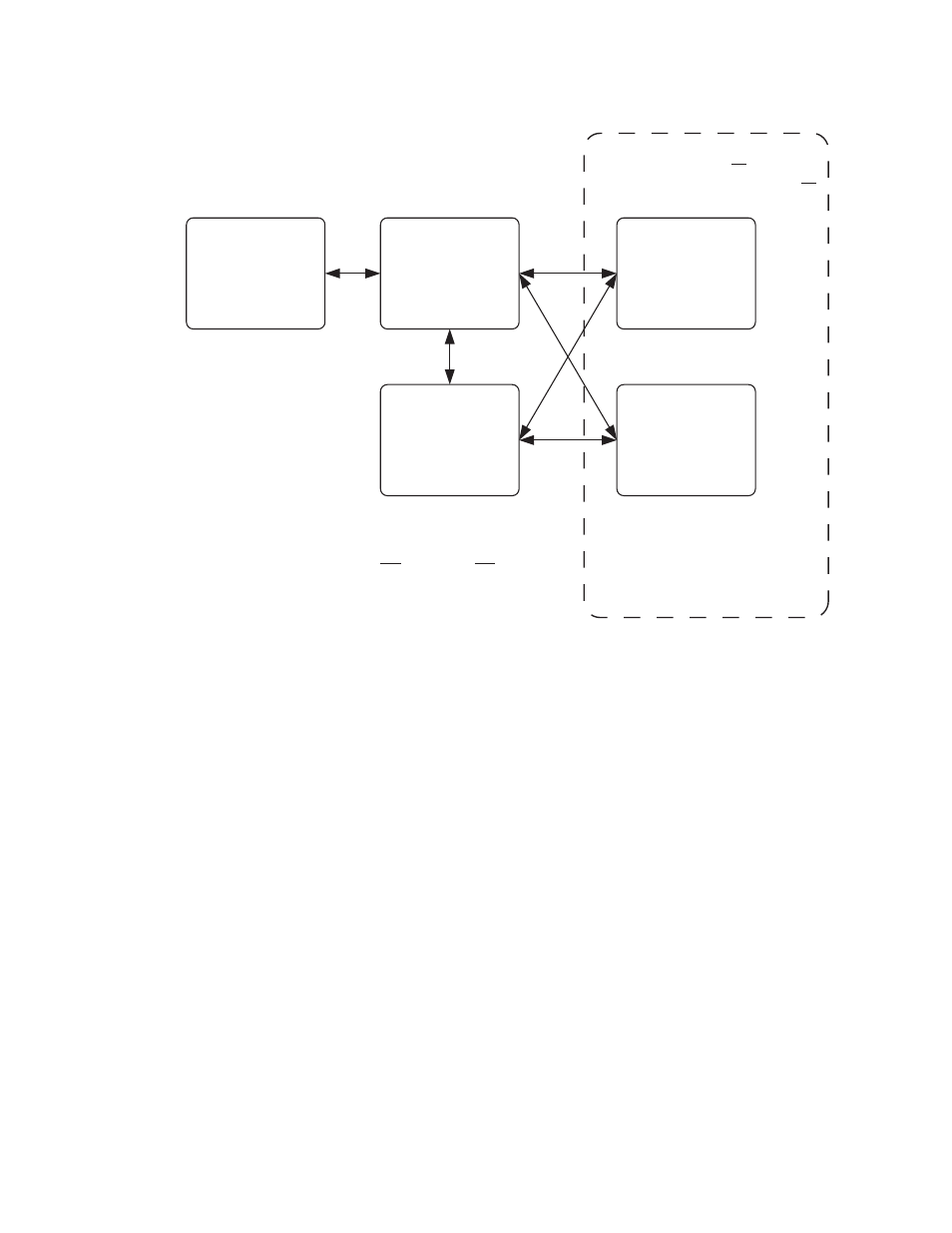
213
MAESTRO User Manual
Section 2 — Basic Maestro Operation
Figure 138. LCD-VGA Display Screen Organization (dashed line indicates future screens)
The Home Screen
The home screen is the top level screen and is intended to be used for 95%
of all operations. The left side soft buttons select the monitor point in the
Maestro signal path. The right side soft buttons select the audio group
desired. The soft buttons at the bottom provide level control and other
functions that can appear on a home screen corresponding to the audio
group selected.
Note
The home screen can be accessed at any time by pressing the dedicated soft
button in the lower right corner of the VGA display labeled Home.
At the top of the screen, a title is displayed in text that is the combination
of the monitor point selected by the soft-buttons on the left side and the
audio group selected on the right side. This text is displayed as "Monitor
Point / Audio Group." On a second line of text, located directly beneath
the previous text is displayed the source name for the audio group selected.
This display is redundant in a sense because some button elsewhere on the
panel can show the same information, but this text appears as a title to the
meter display to help the operator keep track of where they are when nav-
igating through the audio functions.
Home Screen
Drill-Down
Screen
Channel
Mapping
Metadata
Group
Options
Screen
There is only one home screen
which gives status at a glance.
All audio groups are selectable.
The drill-down screen gives
detailed information and control
for one source and one audio group.
There are several different drill-
down screens corresponding to
the audio group types defined.
This screen shows an uber
group or supergroup which is
used to view two or more audio
groups together that are under
metadata control.
This screen shows all defined
channels (up to 16) and shows all
audio groups.
The options screen is used to
configure metering and monitor
options for the control panel.
- Maestro Master Control v.2.2.0 Maestro Master Control v.2.3.0 7600REF v5.0 Installation 7600REF v3.0.0.8 Installation 7600REF v3.0.0.8 7600REF v5.0 7620PX-5 Installation 2012 7620PX Installation 2012 Kayenne Installation v.3.0 Kayenne K-Frame Installation v.6.0 Kayenne K-Frame Installation v.7.0 Kayenne K-Frame Installation v.8.0 Karrera K-Frame S-Series Installation v.8.0 Karrera Video Production Center Installation v.6.0 Karrera Video Production Center Installation v.7.0 Karrera Video Production Center Installation v.4.1 Karrera Video Production Center Installation v.4.0 Kayenne Installation v.4.0 7620PX 2012 7620PX-5 2012 7620PX 2008 MVMC 3G VMCR 3G 8900F GeckoFlex Frames Concerto Compact Routing System Concerto Routing Matrix v.1.8.1 Concerto Routing Matrix v.1.7.6.1 Concerto Routing Matrix v.1.7.5 GPIO-4848 Jupiter Maestro Master Control v.2.0.0 Maestro Master Control Installation v.2.0.0 Maestro Master Control Installation v.2.3.0 Maestro Master Control Installation v.2.4.0 KayenneKayenne v.2.0 v.2.0 Maestro Master Control Installation v.1.5.1
