Audio/video breakaway – Grass Valley Maestro Master Control v.2.4.0 User Manual
Page 206
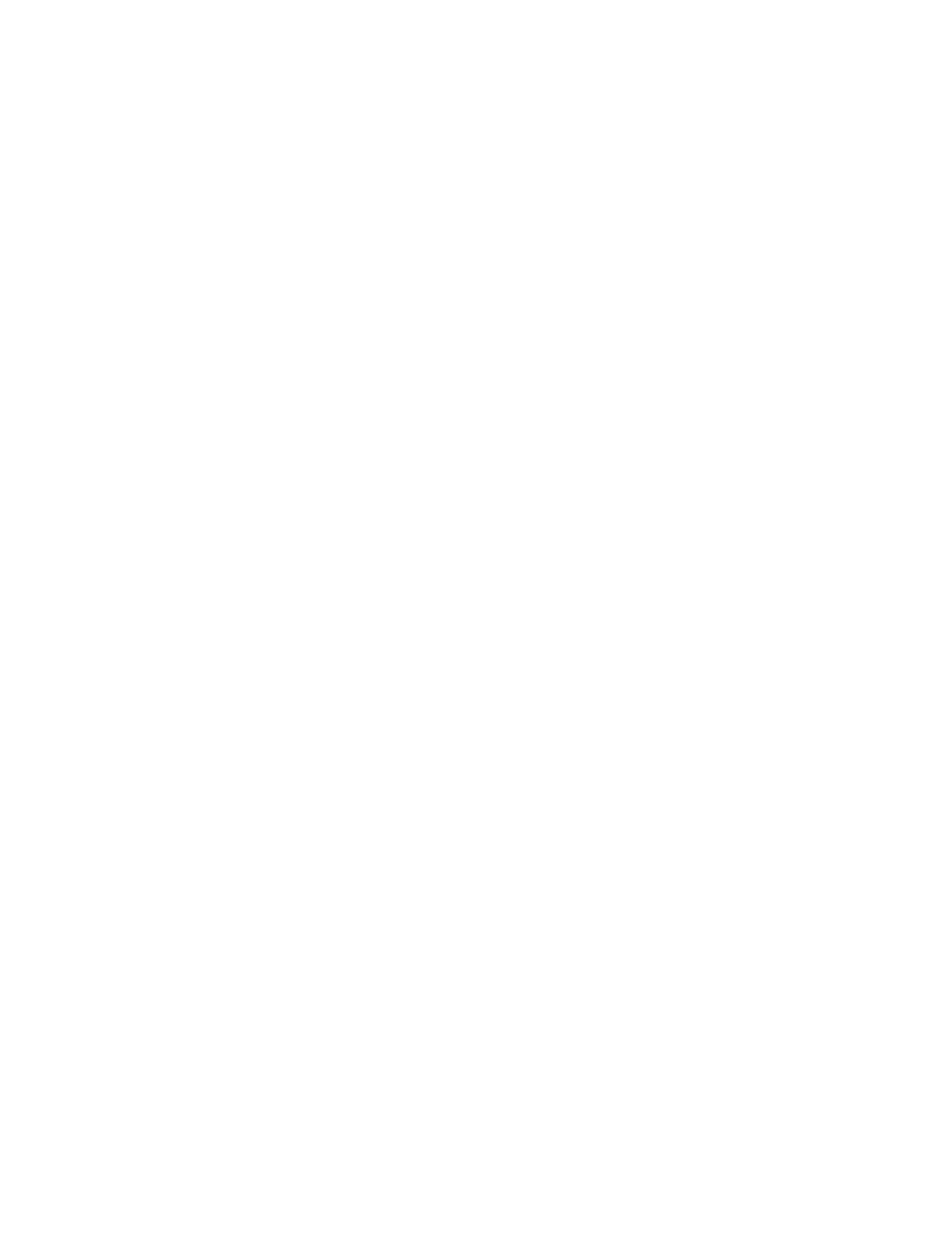
MAESTRO User Manual
202
Audio/Video Breakaway
Audio/Video Breakaway
Before proceeding with the explanation of how to use the audio/video
breakaway capabilities it is important to distinguish between audio/video
breakaways and audio/video splits. These definitions apply to the discus-
sion which follows.
Breakaway:
Selecting a combination of audio/video signals that are not
normally associated with each other and are assigned to different source
buttons. For example, one background button can be used to select video
from “Server 1” and another background button can be used to select audio
from “Studio B.”
A breakaway can be performed on as many different buttons (sources) as
there are groups. For example, one background button may be used to
select video from “Server 1,” another button to select the “Main Stereo”
group from “Studio B,” and a third background button to select the “Dolby
5.1” group from '”Tape 2.”
The result of a breakaway is that multiple source buttons will be tallied to
indicate all sources which are contributing video or audio groups to the on-
air content.
When Automation background buttons are used, it is the responsibility of
the user to define a sufficient number of buttons. There is no restriction for
the number of background buttons that are defined for automation. Using
a Breakaway could potentially use all buttons.
Split:
Selecting a combination of audio/video signals that are not normally
associated with each other and assigning those signals to the same back-
ground button. This allows the creation of a mixed source through the
assignment of groups from multiple sources to a single button. Pressing the
button for that source would result in the routing of the multiple sources
assigned to that button. For example, one background button may be used
to select video from “Server 1” and audio from “Studio B.'”
Note
Dynamic splits (i.e. user-created splits using control panel buttons) are NOT
supported in Maestro due to control panel limitations and the inability to
communicate all necessary information to the operator. Furthermore, given
the restrictions imposed on systems utilizing embedded audio, multiple
source splits would not be possible. Prior versions of Maestro software sup-
ported a V/A indicator on the PGM bus LCD button to indicate the presence
of a dynamic split using that source. This indicator is no longer needed and
should no longer appear on the PGM bus LCD buttons.
Static splits can be configured for non-embedded audio sources through
the Maestro Configuration Editor. A static split is a combination of video
and audio from different router sources. The mnemonic assigned to the
LCD button should represent the configured split and not just one of the
assigned sources.
- Maestro Master Control v.2.2.0 Maestro Master Control v.2.3.0 7600REF v5.0 Installation 7600REF v3.0.0.8 Installation 7600REF v3.0.0.8 7600REF v5.0 7620PX-5 Installation 2012 7620PX Installation 2012 Kayenne Installation v.3.0 Kayenne K-Frame Installation v.6.0 Kayenne K-Frame Installation v.7.0 Kayenne K-Frame Installation v.8.0 Karrera K-Frame S-Series Installation v.8.0 Karrera Video Production Center Installation v.6.0 Karrera Video Production Center Installation v.7.0 Karrera Video Production Center Installation v.4.1 Karrera Video Production Center Installation v.4.0 Kayenne Installation v.4.0 7620PX 2012 7620PX-5 2012 7620PX 2008 MVMC 3G VMCR 3G 8900F GeckoFlex Frames Concerto Compact Routing System Concerto Routing Matrix v.1.8.1 Concerto Routing Matrix v.1.7.6.1 Concerto Routing Matrix v.1.7.5 GPIO-4848 Jupiter Maestro Master Control v.2.0.0 Maestro Master Control Installation v.2.0.0 Maestro Master Control Installation v.2.3.0 Maestro Master Control Installation v.2.4.0 KayenneKayenne v.2.0 v.2.0 Maestro Master Control Installation v.1.5.1
