Eas messaging configuration, The serial connection table – Grass Valley Maestro Master Control v.2.4.0 User Manual
Page 406
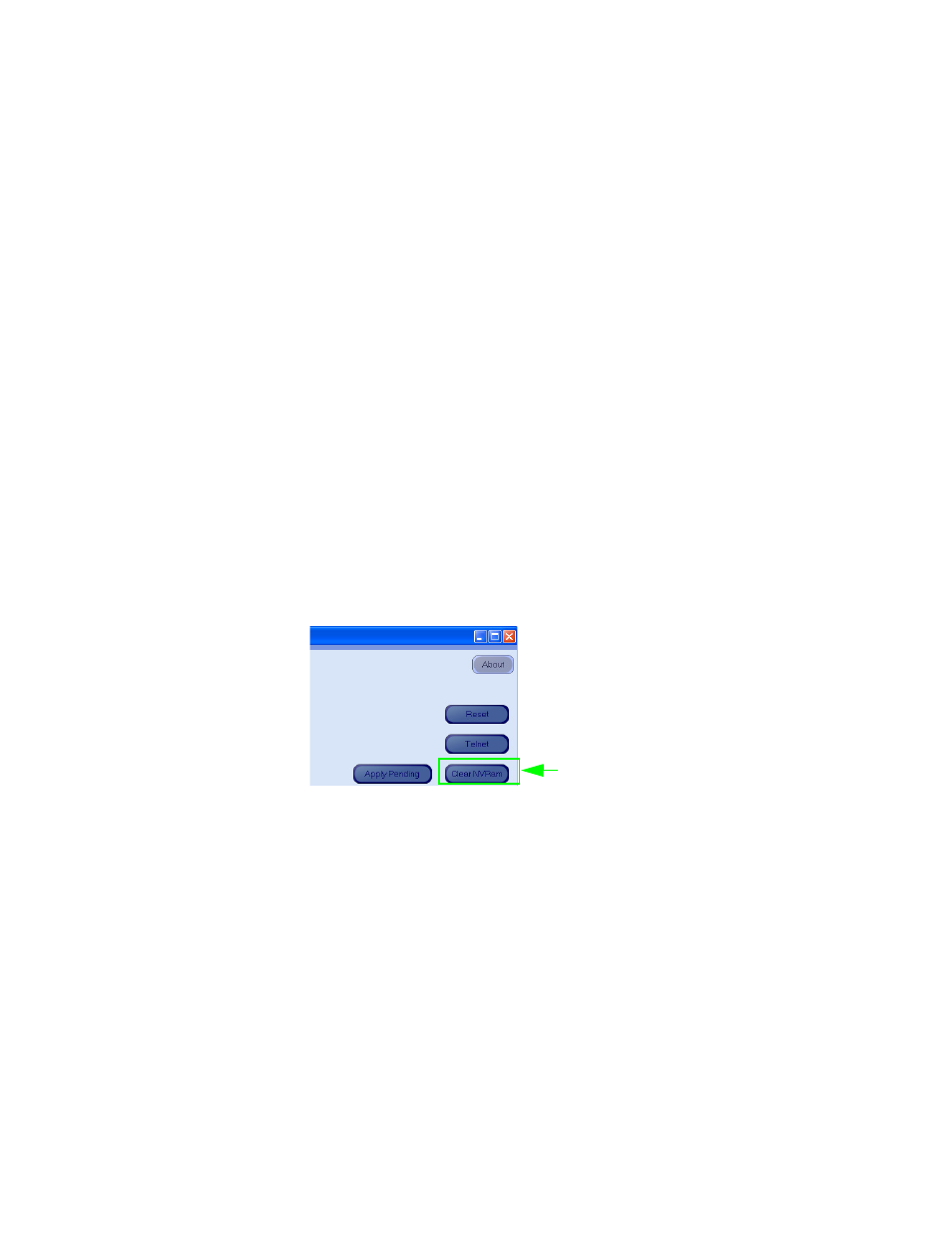
MAESTRO User Manual
402
EAS Messaging Configuration
EAS Messaging Configuration
The Maestro Configuration Editor is used to assign EAS Messaging func-
tions to the required tables. The four specific tables are:
•
Serial Connection
•
Event Code Definition
•
GPIO Definition
•
Button Definition
You must clear the NV RAM for the Keyers and Audio Mixers to function
correctly when deploying a configuration file with the EAS Messaging
option (or after removing EAS Messaging).
CAUTION Clicking the Clear NVRAM button will cause the switcher to Switch to the
default settings for Start-up configuration, the Program (PGM), Preset (PST)
and Auxiliary (AUX) busses, and switch the PGM outputs to fade/silent mode.
Grass Valley recommends that you place Maestro into bypass before clearing
the NVRAM.
Clearing the NV RAM is accomplished by selecting the appropriate boards
and then clicking the
Clear NVRam
button in the top right of the Maestro
Deployment Control Center (see
).
Figure 310. The Clear NVRAM Button
Saving Changes to Tables
Press the
OK,
and then the
Apply
button
to save the changes in Maestro’s
memory; these buttons are located at the bottom of the table (
However, changes are not saved to disk until you select File > Save. If you
attempt to close the Configuration File before applying your changes, a pop
up message will appear asking you to confirm or abandon the changes
before editing a new file.
The Serial Connection Table
The Automation Connection table has been renamed to the Serial Connec-
tion table and a new row has been added to accommodate EAS Messaging.
Click the Clear
NVRAM button
- Maestro Master Control v.2.2.0 Maestro Master Control v.2.3.0 7600REF v5.0 Installation 7600REF v3.0.0.8 Installation 7600REF v3.0.0.8 7600REF v5.0 7620PX-5 Installation 2012 7620PX Installation 2012 Kayenne Installation v.3.0 Kayenne K-Frame Installation v.6.0 Kayenne K-Frame Installation v.7.0 Kayenne K-Frame Installation v.8.0 Karrera K-Frame S-Series Installation v.8.0 Karrera Video Production Center Installation v.6.0 Karrera Video Production Center Installation v.7.0 Karrera Video Production Center Installation v.4.1 Karrera Video Production Center Installation v.4.0 Kayenne Installation v.4.0 7620PX 2012 7620PX-5 2012 7620PX 2008 MVMC 3G VMCR 3G 8900F GeckoFlex Frames Concerto Compact Routing System Concerto Routing Matrix v.1.8.1 Concerto Routing Matrix v.1.7.6.1 Concerto Routing Matrix v.1.7.5 GPIO-4848 Jupiter Maestro Master Control v.2.0.0 Maestro Master Control Installation v.2.0.0 Maestro Master Control Installation v.2.3.0 Maestro Master Control Installation v.2.4.0 KayenneKayenne v.2.0 v.2.0 Maestro Master Control Installation v.1.5.1
