Grass Valley Maestro Master Control v.2.4.0 User Manual
Page 323
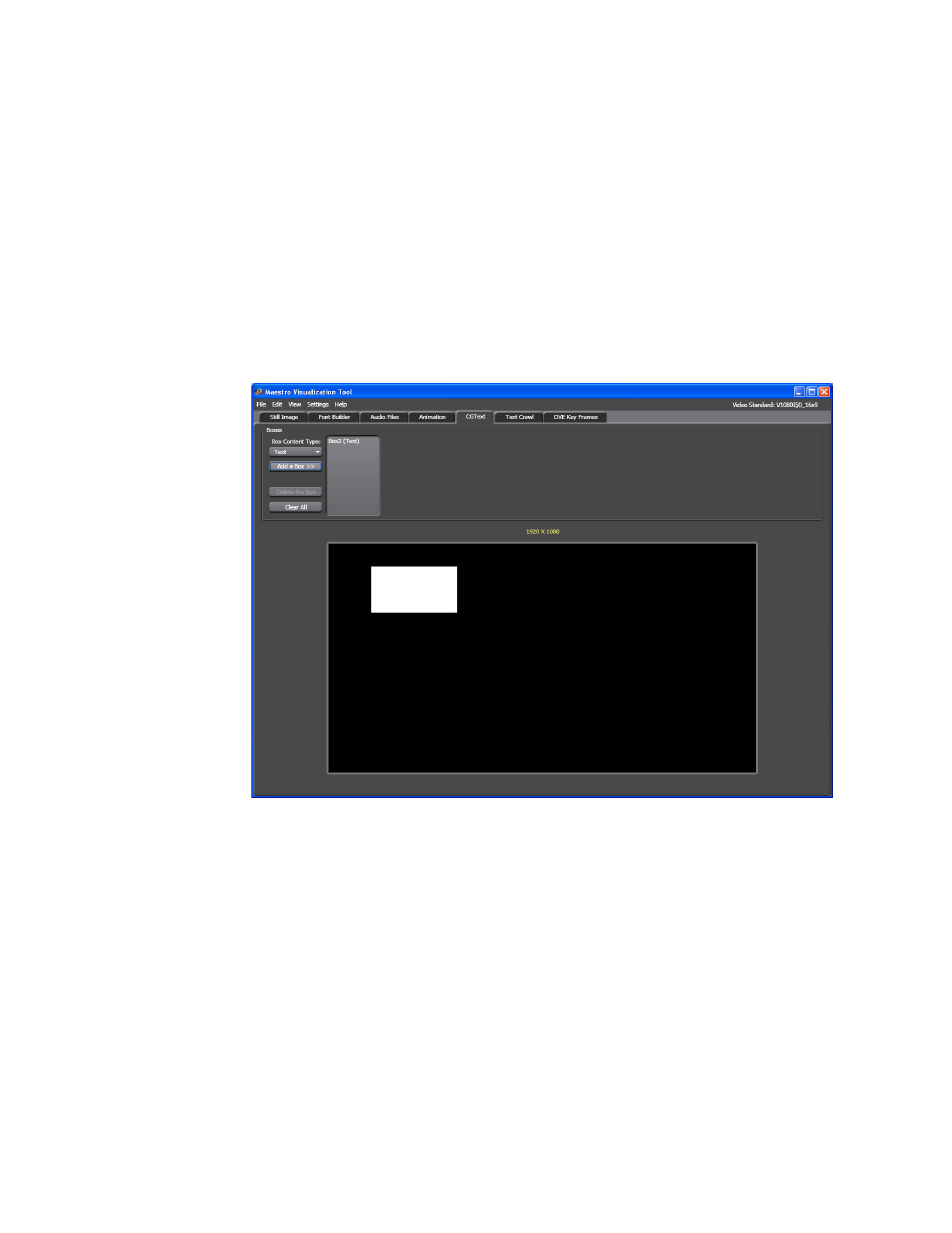
319
MAESTRO — User Manual
Section 6 — Visualization Tools
Follow these steps to add a Text box:
1.
Select the
Text
option from the Box Content Type drop-down list in the
Boxes area of the interface.
2.
Click the
Add a Box >>
button. The text, “Box1 (Text)” will then appear to
the right of the button and a box will appear in the display screen
(
).
Note
The number after box (Box1 (Text
))
in the above text indicates that the box is
the first box. Additional boxes will be numbered sequentially, regardless of
the type of box.
Figure 209. Visualization Tool - Add a Text Box
3.
Click the text, “Box1 (Text).” The Box Configuration section will then
appear. This section has four buttons at the top: Common, Brushes,
Layout, and Brushes (
).
This manual is related to the following products:
- Maestro Master Control v.2.2.0 Maestro Master Control v.2.3.0 7600REF v5.0 Installation 7600REF v3.0.0.8 Installation 7600REF v3.0.0.8 7600REF v5.0 7620PX-5 Installation 2012 7620PX Installation 2012 Kayenne Installation v.3.0 Kayenne K-Frame Installation v.6.0 Kayenne K-Frame Installation v.7.0 Kayenne K-Frame Installation v.8.0 Karrera K-Frame S-Series Installation v.8.0 Karrera Video Production Center Installation v.6.0 Karrera Video Production Center Installation v.7.0 Karrera Video Production Center Installation v.4.1 Karrera Video Production Center Installation v.4.0 Kayenne Installation v.4.0 7620PX 2012 7620PX-5 2012 7620PX 2008 MVMC 3G VMCR 3G 8900F GeckoFlex Frames Concerto Compact Routing System Concerto Routing Matrix v.1.8.1 Concerto Routing Matrix v.1.7.6.1 Concerto Routing Matrix v.1.7.5 GPIO-4848 Jupiter Maestro Master Control v.2.0.0 Maestro Master Control Installation v.2.0.0 Maestro Master Control Installation v.2.3.0 Maestro Master Control Installation v.2.4.0 KayenneKayenne v.2.0 v.2.0 Maestro Master Control Installation v.1.5.1
