Grass Valley Maestro Master Control v.2.4.0 User Manual
Page 325
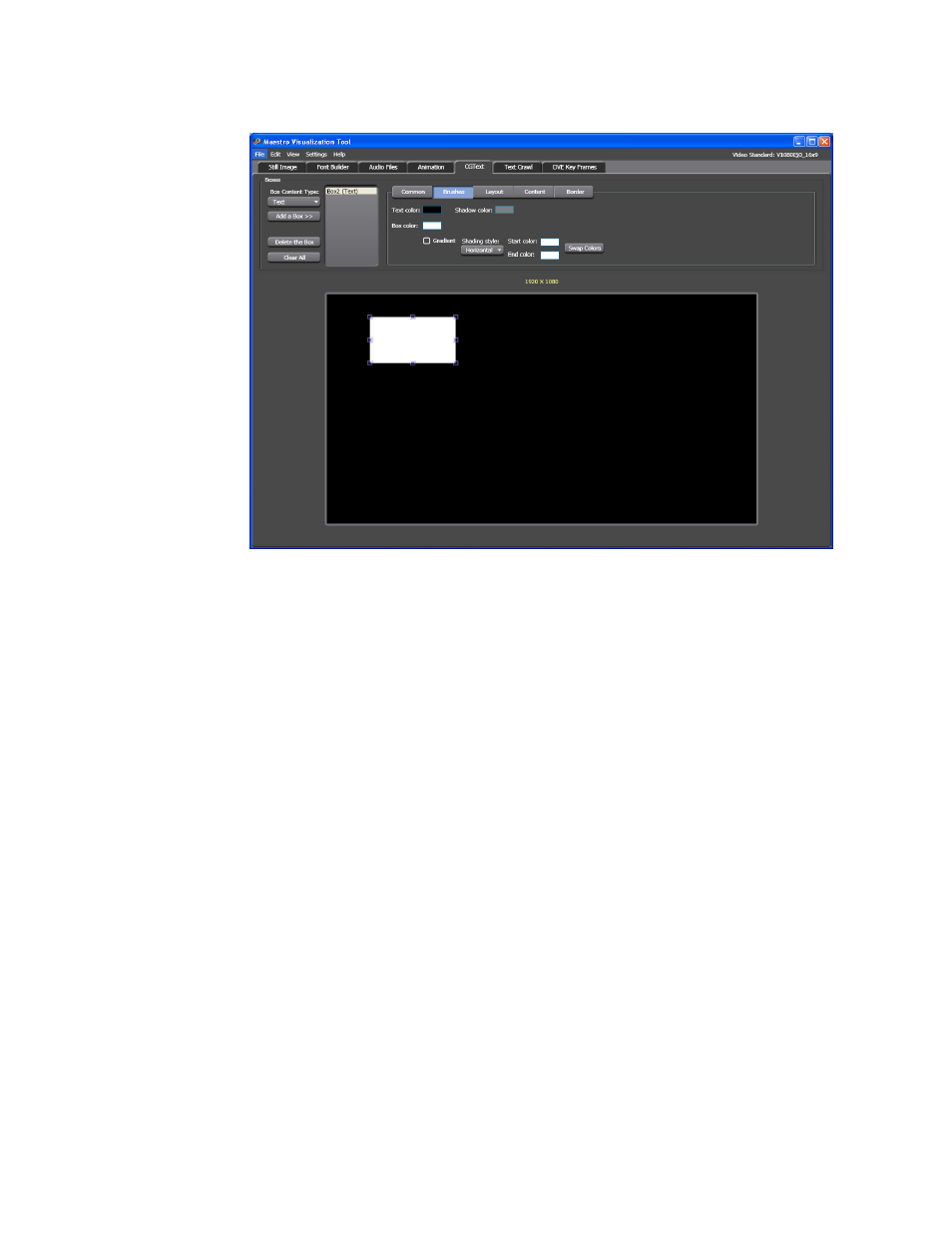
321
MAESTRO — User Manual
Section 6 — Visualization Tools
Figure 212. Visualization Tool - Text Box Brushes Configuration Section
Changing the Text Color
The color of the Text and the shadow can be changed to meet your business
standards.
Follow these steps to change the text color:
1.
Click the Text color: swatch. The Color dialog (
)
will then appear. Select the color that you want for the text. For more
information about this process see
above in Adding an Empty
2.
Click the Shadow color: swatch. The Color dialog (
appear. Select the color that you want for the shadow.
3.
Click the Box color: swatch. The Color dialog will then appear. Select
the color that you want for the box. Do not select this color if you want
the Text box to have a gradient.
4.
Select the
Gradient
check box.
5.
Select the preferred style from the Shading Style drop-down list. In the
example below the Horizontal option was selected.
6.
Click the Start color: swatch. The Color dialog will then appear. Select
the color that you want to start the gradient.
7.
Click the End color: swatch. The Color dialog will then appear. Select
the color that you want to end the gradient.
- Maestro Master Control v.2.2.0 Maestro Master Control v.2.3.0 7600REF v5.0 Installation 7600REF v3.0.0.8 Installation 7600REF v3.0.0.8 7600REF v5.0 7620PX-5 Installation 2012 7620PX Installation 2012 Kayenne Installation v.3.0 Kayenne K-Frame Installation v.6.0 Kayenne K-Frame Installation v.7.0 Kayenne K-Frame Installation v.8.0 Karrera K-Frame S-Series Installation v.8.0 Karrera Video Production Center Installation v.6.0 Karrera Video Production Center Installation v.7.0 Karrera Video Production Center Installation v.4.1 Karrera Video Production Center Installation v.4.0 Kayenne Installation v.4.0 7620PX 2012 7620PX-5 2012 7620PX 2008 MVMC 3G VMCR 3G 8900F GeckoFlex Frames Concerto Compact Routing System Concerto Routing Matrix v.1.8.1 Concerto Routing Matrix v.1.7.6.1 Concerto Routing Matrix v.1.7.5 GPIO-4848 Jupiter Maestro Master Control v.2.0.0 Maestro Master Control Installation v.2.0.0 Maestro Master Control Installation v.2.3.0 Maestro Master Control Installation v.2.4.0 KayenneKayenne v.2.0 v.2.0 Maestro Master Control Installation v.1.5.1
