Ushes, Figure 223 – Grass Valley Maestro Master Control v.2.4.0 User Manual
Page 333
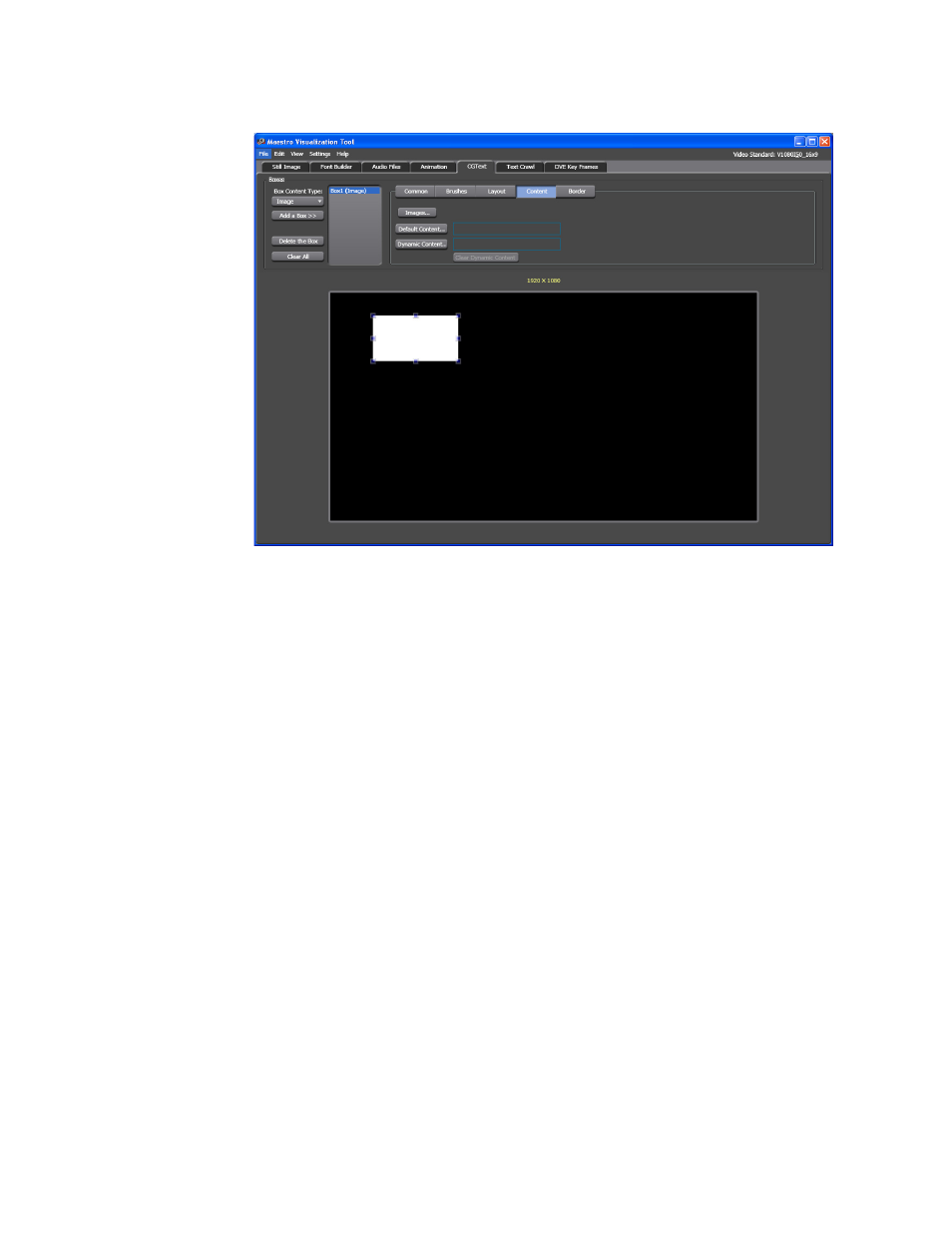
329
MAESTRO — User Manual
Section 6 — Visualization Tools
Figure 223. Visualization Tool - Add an Image Box
Changing the Image Boxes Position
Arrange the box’s order by clicking the appropriate button. That is,
Bring to Front, Bring Forward, Send Backward, or Send to Back. Since
this image box is the only one in the display area, the buttons in
Common
tab are inactive.
Changing the Image Boxes Color
Click the
Brushes
button. The Configuration settings will change to
show color options (
). The settings are similar to the Empty
box settings. Follow the steps in the
section to
change the color or apply a gradient.
Changing the Image Boxes Position and Alignment
Click the
Layout
button. The Configuration settings will change to show
the Position percentage and Text alignment options (
). The
settings are similar to the Empty box settings. Follow the steps in the
section to change the Position of the image box or
the alignment of the Text.
- Maestro Master Control v.2.2.0 Maestro Master Control v.2.3.0 7600REF v5.0 Installation 7600REF v3.0.0.8 Installation 7600REF v3.0.0.8 7600REF v5.0 7620PX-5 Installation 2012 7620PX Installation 2012 Kayenne Installation v.3.0 Kayenne K-Frame Installation v.6.0 Kayenne K-Frame Installation v.7.0 Kayenne K-Frame Installation v.8.0 Karrera K-Frame S-Series Installation v.8.0 Karrera Video Production Center Installation v.6.0 Karrera Video Production Center Installation v.7.0 Karrera Video Production Center Installation v.4.1 Karrera Video Production Center Installation v.4.0 Kayenne Installation v.4.0 7620PX 2012 7620PX-5 2012 7620PX 2008 MVMC 3G VMCR 3G 8900F GeckoFlex Frames Concerto Compact Routing System Concerto Routing Matrix v.1.8.1 Concerto Routing Matrix v.1.7.6.1 Concerto Routing Matrix v.1.7.5 GPIO-4848 Jupiter Maestro Master Control v.2.0.0 Maestro Master Control Installation v.2.0.0 Maestro Master Control Installation v.2.3.0 Maestro Master Control Installation v.2.4.0 KayenneKayenne v.2.0 v.2.0 Maestro Master Control Installation v.1.5.1
