Eas device settings, Eas device relay configuration – Grass Valley Maestro Master Control v.2.4.0 User Manual
Page 408
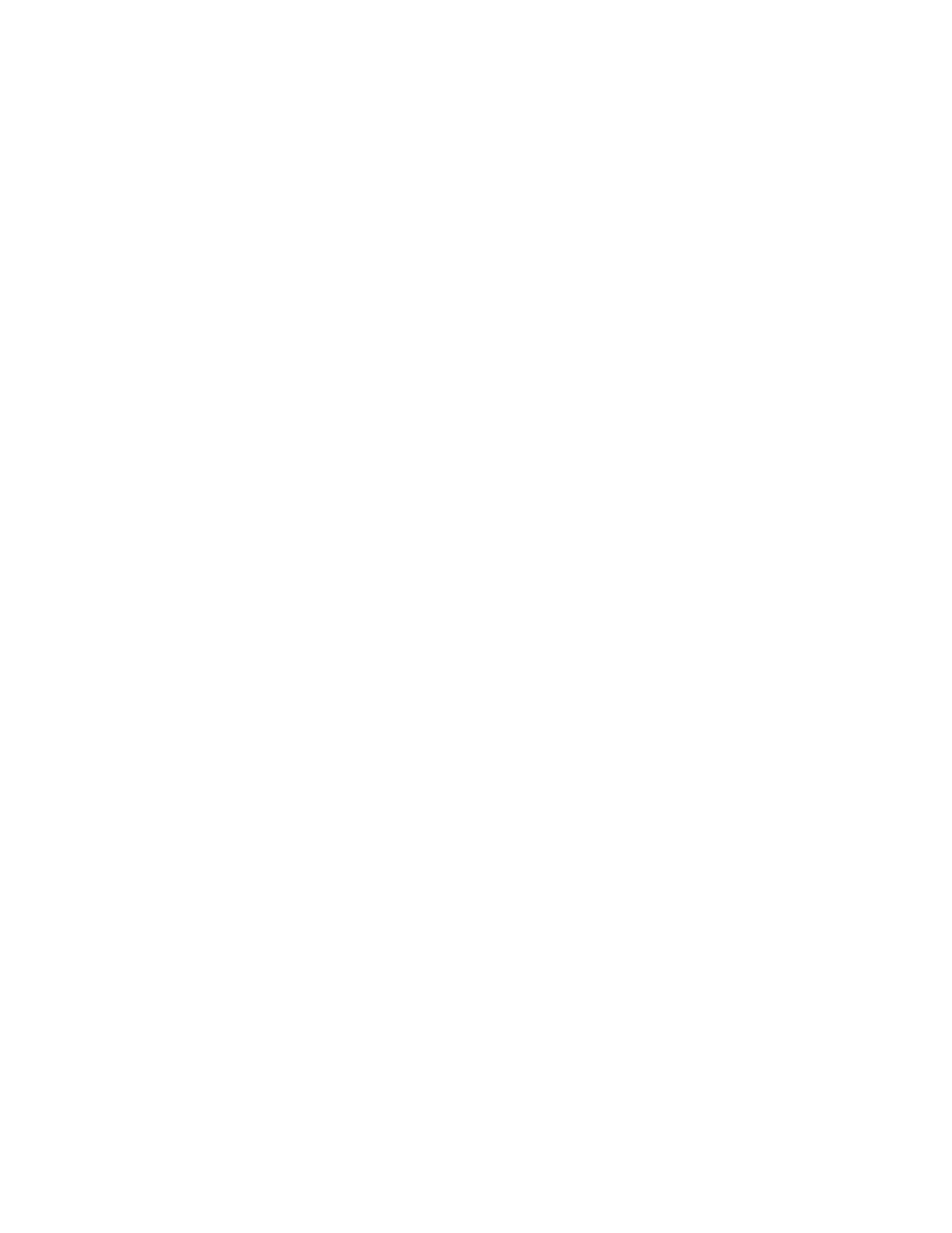
MAESTRO User Manual
404
EAS Messaging Configuration
inition area but is only needed if a TFT device is used. This Severity level is
assigned to the type of Text crawl that will be displayed on air. The EAS
options are Test, Watch, Warning, or User 1 through User 12.
EAS Device Settings
The settings for your preferred EAS device are outside the scope of this
manual. However, Grass Valley has some recommendations on the EAS
Device configuration using the EAS Device configuration. These configu-
ration settings are not entered in the Maestro Configuration Editor. The
appropriate EAS Device manual should be referred to for specifics as con-
figuration options and settings will vary.
The EAS device should be configured to send each serial message to
Maestro a single time. For example, certain EAS Devices may be configured
to send the same serial message for multiple iterations.
•
If multiple iterations are configured on the DASDEC, then you should
select the DASDEC “Throttle down Serial Port Write Speed” option. If
this option is not checked and the serial message is sent multiple times
with no delay between serial messages from the EAS device, then the
text crawl data may not work properly; that is, an “empty” crawl may
be the result.
EAS Device Relay Configuration
The EAS device must be configured to send the serial data, and allow time
for Keyer-8 source assignment, prior to activating the Keyer-8 relay. The
source assignment duration will vary according to the Keyer-8 source that
is being assigned. The variation in assignment time of EAS sources is due
to how Maestro assigns internal sources. The variation factors include:
•
The size of the EAS associated effect (crawl). The effect is loaded from
the on-board hard disk drives; larger effects will take more time.
•
Sequential loading. The time may increase if other internal branding
engine elements are queued to be loaded to other keyers/mixers.
If the EAS device activates the Keyer-8 relay prior to sending the serial data,
then the EAS message will not function properly (the prior EAS message
may display or no EAS alert message may display). For example, to acti-
vate the relay correctly for the RWT (Required Weekly Test) on the SAGE
Digital ENDEC, the relay is configured to be either the “End Pulse Pre” or
“End Pulse Post” settings. This configuration setting will allow the serial
data to arrive at the Maestro system with adequate time to assign the
Keyer-8 source before the EAS device activating the Relays.
See your EAS Device documentation to determine how to configure the
EAS device to meet this requirement.
- Maestro Master Control v.2.2.0 Maestro Master Control v.2.3.0 7600REF v5.0 Installation 7600REF v3.0.0.8 Installation 7600REF v3.0.0.8 7600REF v5.0 7620PX-5 Installation 2012 7620PX Installation 2012 Kayenne Installation v.3.0 Kayenne K-Frame Installation v.6.0 Kayenne K-Frame Installation v.7.0 Kayenne K-Frame Installation v.8.0 Karrera K-Frame S-Series Installation v.8.0 Karrera Video Production Center Installation v.6.0 Karrera Video Production Center Installation v.7.0 Karrera Video Production Center Installation v.4.1 Karrera Video Production Center Installation v.4.0 Kayenne Installation v.4.0 7620PX 2012 7620PX-5 2012 7620PX 2008 MVMC 3G VMCR 3G 8900F GeckoFlex Frames Concerto Compact Routing System Concerto Routing Matrix v.1.8.1 Concerto Routing Matrix v.1.7.6.1 Concerto Routing Matrix v.1.7.5 GPIO-4848 Jupiter Maestro Master Control v.2.0.0 Maestro Master Control Installation v.2.0.0 Maestro Master Control Installation v.2.3.0 Maestro Master Control Installation v.2.4.0 KayenneKayenne v.2.0 v.2.0 Maestro Master Control Installation v.1.5.1
