Figure 229 – Grass Valley Maestro Master Control v.2.4.0 User Manual
Page 338
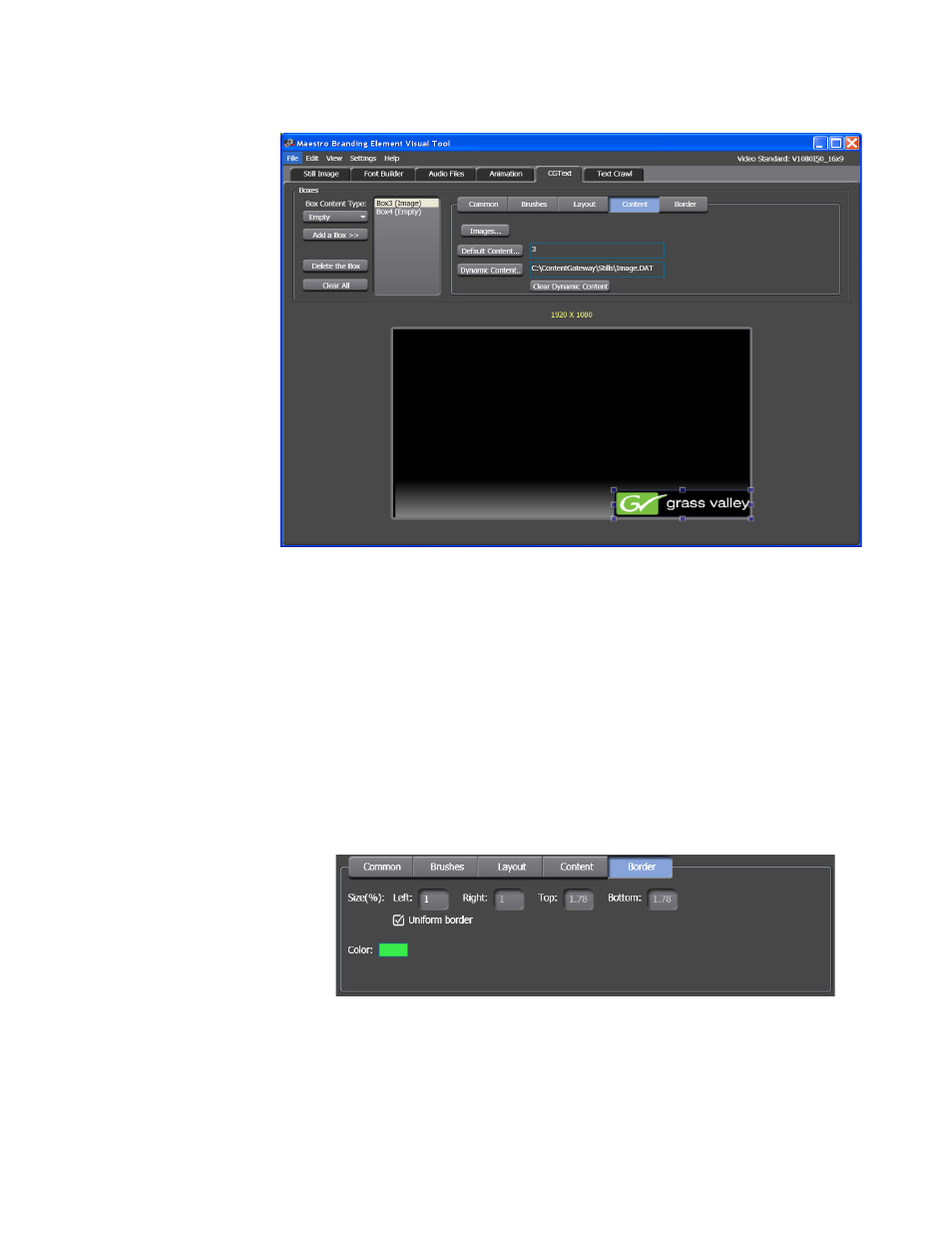
MAESTRO — User Manual
334
Visualization Tool
Figure 229. Visualization Tool - The Dynamic Content Information
The field by the
Dynamic Content
button will display the menu path to the
DAT file (C:\ContentGateway\Stills\Image.DAT, is shown in the
example above).
Note
To remove the dynamic content, click the Clear Dynamic Content button.
Adding a Border to the Image Box
Follow these steps to add a border to the Image box:
1.
Click the
Border
button. The configuration settings will change to show
the size and color options for a border around the box (
Figure 230. Visualization Tool - Border Tab
2.
Select the
Uniform border
check box. All the size values will be
proportional to the number entered in the Left field.
This manual is related to the following products:
- Maestro Master Control v.2.2.0 Maestro Master Control v.2.3.0 7600REF v5.0 Installation 7600REF v3.0.0.8 Installation 7600REF v3.0.0.8 7600REF v5.0 7620PX-5 Installation 2012 7620PX Installation 2012 Kayenne Installation v.3.0 Kayenne K-Frame Installation v.6.0 Kayenne K-Frame Installation v.7.0 Kayenne K-Frame Installation v.8.0 Karrera K-Frame S-Series Installation v.8.0 Karrera Video Production Center Installation v.6.0 Karrera Video Production Center Installation v.7.0 Karrera Video Production Center Installation v.4.1 Karrera Video Production Center Installation v.4.0 Kayenne Installation v.4.0 7620PX 2012 7620PX-5 2012 7620PX 2008 MVMC 3G VMCR 3G 8900F GeckoFlex Frames Concerto Compact Routing System Concerto Routing Matrix v.1.8.1 Concerto Routing Matrix v.1.7.6.1 Concerto Routing Matrix v.1.7.5 GPIO-4848 Jupiter Maestro Master Control v.2.0.0 Maestro Master Control Installation v.2.0.0 Maestro Master Control Installation v.2.3.0 Maestro Master Control Installation v.2.4.0 KayenneKayenne v.2.0 v.2.0 Maestro Master Control Installation v.1.5.1
