Figure 132, Audio breakaway status, Screen – Grass Valley Maestro Master Control v.2.4.0 User Manual
Page 210: Tiple sources, Maestro user manual 206 audio/video breakaway, Audio input group name and
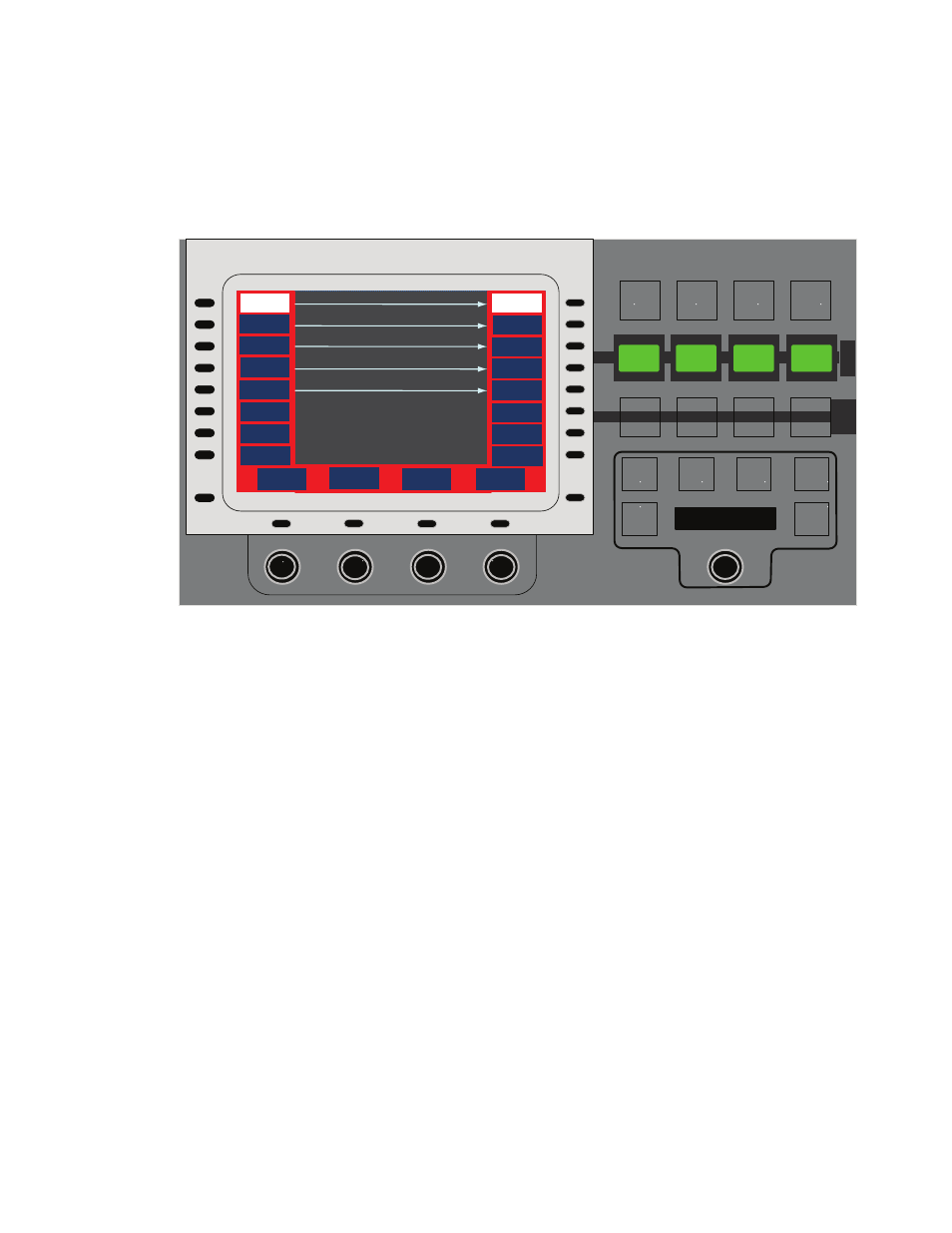
MAESTRO User Manual
206
Audio/Video Breakaway
Audio Breakaway - One or More Audio Groups from Multiple Sources
Before performing a breakaway, it is important to understand the functions
of the
.
Figure 132. Audio Breakaway Status Screen
provides the following information and
controls:
•
Audio Input Group Name and
Appears on the left side of the screen.
The audio input group name is the first line of text and the mnemonic
for the selected source for that group appears on the second line. Since
Maestro has no way of representing this information on the LCD
buttons of the background busses, it is from this status screen that the
audio groups to be broken away and sources are identified
•
Audio Output Group Name and
Appears on the right side of the
screen. Audio output group names come from the Audio Output Set
defined in the Maestro Configuration Editor. The first line of text is the
audio group name. The second line of text is the group status. The
for the selected source. In this case, the
“Muted-no map.”
Monitor
Mix To
Clean
Feed
Mix To
Clean
Feed
Mix To
Clean
Feed
Mix To
Clean
Feed
5.1
Lt-Rt
Stereo
Mono
Reset
Dim
- 3 4 . 1
d B
ALM
Options
Home
AUDIO CONTROL
ID
1
ID
2
EMRG
BCST
Amin
2
P
S
T
P
G
M
Audio Breakaway Status
Main Stereo
Dolby 5.1
Dolby + 2
Spanish
French
Scroll
Input
Multi-Source
Breakaway
Scroll
Output
Main Stereo
Dolby 5.1
Dolby + 2
Spanish
French
- Maestro Master Control v.2.2.0 Maestro Master Control v.2.3.0 7600REF v5.0 Installation 7600REF v3.0.0.8 Installation 7600REF v3.0.0.8 7600REF v5.0 7620PX-5 Installation 2012 7620PX Installation 2012 Kayenne Installation v.3.0 Kayenne K-Frame Installation v.6.0 Kayenne K-Frame Installation v.7.0 Kayenne K-Frame Installation v.8.0 Karrera K-Frame S-Series Installation v.8.0 Karrera Video Production Center Installation v.6.0 Karrera Video Production Center Installation v.7.0 Karrera Video Production Center Installation v.4.1 Karrera Video Production Center Installation v.4.0 Kayenne Installation v.4.0 7620PX 2012 7620PX-5 2012 7620PX 2008 MVMC 3G VMCR 3G 8900F GeckoFlex Frames Concerto Compact Routing System Concerto Routing Matrix v.1.8.1 Concerto Routing Matrix v.1.7.6.1 Concerto Routing Matrix v.1.7.5 GPIO-4848 Jupiter Maestro Master Control v.2.0.0 Maestro Master Control Installation v.2.0.0 Maestro Master Control Installation v.2.3.0 Maestro Master Control Installation v.2.4.0 KayenneKayenne v.2.0 v.2.0 Maestro Master Control Installation v.1.5.1
