Program and auxiliary channel settings – Grass Valley Maestro Master Control v.2.4.0 User Manual
Page 353
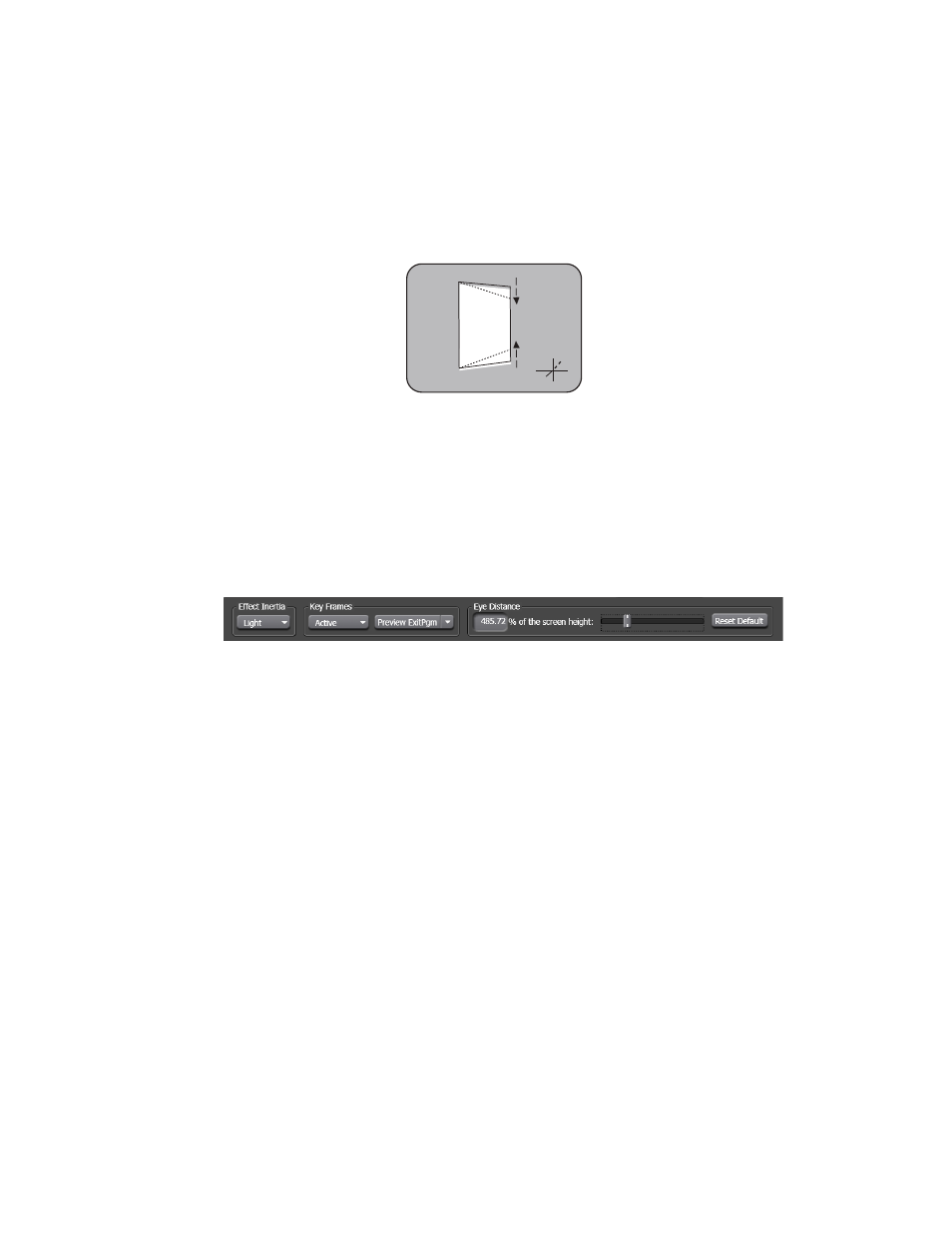
349
MAESTRO — User Manual
Section 6 — Visualization Tools
4.
Select the distance from the eye to the object on the screen by moving
the
% of the screen height
slider to the preferred distance. This setting
adjusts the Perspective projection or the angle that the eye will see.
When the eye is close, the greater the perspective and the farther away,
the less the perspective. Eye position is the center of projection.
Figure 249. The Perspective
5.
Click the
Reset Default
button to restore the eye distance to 400, which is
the default setting (
).
Note
If the object is flat on the screen (0 in the Z(%) setting of the Translate XYZ
section), the changes made by eye distance will be insignificant.
Figure 250. The Enter and Exit Effects Section with Increased Eye Distance
Program and Auxiliary Channel Settings
The Program or AUX window settings change how either of these
windows is displayed. The settings that are on the
Program - Ch0 (squeeze
window)
tab are the same for the
AUX-Ch1 (squeeze window)
tab.
Note
For simplicity purposes the information in the steps below will be about the
AUX-CH1 tab. The AUX (CH1) window will be identified by the gold box.
There are three buttons on each tab,
Image, Shadow
and
Border
. The process
for all of these buttons will be described below.
Image Button
The settings found under this button affect the preview images size, rota-
tion, and translation.
Copying the Window Settings
These settings can be copied to a specific keyframe by selecting the key-
frame and then clicking the
Copy window to:
button. The list of keyframes and
the
Copy window to:
button is located to the right of the image settings.
Y
Z
X
Perspective
071848203_Persp
ective
- Maestro Master Control v.2.2.0 Maestro Master Control v.2.3.0 7600REF v5.0 Installation 7600REF v3.0.0.8 Installation 7600REF v3.0.0.8 7600REF v5.0 7620PX-5 Installation 2012 7620PX Installation 2012 Kayenne Installation v.3.0 Kayenne K-Frame Installation v.6.0 Kayenne K-Frame Installation v.7.0 Kayenne K-Frame Installation v.8.0 Karrera K-Frame S-Series Installation v.8.0 Karrera Video Production Center Installation v.6.0 Karrera Video Production Center Installation v.7.0 Karrera Video Production Center Installation v.4.1 Karrera Video Production Center Installation v.4.0 Kayenne Installation v.4.0 7620PX 2012 7620PX-5 2012 7620PX 2008 MVMC 3G VMCR 3G 8900F GeckoFlex Frames Concerto Compact Routing System Concerto Routing Matrix v.1.8.1 Concerto Routing Matrix v.1.7.6.1 Concerto Routing Matrix v.1.7.5 GPIO-4848 Jupiter Maestro Master Control v.2.0.0 Maestro Master Control Installation v.2.0.0 Maestro Master Control Installation v.2.3.0 Maestro Master Control Installation v.2.4.0 KayenneKayenne v.2.0 v.2.0 Maestro Master Control Installation v.1.5.1
