Grass Valley Maestro Master Control v.2.4.0 User Manual
Page 331
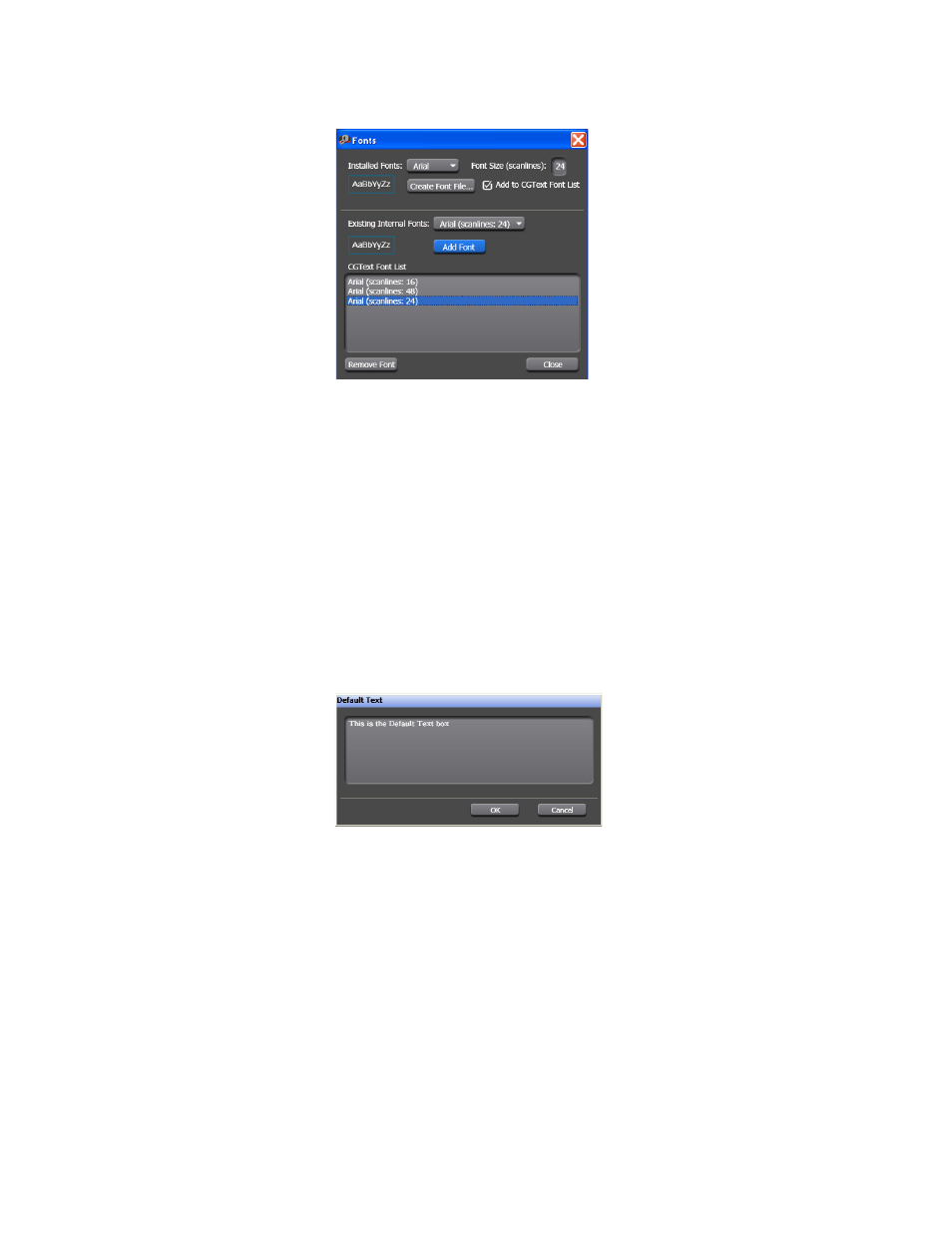
327
MAESTRO — User Manual
Section 6 — Visualization Tools
Figure 220. Visualization Tool - The Font Dialog Font Added
9.
Click the
Close
button.
The fonts that you created are now listed in the Use font drop-down list.
Adding Default Content
The Default content is the text or images that will be displayed if the
Dynamic content has not been defined or is not available.
Follow these steps to add the Default content:
1.
Click the
Default Content
button to add the text that will be displayed. The
Default Text dialog will then appear (
).
Figure 221. Branding Visual Tool - Default Text
2.
Enter the text that you want to be displayed in the field, in the top text
section and then click the
OK
button.
The Default Text dialog will then close and the text that was entered in
the Default Text dialog will be displayed in the field by the
Default Content
button.
Adding Dynamic Content
Dynamic Text content is stored in a .DAT file and is automatically updated
and displayed.
- Maestro Master Control v.2.2.0 Maestro Master Control v.2.3.0 7600REF v5.0 Installation 7600REF v3.0.0.8 Installation 7600REF v3.0.0.8 7600REF v5.0 7620PX-5 Installation 2012 7620PX Installation 2012 Kayenne Installation v.3.0 Kayenne K-Frame Installation v.6.0 Kayenne K-Frame Installation v.7.0 Kayenne K-Frame Installation v.8.0 Karrera K-Frame S-Series Installation v.8.0 Karrera Video Production Center Installation v.6.0 Karrera Video Production Center Installation v.7.0 Karrera Video Production Center Installation v.4.1 Karrera Video Production Center Installation v.4.0 Kayenne Installation v.4.0 7620PX 2012 7620PX-5 2012 7620PX 2008 MVMC 3G VMCR 3G 8900F GeckoFlex Frames Concerto Compact Routing System Concerto Routing Matrix v.1.8.1 Concerto Routing Matrix v.1.7.6.1 Concerto Routing Matrix v.1.7.5 GPIO-4848 Jupiter Maestro Master Control v.2.0.0 Maestro Master Control Installation v.2.0.0 Maestro Master Control Installation v.2.3.0 Maestro Master Control Installation v.2.4.0 KayenneKayenne v.2.0 v.2.0 Maestro Master Control Installation v.1.5.1
