Meter displays, Drill-down screens, Mono – Grass Valley Maestro Master Control v.2.4.0 User Manual
Page 225: Stereo and dolby e pass-through
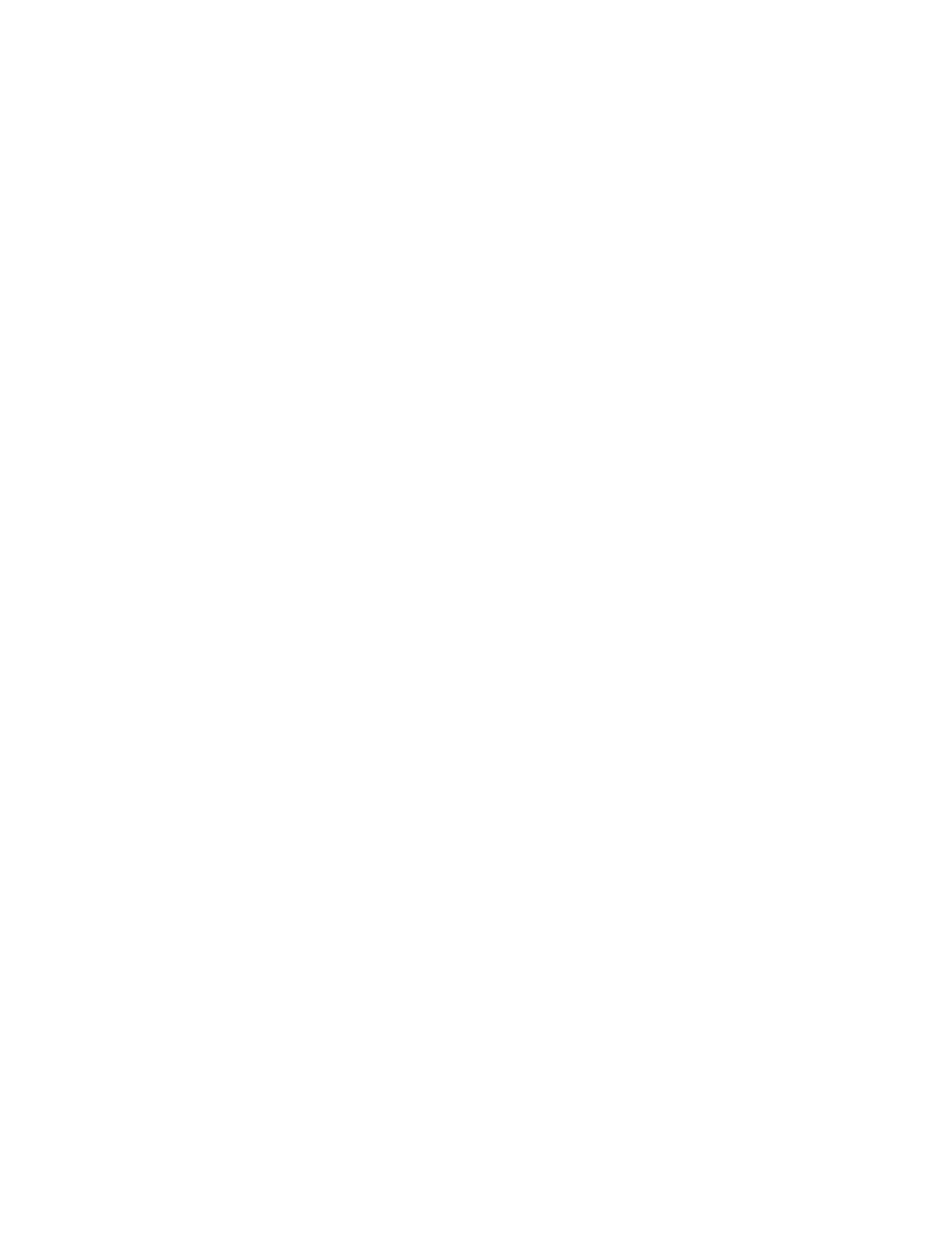
221
MAESTRO User Manual
Section 2 — Basic Maestro Operation
buses or the audio mix-over Program or Preset bus. Everything that is con-
trolled, monitored, or metered by this panel is a combination of these three
things.
Meter Displays
The home screen meter display is an essential part of the home screen. The
number of meters is determined by the number of audio groups config-
ured. Normally, all the configured audio groups are displayed with a
border highlighted around the audio currently selected to be controlled,
monitored, and metered. The screen will automatically resize the meter dis-
play. The total number of audio channels is displayed in the centered of the
screen.
Drill-Down Screens
A drill-down screen is a close up view of a single audio group. This screen
presents more options that are not available on the home screen. Generally,
this is done by changing the meter display to show only the channels in the
selected audio group, and by replacing the monitor point cluster of soft
buttons with options for remapping the audio channels in the audio group.
The background color is also changed to a dark blue to help the user iden-
tify a drill-down screen as opposed to a home screen. The drill-down
screen is accessed by pressing the desired audio group button a second
time after selecting it.
In version 1.3 and above there are three different drill-down screens avail-
able corresponding to mono, stereo, and 5.1 surround audio group types.
Future versions will incorporate more audio group types and more features
in the drill-down screens themselves. The following is a quick explanation
of the three drill-down screens currently available.
Mono
The mono drill-down screen is the simplest of all. Since for mono signals
all that is possible is a simple level control, that and a single level meter is
all that is available.
Stereo and Dolby E Pass-Through
For a Stereo audio group, the drill-down screen provides a stereo pair of
level meters, audio level control for gain, balance, and phase inversion, as
well as channel remapping functions. The soft buttons on the left side of
the VGA display are changed to show the remapping functions available.
The top-most position is always reserved for the normal or default
mapping for the audio group.
The remapping buttons are as follows:
- Maestro Master Control v.2.2.0 Maestro Master Control v.2.3.0 7600REF v5.0 Installation 7600REF v3.0.0.8 Installation 7600REF v3.0.0.8 7600REF v5.0 7620PX-5 Installation 2012 7620PX Installation 2012 Kayenne Installation v.3.0 Kayenne K-Frame Installation v.6.0 Kayenne K-Frame Installation v.7.0 Kayenne K-Frame Installation v.8.0 Karrera K-Frame S-Series Installation v.8.0 Karrera Video Production Center Installation v.6.0 Karrera Video Production Center Installation v.7.0 Karrera Video Production Center Installation v.4.1 Karrera Video Production Center Installation v.4.0 Kayenne Installation v.4.0 7620PX 2012 7620PX-5 2012 7620PX 2008 MVMC 3G VMCR 3G 8900F GeckoFlex Frames Concerto Compact Routing System Concerto Routing Matrix v.1.8.1 Concerto Routing Matrix v.1.7.6.1 Concerto Routing Matrix v.1.7.5 GPIO-4848 Jupiter Maestro Master Control v.2.0.0 Maestro Master Control Installation v.2.0.0 Maestro Master Control Installation v.2.3.0 Maestro Master Control Installation v.2.4.0 KayenneKayenne v.2.0 v.2.0 Maestro Master Control Installation v.1.5.1
