Adding a panel server connection, Adding an active panel server – Grass Valley Maestro Master Control v.2.4.0 User Manual
Page 259
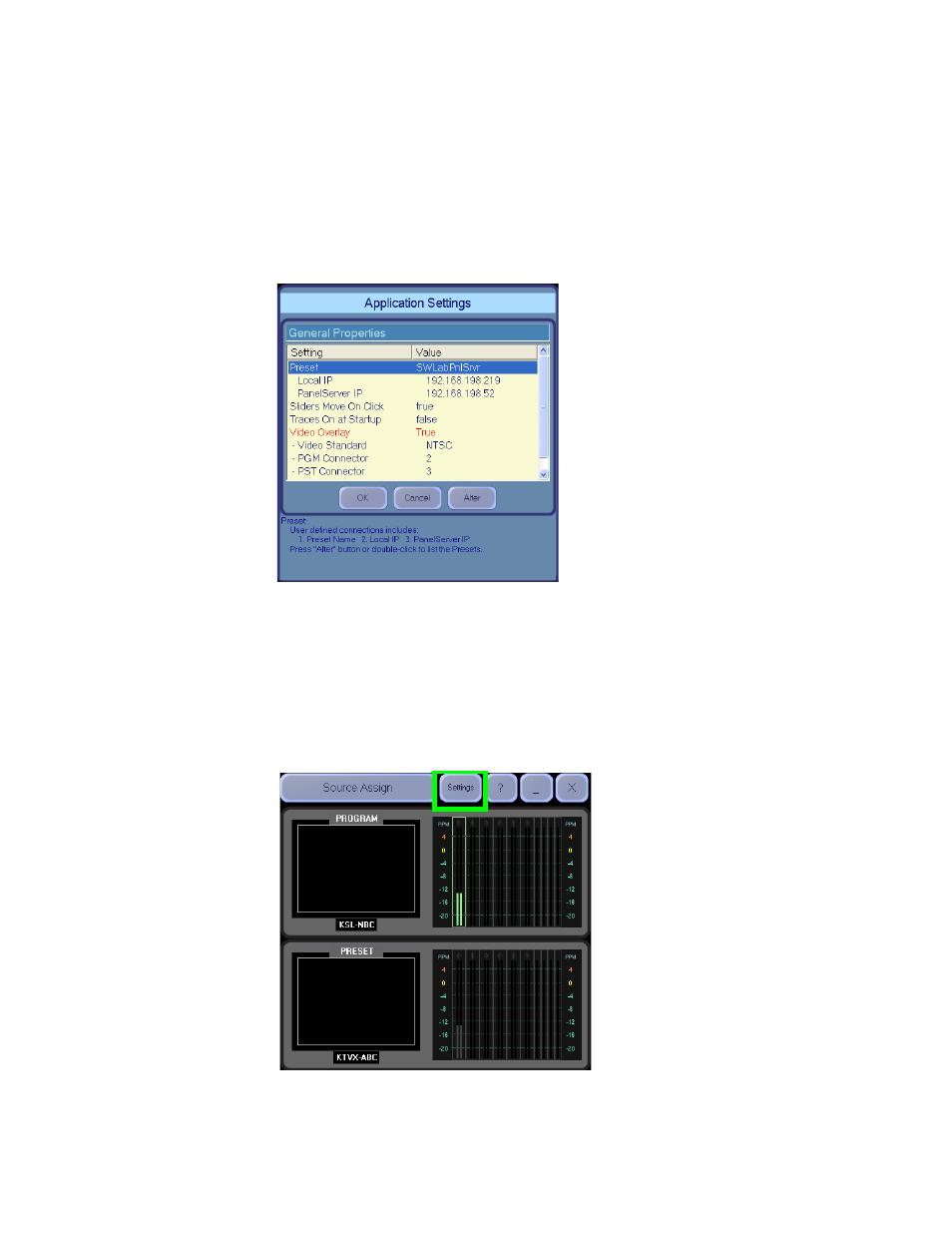
255
MAESTRO User Manual
Section 2 — Basic Maestro Operation
Adding a Panel Server Connection
Panel servers can be added using the General Properties settings of the
Application Settings dialog (
). You can add an active Panel
server or you can enter the IP address of a new Panel server. Both processes
are described below.
Figure 151. The General Properties Settings
Adding an Active Panel Server
Follow these steps to add an active Panel server:
1.
Click the
Settings
button in the top-left corner of the GUI control panel
). The Application Settings dialog will then open.
Figure 152. The Settings Button
This manual is related to the following products:
- Maestro Master Control v.2.2.0 Maestro Master Control v.2.3.0 7600REF v5.0 Installation 7600REF v3.0.0.8 Installation 7600REF v3.0.0.8 7600REF v5.0 7620PX-5 Installation 2012 7620PX Installation 2012 Kayenne Installation v.3.0 Kayenne K-Frame Installation v.6.0 Kayenne K-Frame Installation v.7.0 Kayenne K-Frame Installation v.8.0 Karrera K-Frame S-Series Installation v.8.0 Karrera Video Production Center Installation v.6.0 Karrera Video Production Center Installation v.7.0 Karrera Video Production Center Installation v.4.1 Karrera Video Production Center Installation v.4.0 Kayenne Installation v.4.0 7620PX 2012 7620PX-5 2012 7620PX 2008 MVMC 3G VMCR 3G 8900F GeckoFlex Frames Concerto Compact Routing System Concerto Routing Matrix v.1.8.1 Concerto Routing Matrix v.1.7.6.1 Concerto Routing Matrix v.1.7.5 GPIO-4848 Jupiter Maestro Master Control v.2.0.0 Maestro Master Control Installation v.2.0.0 Maestro Master Control Installation v.2.3.0 Maestro Master Control Installation v.2.4.0 KayenneKayenne v.2.0 v.2.0 Maestro Master Control Installation v.1.5.1
