Grass Valley Maestro Master Control v.2.4.0 User Manual
Page 324
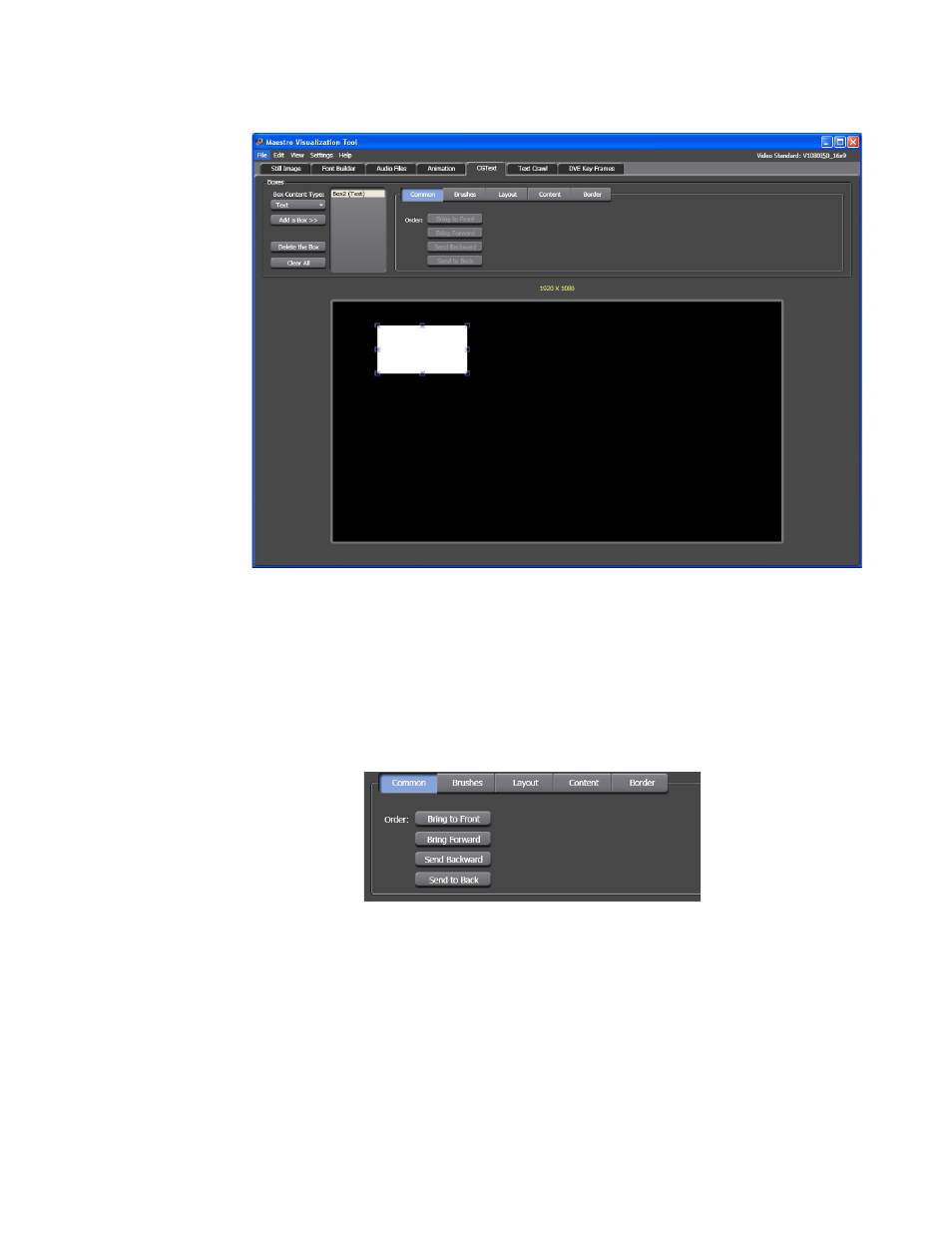
MAESTRO — User Manual
320
Visualization Tool
Figure 210. Visualization Tool - Text Box Configuration Section
Changing the Text Boxes Position
Since this box is the only one in the display area, the buttons in
Common
tab are inactive.
If there were more than one box, the buttons in the Order section would
be active (
).
Figure 211. Visualization Tool - Text Box Order Buttons are Active
Select the button that would place the Text box in the position that you
would want.
4.
Click the
Brushes
button. The Configuration settings will change to
show color options (
). The settings are similar to
the Empty box settings except that the Text color and the Shadow color
options are available.
This manual is related to the following products:
- Maestro Master Control v.2.2.0 Maestro Master Control v.2.3.0 7600REF v5.0 Installation 7600REF v3.0.0.8 Installation 7600REF v3.0.0.8 7600REF v5.0 7620PX-5 Installation 2012 7620PX Installation 2012 Kayenne Installation v.3.0 Kayenne K-Frame Installation v.6.0 Kayenne K-Frame Installation v.7.0 Kayenne K-Frame Installation v.8.0 Karrera K-Frame S-Series Installation v.8.0 Karrera Video Production Center Installation v.6.0 Karrera Video Production Center Installation v.7.0 Karrera Video Production Center Installation v.4.1 Karrera Video Production Center Installation v.4.0 Kayenne Installation v.4.0 7620PX 2012 7620PX-5 2012 7620PX 2008 MVMC 3G VMCR 3G 8900F GeckoFlex Frames Concerto Compact Routing System Concerto Routing Matrix v.1.8.1 Concerto Routing Matrix v.1.7.6.1 Concerto Routing Matrix v.1.7.5 GPIO-4848 Jupiter Maestro Master Control v.2.0.0 Maestro Master Control Installation v.2.0.0 Maestro Master Control Installation v.2.3.0 Maestro Master Control Installation v.2.4.0 KayenneKayenne v.2.0 v.2.0 Maestro Master Control Installation v.1.5.1
