Grass Valley Maestro Master Control v.2.4.0 User Manual
Page 320
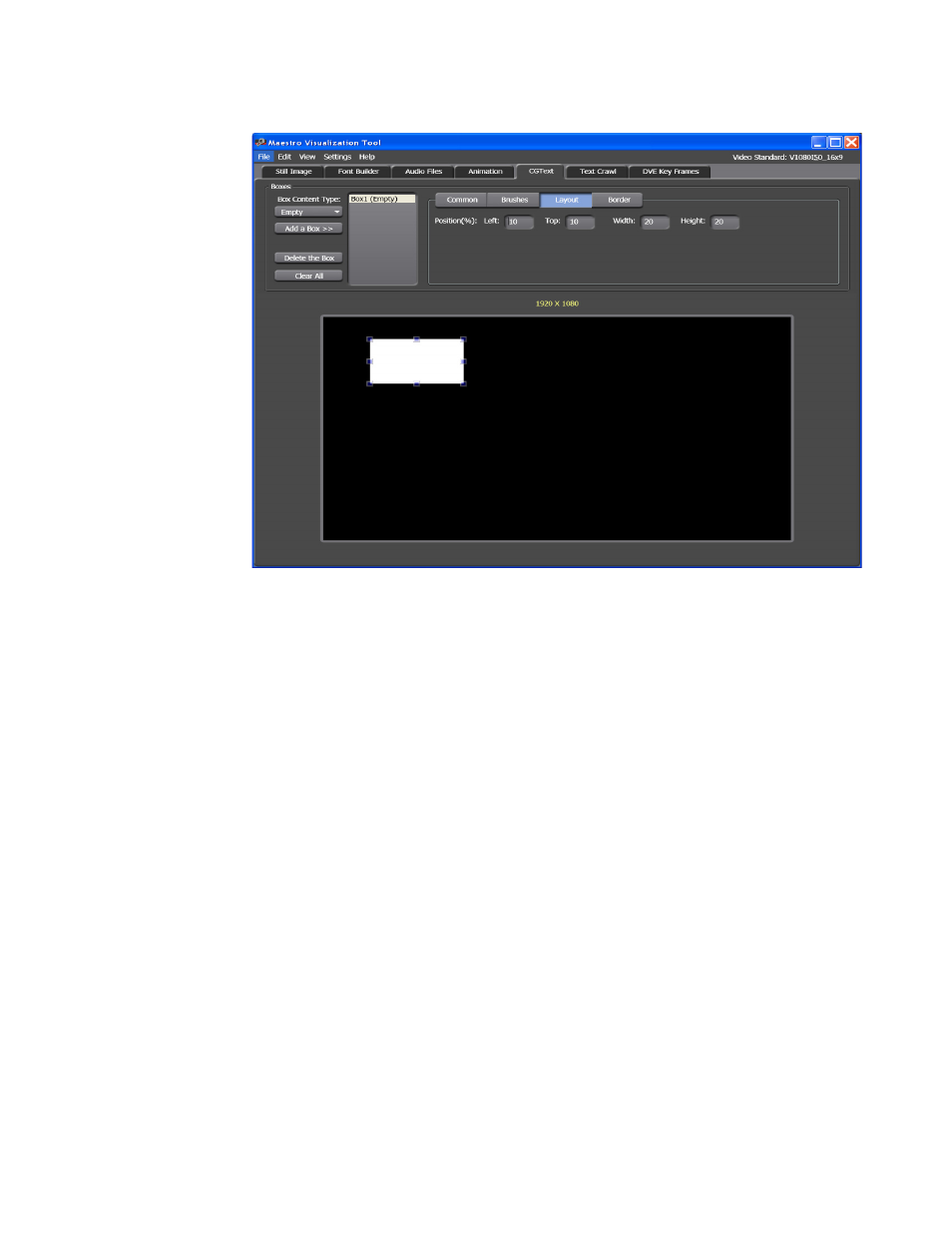
MAESTRO — User Manual
316
Visualization Tool
Figure 205. Visualization Tool - Box Layout Configuration Section
7.
Drag the box to the location that you prefer. The information in the
Position% section will change to show the current position of the box.
You can also change the position by entering the information in the Left
and Top fields.
8.
Change the size of the box by clicking on a corner and dragging. The
information in the Position% section will change to show the current
size of the box. You can also change the size by entering the information
in the Width and Height fields.
The result of these changes can be seen in
numbers reflect the position of the Empty box’s top and left edge from
the top and left edges of the Display area. For example, in
the box has been stretched to the left edge so the value in the Left field
is zero (0). The height of the box is 20% of the Display area, so the Top
field shows 80.03, which means the top of the box is about 80% away
from the top of the Display area.
- Maestro Master Control v.2.2.0 Maestro Master Control v.2.3.0 7600REF v5.0 Installation 7600REF v3.0.0.8 Installation 7600REF v3.0.0.8 7600REF v5.0 7620PX-5 Installation 2012 7620PX Installation 2012 Kayenne Installation v.3.0 Kayenne K-Frame Installation v.6.0 Kayenne K-Frame Installation v.7.0 Kayenne K-Frame Installation v.8.0 Karrera K-Frame S-Series Installation v.8.0 Karrera Video Production Center Installation v.6.0 Karrera Video Production Center Installation v.7.0 Karrera Video Production Center Installation v.4.1 Karrera Video Production Center Installation v.4.0 Kayenne Installation v.4.0 7620PX 2012 7620PX-5 2012 7620PX 2008 MVMC 3G VMCR 3G 8900F GeckoFlex Frames Concerto Compact Routing System Concerto Routing Matrix v.1.8.1 Concerto Routing Matrix v.1.7.6.1 Concerto Routing Matrix v.1.7.5 GPIO-4848 Jupiter Maestro Master Control v.2.0.0 Maestro Master Control Installation v.2.0.0 Maestro Master Control Installation v.2.3.0 Maestro Master Control Installation v.2.4.0 KayenneKayenne v.2.0 v.2.0 Maestro Master Control Installation v.1.5.1
