Mix-over ratio selection – Grass Valley Maestro Master Control v.2.4.0 User Manual
Page 253
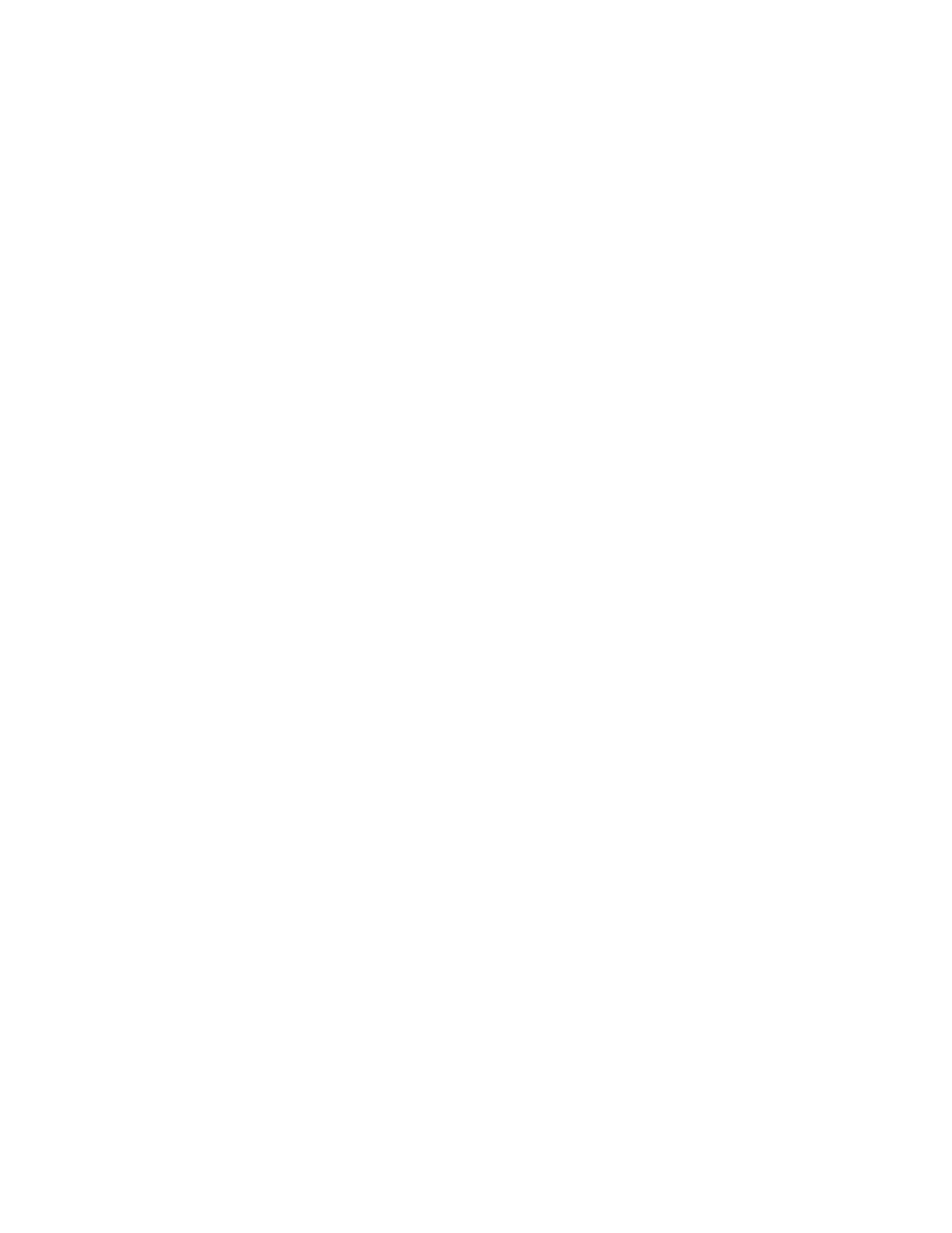
249
MAESTRO User Manual
Section 2 — Basic Maestro Operation
Clean Feed
button illumination will dim to indicate the associated mix over
is no longer contributing to clean feed output.
Note
If an audio mix over is on the PGM bus, pressing the Mix to Clean Feed
button cuts the audio mix in and out of the clean feed signal. If an audio over
is not on the PGM bus, but its Mix to Clean Feed button is enabled, when the
audio mix over transitions to the PGM bus through a TAKE, it will do so at the
rate and transition type that is active when the TAKE is initiated.
Mix-Over Ratio Selection
The background will be attenuated to the default mix-over ratio when the
Mix source is enabled. The default mix-over ratio is 12 dB. This value can
be changed to a different default on the Audio Options table. In addition,
the value can be adjusted from the control panel.
The mix-over Audio Monitor Point buttons operation was changed in
Version 1.3 to allow you to hear the mix-over while you are adjusting the
mix-over ratio. This can be done on either the Program or Preset buses. In
addition, all the input audio controls in the audio drill-down screens can
also be monitored on each of the Mix sources individually.
Selecting, Displaying, and Monitoring a Source
After selecting a
Mix
soft button, the sources that are assigned to the selected
Mix
button, which is located to the right of the VGA display, is selected, dis-
played, and monitored.
Monitoring the Program Bus
Press the
Mix
soft button a second time to display the Mix/(PGM) mode.
The Program bus is monitored in this mode, with the mix-over ratio
appearing on the left-most position of level controls that are along the
bottom of the VGA display. The control allows the user to adjust the mix-
over ratio while monitoring the actual mix on the Program bus.
Mix-over ratios are normally done on the Preset bus as described below
and then transitioned to the Program bus.
Monitoring the Preset Bus
Press the
Mix
soft button a third time to display the Mix/(PST) mode. The
Preset bus is monitored in this mode, with the mix-over ratio appearing on
the left-most position of the level controls along the bottom of the VGA dis-
play. The control allows the user to adjust the mix-over ratio while moni-
toring the actual mix on the Preset bus.
- Maestro Master Control v.2.2.0 Maestro Master Control v.2.3.0 7600REF v5.0 Installation 7600REF v3.0.0.8 Installation 7600REF v3.0.0.8 7600REF v5.0 7620PX-5 Installation 2012 7620PX Installation 2012 Kayenne Installation v.3.0 Kayenne K-Frame Installation v.6.0 Kayenne K-Frame Installation v.7.0 Kayenne K-Frame Installation v.8.0 Karrera K-Frame S-Series Installation v.8.0 Karrera Video Production Center Installation v.6.0 Karrera Video Production Center Installation v.7.0 Karrera Video Production Center Installation v.4.1 Karrera Video Production Center Installation v.4.0 Kayenne Installation v.4.0 7620PX 2012 7620PX-5 2012 7620PX 2008 MVMC 3G VMCR 3G 8900F GeckoFlex Frames Concerto Compact Routing System Concerto Routing Matrix v.1.8.1 Concerto Routing Matrix v.1.7.6.1 Concerto Routing Matrix v.1.7.5 GPIO-4848 Jupiter Maestro Master Control v.2.0.0 Maestro Master Control Installation v.2.0.0 Maestro Master Control Installation v.2.3.0 Maestro Master Control Installation v.2.4.0 KayenneKayenne v.2.0 v.2.0 Maestro Master Control Installation v.1.5.1
