The event code definition table, Figure 311 – Grass Valley Maestro Master Control v.2.4.0 User Manual
Page 407
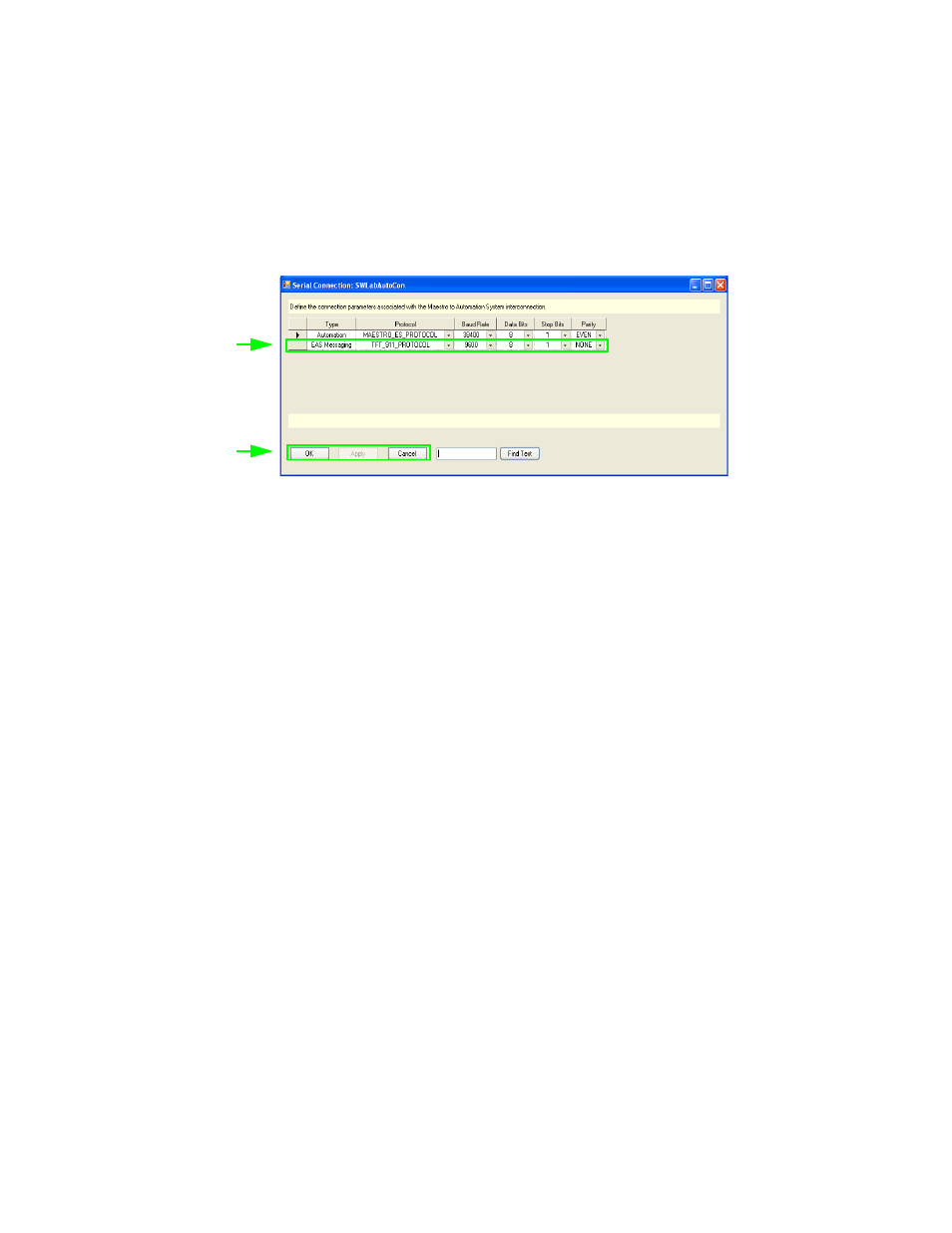
403
MAESTRO User Manual
Section 9 — Emergency Alert System Messaging
The Serial Connection hyperlink can be found in the 1st Step: Connections
area. The Serial Connection table (
) will appear after clicking this
hyperlink.
Note
See the User manual that came with your EAS device, for the information
needed for the steps below.
Figure 311. The Serial Connection Table
Follow these steps to configure the Serial Connection table:
1.
Select the EAS Messaging row.
2.
Select the preferred protocol type from the Protocol drop-down list. For
example, SAGE_GENERIC_PROTOCOL or TFT_911_PROTOCOL,
that is the Standard TFT.
3.
Select the appropriate Baud rate from the drop down list. The options
are: 1200, 2400, 9600, 19200, 38400, 57600, and 115200.
4.
Select the appropriate Data Bits from the drop down list. The options
are: 5, 6, 7, and 8.
5.
Select the appropriate Stop Bits from the drop down list. The options
are: 1, 1.5, and 2.
6.
Select the appropriate Parity from the drop down list. The options are:
Even, Odd, Mark, and Space.
7.
Click the
OK
button and then the
Apply
button.
8.
Save the changes by selecting Save from the File menu (File > Save).
The Event Code Definition Table
Note
This table is for TFT and compatible devices only.
The Event Code Definition table has been created to define the Severity
level for each TFT event code. This table can be found in the 2nd Step: Def-
Select the EAS
Messaging Row
Select these
buttons to apply or
cancel the changes
made
- Maestro Master Control v.2.2.0 Maestro Master Control v.2.3.0 7600REF v5.0 Installation 7600REF v3.0.0.8 Installation 7600REF v3.0.0.8 7600REF v5.0 7620PX-5 Installation 2012 7620PX Installation 2012 Kayenne Installation v.3.0 Kayenne K-Frame Installation v.6.0 Kayenne K-Frame Installation v.7.0 Kayenne K-Frame Installation v.8.0 Karrera K-Frame S-Series Installation v.8.0 Karrera Video Production Center Installation v.6.0 Karrera Video Production Center Installation v.7.0 Karrera Video Production Center Installation v.4.1 Karrera Video Production Center Installation v.4.0 Kayenne Installation v.4.0 7620PX 2012 7620PX-5 2012 7620PX 2008 MVMC 3G VMCR 3G 8900F GeckoFlex Frames Concerto Compact Routing System Concerto Routing Matrix v.1.8.1 Concerto Routing Matrix v.1.7.6.1 Concerto Routing Matrix v.1.7.5 GPIO-4848 Jupiter Maestro Master Control v.2.0.0 Maestro Master Control Installation v.2.0.0 Maestro Master Control Installation v.2.3.0 Maestro Master Control Installation v.2.4.0 KayenneKayenne v.2.0 v.2.0 Maestro Master Control Installation v.1.5.1
