Saving image with key channel data – Grass Valley Maestro Master Control v.2.4.0 User Manual
Page 298
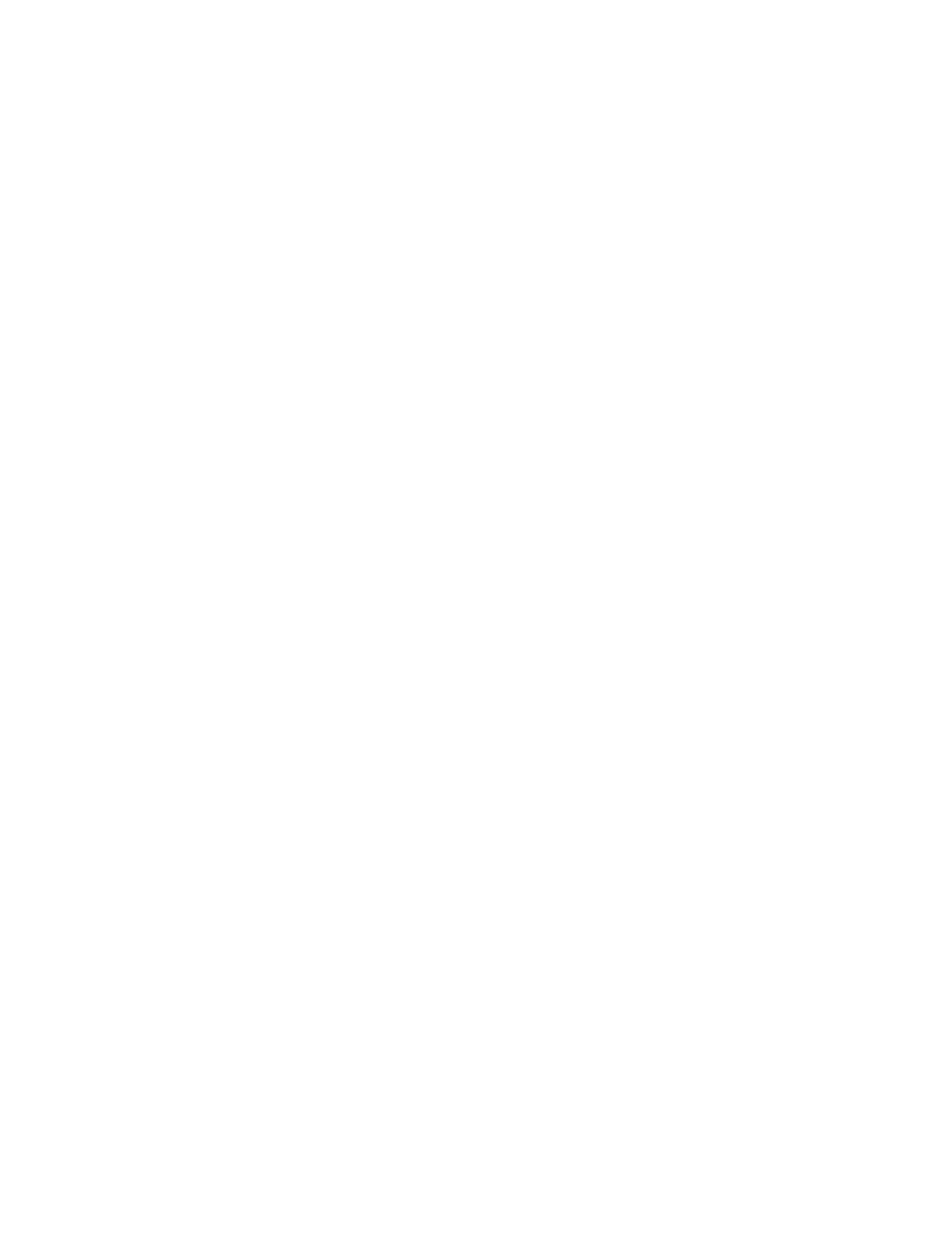
MAESTRO — User Manual
294
Visualization Tool
4.
Select the Clip Invert check box if you wish to invert the alpha channel
(clip the luminance values above the designated clip value).
Using the Y-Delta Clip & Soften
This method creates an alpha channel based on a designated range of lumi-
nance (Y) values. Luminance values that are within the selected range are
clipped from the image and then filled by the background.
Follow these steps to use the Y-Delta Clip & Soften method for creating an
alpha channel:
1.
Select the radio button to enable Y-Delta Clip & Soften.
2.
Select the preferred luminance clip range using the Clip Value (max)
and Clip Value (min) sliders. Luminance values within the selected
range will be clipped.
Note
As shown in
, the black areas in the alpha channel
represent the transparent areas that will be filled by the background.
3.
Select the preferred filter size from the drop-down list in the last section
of the left panel (
)
.
Note
A larger filter size will result in a “softer” alpha channel. A smaller filter size
will result in a “sharper” alpha channel.
4.
Select the Clip Invert check box if you wish to invert the alpha channel
(clip the luminance values outside the designated range).
Saving Image with Key Channel Data
Follow these steps to save an image with the alpha (key) channel data as
shown in the preview windows:
1.
Select the Save Key Data check box in the Save File Options section of
the
Still Image
tab.
2.
Select File> Save as PNG Image File... from the menu bar.
Note
The Portable Network Graphics (PNG) file type supports multiple alpha chan-
nels and is generally considered an ideal file format for saving large image
files in the smallest possible file size with a minimum of data compression.
A Save as PNG Image File dialog appears.
3.
Browse to the folder location in which you wish to save the image file.
4.
Enter the preferred file name.
5.
Click the
Save
button.
- Maestro Master Control v.2.2.0 Maestro Master Control v.2.3.0 7600REF v5.0 Installation 7600REF v3.0.0.8 Installation 7600REF v3.0.0.8 7600REF v5.0 7620PX-5 Installation 2012 7620PX Installation 2012 Kayenne Installation v.3.0 Kayenne K-Frame Installation v.6.0 Kayenne K-Frame Installation v.7.0 Kayenne K-Frame Installation v.8.0 Karrera K-Frame S-Series Installation v.8.0 Karrera Video Production Center Installation v.6.0 Karrera Video Production Center Installation v.7.0 Karrera Video Production Center Installation v.4.1 Karrera Video Production Center Installation v.4.0 Kayenne Installation v.4.0 7620PX 2012 7620PX-5 2012 7620PX 2008 MVMC 3G VMCR 3G 8900F GeckoFlex Frames Concerto Compact Routing System Concerto Routing Matrix v.1.8.1 Concerto Routing Matrix v.1.7.6.1 Concerto Routing Matrix v.1.7.5 GPIO-4848 Jupiter Maestro Master Control v.2.0.0 Maestro Master Control Installation v.2.0.0 Maestro Master Control Installation v.2.3.0 Maestro Master Control Installation v.2.4.0 KayenneKayenne v.2.0 v.2.0 Maestro Master Control Installation v.1.5.1
