Alpha channel (key data) tools – Grass Valley Maestro Master Control v.2.4.0 User Manual
Page 297
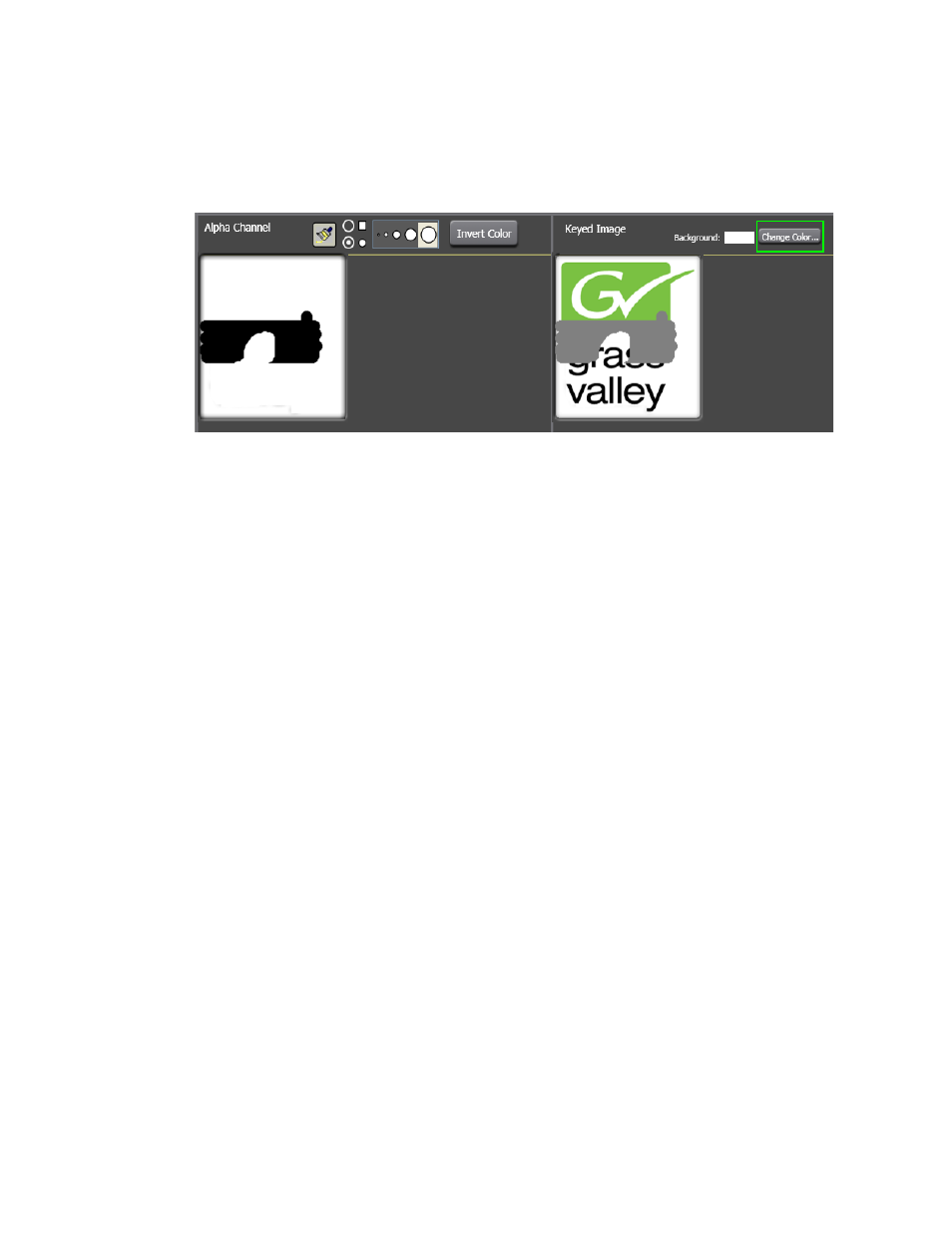
293
MAESTRO — User Manual
Section 6 — Visualization Tools
2.
Select the preferred background color in the Color dialog.
3.
Click the
OK
button to close the dialog and change the background color.
Figure 182. Background Color Change
Alpha Channel (Key Data) Tools
All still images that are created on the branding element production LAN
and then loaded on the Content Gateway; should have been created with
alpha channel (key) data. The alpha channel defines the areas of transpar-
ency in an image which are filled by the background. Black is completely
transparent (100% transparency) and white is completely opaque (0%
transparency).
The Key Data Calculation tools may be used if a still image does not have
an alpha channel, or, you wish to modify the current alpha channel param-
eters.
Using the Y-Clip Plus Filter
This method creates an alpha channel based on a designated luminance (Y)
value. Luminance values less than the selected value are clipped from the
image allowing the background to fill in these areas.
Follow these steps to use the Y-Clip Plus Filter method for creating an alpha
channel:
1.
Select the radio button to enable Y-Clip Plus Filter.
2.
Select the preferred luminance clip value using the slider. Luminance
values below the selected value will be clipped.
Note
, the black areas in the alpha channel
represent the transparent areas that will be filled by the background.
3.
Select the preferred filter size from the drop-down list.
Note
A larger filter size will result in a “softer” alpha channel. A smaller filter size
will result in a “sharper” alpha channel.
- Maestro Master Control v.2.2.0 Maestro Master Control v.2.3.0 7600REF v5.0 Installation 7600REF v3.0.0.8 Installation 7600REF v3.0.0.8 7600REF v5.0 7620PX-5 Installation 2012 7620PX Installation 2012 Kayenne Installation v.3.0 Kayenne K-Frame Installation v.6.0 Kayenne K-Frame Installation v.7.0 Kayenne K-Frame Installation v.8.0 Karrera K-Frame S-Series Installation v.8.0 Karrera Video Production Center Installation v.6.0 Karrera Video Production Center Installation v.7.0 Karrera Video Production Center Installation v.4.1 Karrera Video Production Center Installation v.4.0 Kayenne Installation v.4.0 7620PX 2012 7620PX-5 2012 7620PX 2008 MVMC 3G VMCR 3G 8900F GeckoFlex Frames Concerto Compact Routing System Concerto Routing Matrix v.1.8.1 Concerto Routing Matrix v.1.7.6.1 Concerto Routing Matrix v.1.7.5 GPIO-4848 Jupiter Maestro Master Control v.2.0.0 Maestro Master Control Installation v.2.0.0 Maestro Master Control Installation v.2.3.0 Maestro Master Control Installation v.2.4.0 KayenneKayenne v.2.0 v.2.0 Maestro Master Control Installation v.1.5.1
