Grass Valley Maestro Master Control v.2.4.0 User Manual
Page 360
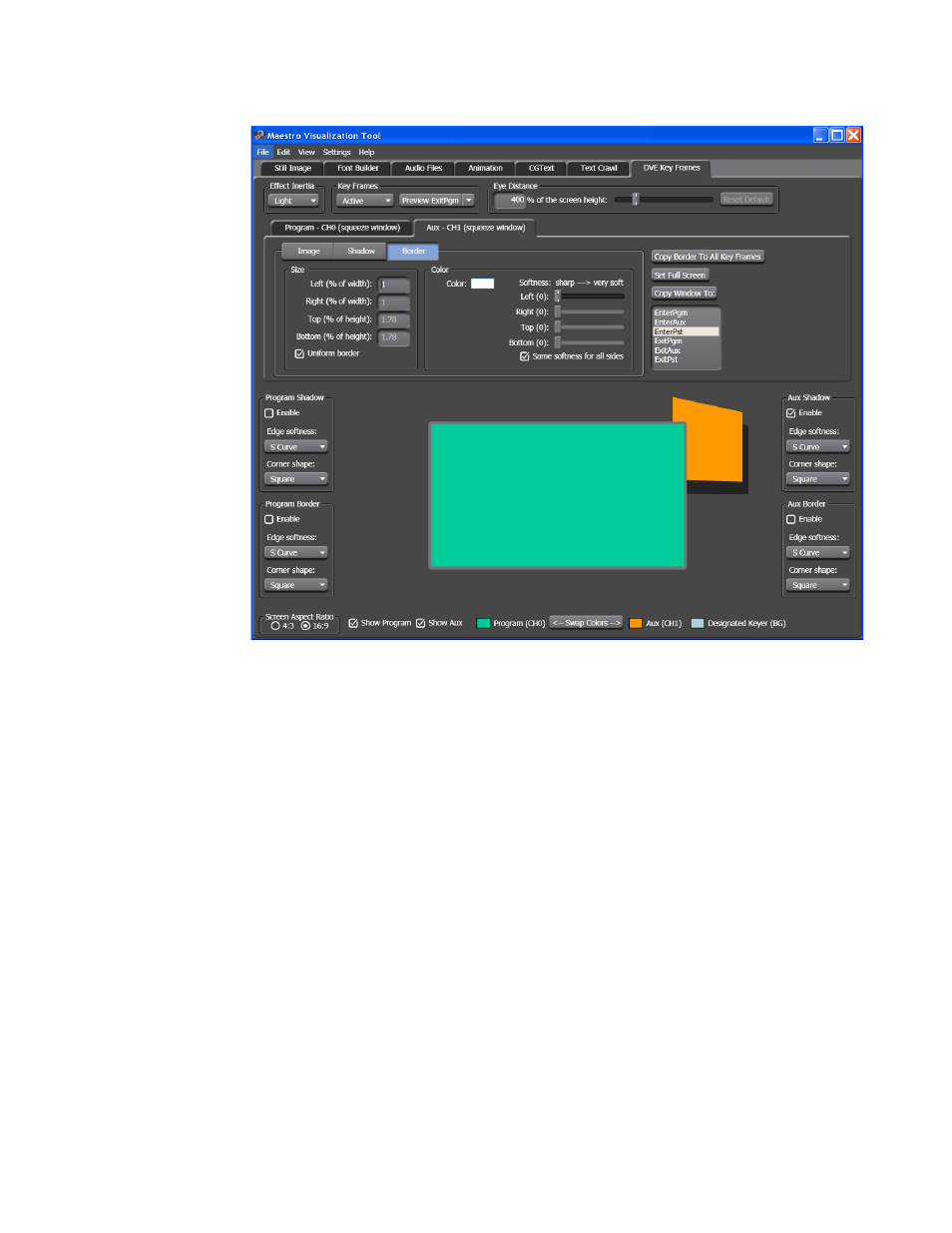
MAESTRO — User Manual
356
Visualization Tool
Figure 257. AUX- CH1- Border Settings
Follow these steps to adjust the size, color, and Softness of the border:
Size
1.
Click the
Border
button and then click the Enable check box under the
AUX Border box on the right side of the Preview window.
2.
Enter the preferred size of the border in the Left (% of width) text box.
If the
Same for all sides
check box is selected, the Right (% of width), Top
(% of height), and Bottom (% of height) text boxes will be grayed out
and any changes made to the Left (% of width) text box will be applied
to the other border settings.
3.
Select the appropriate radio button for what side of each side the border
will be applied either left or right, top or bottom for each side of the
preview window.
Color
4.
Click the Color sample in the Color box. The Color dialog will then
appear (
). Select the preferred color and then click the
OK
button to apply your selection. In the example below, the selected color
is white.
- Maestro Master Control v.2.2.0 Maestro Master Control v.2.3.0 7600REF v5.0 Installation 7600REF v3.0.0.8 Installation 7600REF v3.0.0.8 7600REF v5.0 7620PX-5 Installation 2012 7620PX Installation 2012 Kayenne Installation v.3.0 Kayenne K-Frame Installation v.6.0 Kayenne K-Frame Installation v.7.0 Kayenne K-Frame Installation v.8.0 Karrera K-Frame S-Series Installation v.8.0 Karrera Video Production Center Installation v.6.0 Karrera Video Production Center Installation v.7.0 Karrera Video Production Center Installation v.4.1 Karrera Video Production Center Installation v.4.0 Kayenne Installation v.4.0 7620PX 2012 7620PX-5 2012 7620PX 2008 MVMC 3G VMCR 3G 8900F GeckoFlex Frames Concerto Compact Routing System Concerto Routing Matrix v.1.8.1 Concerto Routing Matrix v.1.7.6.1 Concerto Routing Matrix v.1.7.5 GPIO-4848 Jupiter Maestro Master Control v.2.0.0 Maestro Master Control Installation v.2.0.0 Maestro Master Control Installation v.2.3.0 Maestro Master Control Installation v.2.4.0 KayenneKayenne v.2.0 v.2.0 Maestro Master Control Installation v.1.5.1
