Channel mapping process – Grass Valley Maestro Master Control v.2.4.0 User Manual
Page 240
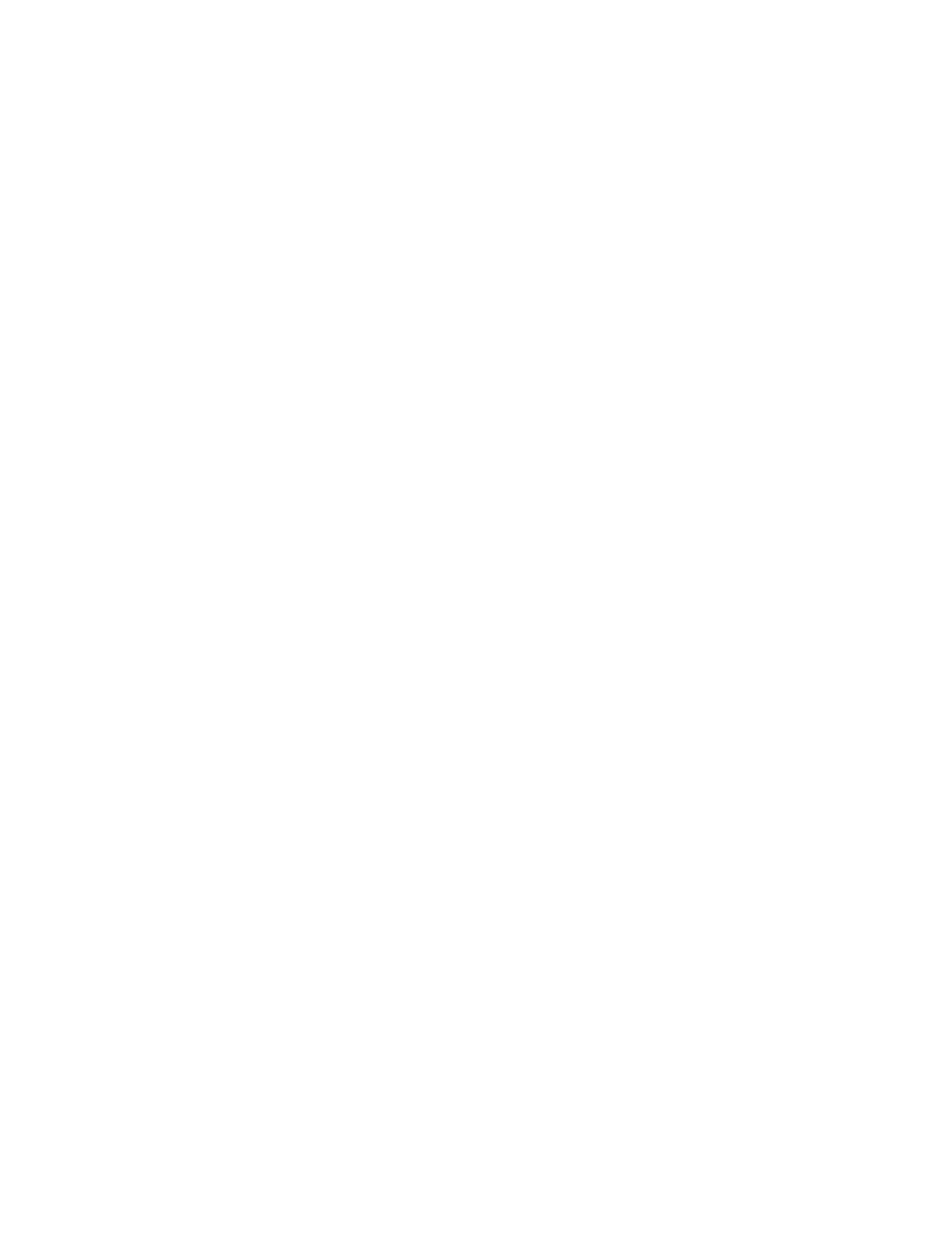
MAESTRO User Manual
236
Dynamic Channel Mapping
Channel Mapping Process
Follow these steps to map Audio channels:
1.
On the Channel Mapping Screen, select an audio input group by
pressing the small black button to the left of the desired group name.
Selecting a group causes the group name and source label to be
highlighted in a light blue color.
Note
On the GUI, the soft buttons (group name labels) are used to make selections
on the Audio Control panel. On the hardware Audio Control panel, the LCD
screen is not a touch screen and only the small black hard button is used to
make a selection.
Audio input group selection is mutually exclusive. Only one group at a
time may be selected. Selecting a different group will cause the previ-
ously selected group to be deselected and the highlight color will extin-
guish. Pressing the small black button for an already selected group
will also cause that group to be deselected.
2.
Select an audio output group by pressing the small black button to the
right of the desired group name. Selecting the output group causes the
following to occur:
a.
The selected audio input group will be mapped to the selected
audio output group. This is indicated by a line and arrow from the
input group to the output group.
b.
The selected audio output group will be highlighted and the audio
monitor will be switched to that group.
c.
The selected audio input group will be deselected and the highlight
color will be extinguished.
If no audio input group is selected before selecting the audio output
group, no mapping occurs but the audio monitor switches to the
selected audio output group.
Note
Channel remapping is a one-to-n relationship. Each audio input group can be
mapped to one or more audio output groups; however, each audio output
group can be associated with only one audio input group.
3.
above until all desired audio channel maps are
complete.
Note
Dynamic channel mappings performed while breakaways are active are tem-
porary. These channel maps are not stored and recalled with Source Memory.
Dynamic channel mapping performed while breakaways are not active (i.e.
audio from a single source) will be automatically stored and recalled as part
of Source Memory.
To return to the Home screen on the Audio Control display, press the
Home
button.
- Maestro Master Control v.2.2.0 Maestro Master Control v.2.3.0 7600REF v5.0 Installation 7600REF v3.0.0.8 Installation 7600REF v3.0.0.8 7600REF v5.0 7620PX-5 Installation 2012 7620PX Installation 2012 Kayenne Installation v.3.0 Kayenne K-Frame Installation v.6.0 Kayenne K-Frame Installation v.7.0 Kayenne K-Frame Installation v.8.0 Karrera K-Frame S-Series Installation v.8.0 Karrera Video Production Center Installation v.6.0 Karrera Video Production Center Installation v.7.0 Karrera Video Production Center Installation v.4.1 Karrera Video Production Center Installation v.4.0 Kayenne Installation v.4.0 7620PX 2012 7620PX-5 2012 7620PX 2008 MVMC 3G VMCR 3G 8900F GeckoFlex Frames Concerto Compact Routing System Concerto Routing Matrix v.1.8.1 Concerto Routing Matrix v.1.7.6.1 Concerto Routing Matrix v.1.7.5 GPIO-4848 Jupiter Maestro Master Control v.2.0.0 Maestro Master Control Installation v.2.0.0 Maestro Master Control Installation v.2.3.0 Maestro Master Control Installation v.2.4.0 KayenneKayenne v.2.0 v.2.0 Maestro Master Control Installation v.1.5.1
