Figure 51 – Grass Valley Maestro Master Control v.2.4.0 User Manual
Page 106
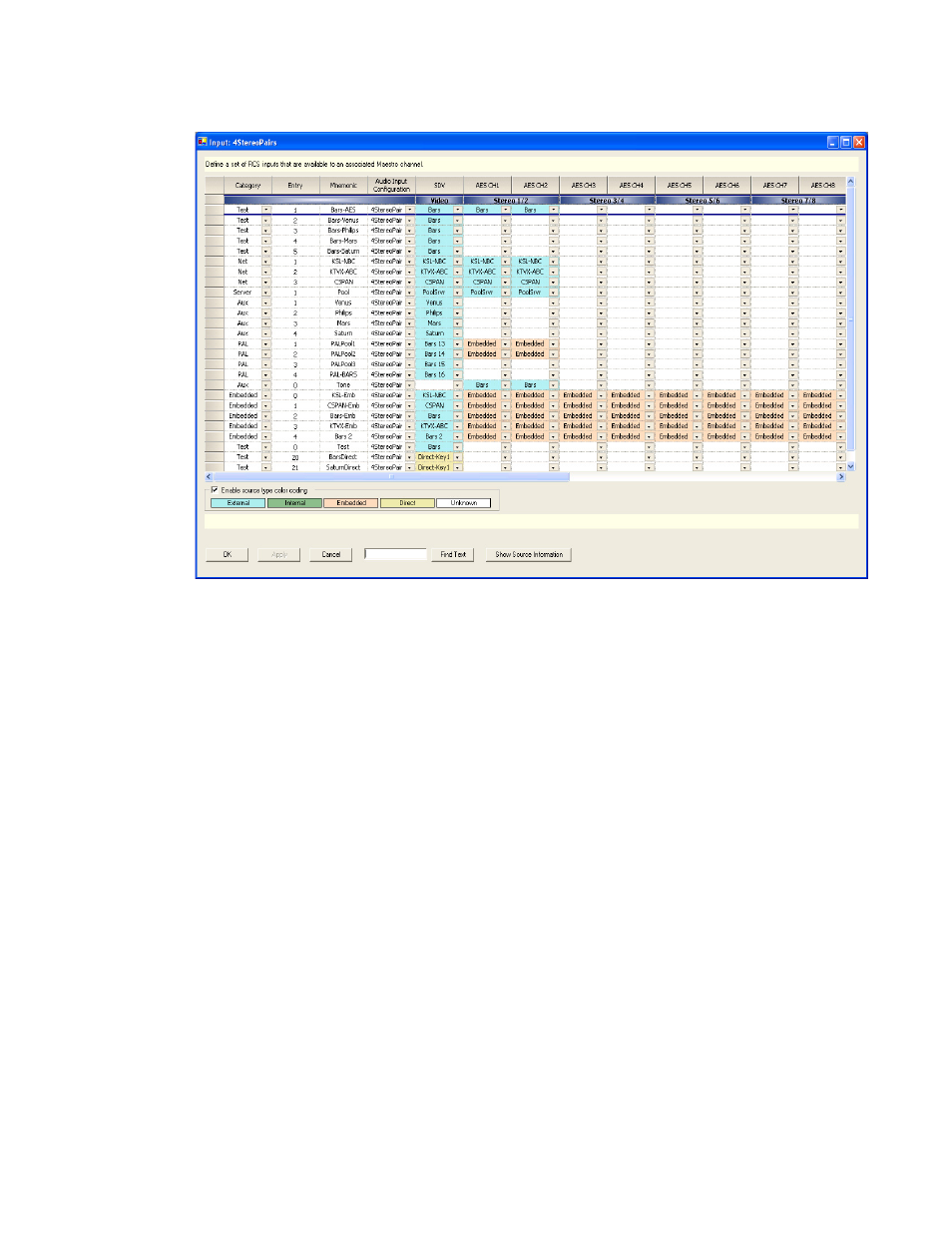
MAESTRO User Manual
102
5th Step: Input/Output Sets
Figure 51. Input Set Example
Category
Select a category for each input (from
). This is the category name
that will appear on the Source Assignment sub panel display.
Entry
Create an entry number for each input. This number will appear on the
Source Assignment sub panel display.
Mnemonic
Create a mnemonic for this input.
This is the source for input names that will appear as a selection in several
Configuration tables:
•
Button Definition table (
•
•
Automation Input table (
•
Quick Pick table (
It is also the source for the name on the Program bus button when this input
is assigned to the control panel.
This manual is related to the following products:
- Maestro Master Control v.2.2.0 Maestro Master Control v.2.3.0 7600REF v5.0 Installation 7600REF v3.0.0.8 Installation 7600REF v3.0.0.8 7600REF v5.0 7620PX-5 Installation 2012 7620PX Installation 2012 Kayenne Installation v.3.0 Kayenne K-Frame Installation v.6.0 Kayenne K-Frame Installation v.7.0 Kayenne K-Frame Installation v.8.0 Karrera K-Frame S-Series Installation v.8.0 Karrera Video Production Center Installation v.6.0 Karrera Video Production Center Installation v.7.0 Karrera Video Production Center Installation v.4.1 Karrera Video Production Center Installation v.4.0 Kayenne Installation v.4.0 7620PX 2012 7620PX-5 2012 7620PX 2008 MVMC 3G VMCR 3G 8900F GeckoFlex Frames Concerto Compact Routing System Concerto Routing Matrix v.1.8.1 Concerto Routing Matrix v.1.7.6.1 Concerto Routing Matrix v.1.7.5 GPIO-4848 Jupiter Maestro Master Control v.2.0.0 Maestro Master Control Installation v.2.0.0 Maestro Master Control Installation v.2.3.0 Maestro Master Control Installation v.2.4.0 KayenneKayenne v.2.0 v.2.0 Maestro Master Control Installation v.1.5.1
