Grass Valley Maestro Master Control v.2.4.0 User Manual
Page 211
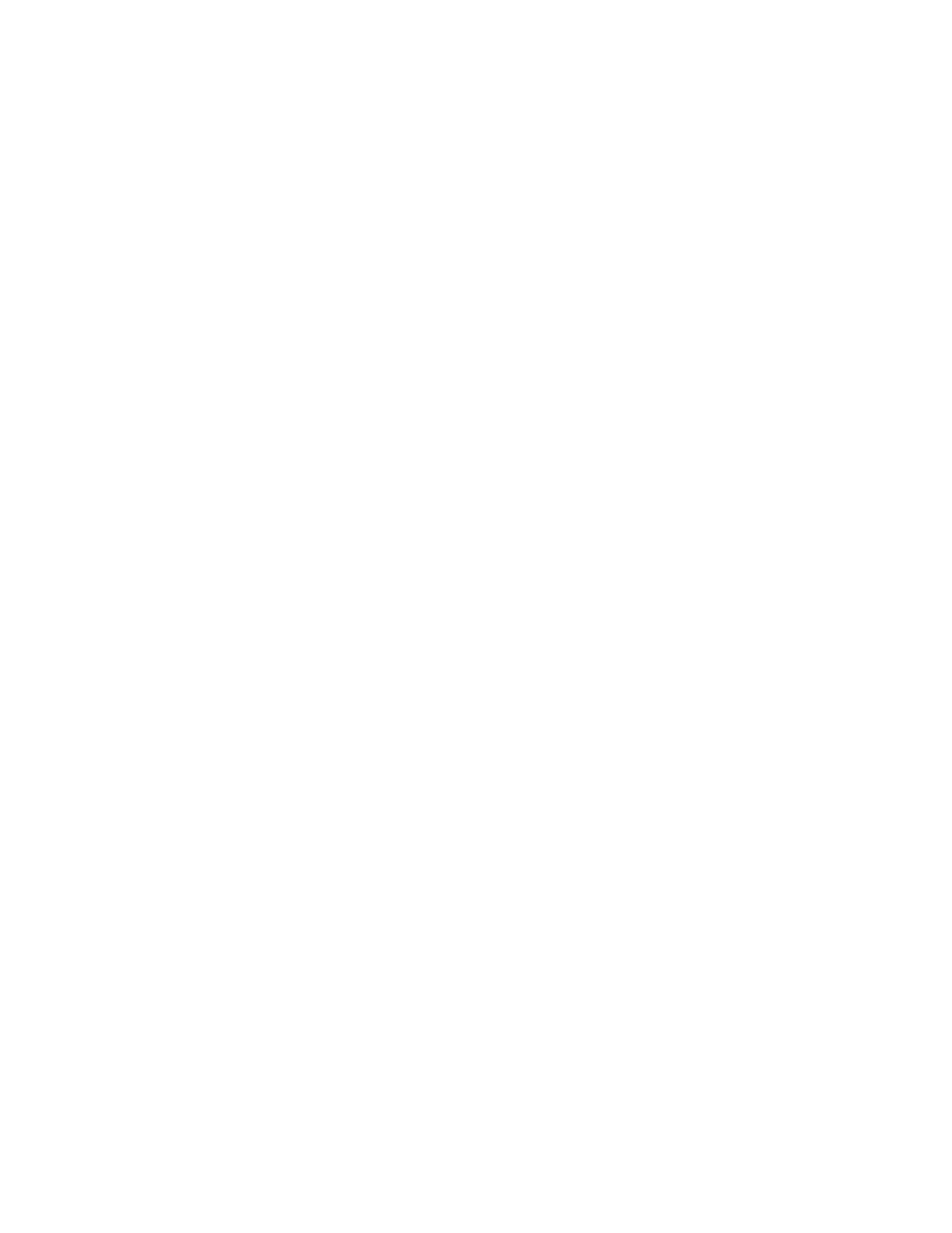
207
MAESTRO User Manual
Section 2 — Basic Maestro Operation
Note
Any audio output group(s) that is not defined for that source, either explicitly
or through channel mapping, will be muted upon selection. It will display as
“Muted-no map” in the Audio Output Group status line.
•
Scroll Input:
The first knob (from the left) is used to scroll the audio input
group names vertically when more than eight group names have been
defined. One “click” of the knob will scroll the name up or down
depending upon the direction. Turning the knob to the right scrolls the
list up. Turning the knob to the left scrolls the list down. Pressing the
button above the knob resets the list to the default position in which the
first audio group is aligned with the top left button.
•
Active Background Bus:
The second knob (from the left) is used to change
the active background bus for breakaways. The default label is the bus
currently active as the Audio Monitor point on Audio Control panel
Home screen (Program, Preset or AUX). The active bus can be changed
by turning the knob. Changing the bus will result in the input group
names and associated source mnemonics being updated to reflect those
associated with the selected bus. The channel mapping displayed in the
Audio Breakaway screen will reflect the channel mapping associated
with the selected bus. Pressing the button above the knob will result in
resetting the bus to the default Audio Monitor point.
•
Multi-Source Breakaway:
The third knob (from the left) is labeled Multi-
Source Breakaway. The knob itself has no function; however, the button
above the knob is used to toggle between the Audio Breakaway Status
screen and the Multi-Source Breakaway screen where breakaways can
be created.
•
Scroll Output:
The fourth knob (from the left) is used to scroll the audio
output group names vertically when more than eight group names
have been defined. One “click” of the knob will scroll the name up or
down depending upon the direction. Turning the knob to the right
scrolls the list up. Turning the knob to the left scrolls the list down.
Pressing the button above the knob resets the list to the default position
in which the first audio group is aligned with the top right button.
When the appropriate selections have been made in the
, press the button above the third knob to display the
Multi-Source Audio Breakaway - Source Selection Screen
.
In order to execute an audio breakaway of one or more audio groups from
multiple background bus sources, the operator performs the following
steps:
1.
Depress and hold the
Audio
Source Control button.
While the button is depressed, it will remain illuminated. The
Audio
Source
Control button must remain depressed throughout the breakaway opera-
tion. Releasing the
Audio
Source Control button at any time during the
Audio Breakaway process will result in all operations to that point in the
process being cancelled and the
Audio
Source Control button illumination
will be extinguished.
- Maestro Master Control v.2.2.0 Maestro Master Control v.2.3.0 7600REF v5.0 Installation 7600REF v3.0.0.8 Installation 7600REF v3.0.0.8 7600REF v5.0 7620PX-5 Installation 2012 7620PX Installation 2012 Kayenne Installation v.3.0 Kayenne K-Frame Installation v.6.0 Kayenne K-Frame Installation v.7.0 Kayenne K-Frame Installation v.8.0 Karrera K-Frame S-Series Installation v.8.0 Karrera Video Production Center Installation v.6.0 Karrera Video Production Center Installation v.7.0 Karrera Video Production Center Installation v.4.1 Karrera Video Production Center Installation v.4.0 Kayenne Installation v.4.0 7620PX 2012 7620PX-5 2012 7620PX 2008 MVMC 3G VMCR 3G 8900F GeckoFlex Frames Concerto Compact Routing System Concerto Routing Matrix v.1.8.1 Concerto Routing Matrix v.1.7.6.1 Concerto Routing Matrix v.1.7.5 GPIO-4848 Jupiter Maestro Master Control v.2.0.0 Maestro Master Control Installation v.2.0.0 Maestro Master Control Installation v.2.3.0 Maestro Master Control Installation v.2.4.0 KayenneKayenne v.2.0 v.2.0 Maestro Master Control Installation v.1.5.1
