Figure 206 – Grass Valley Maestro Master Control v.2.4.0 User Manual
Page 321
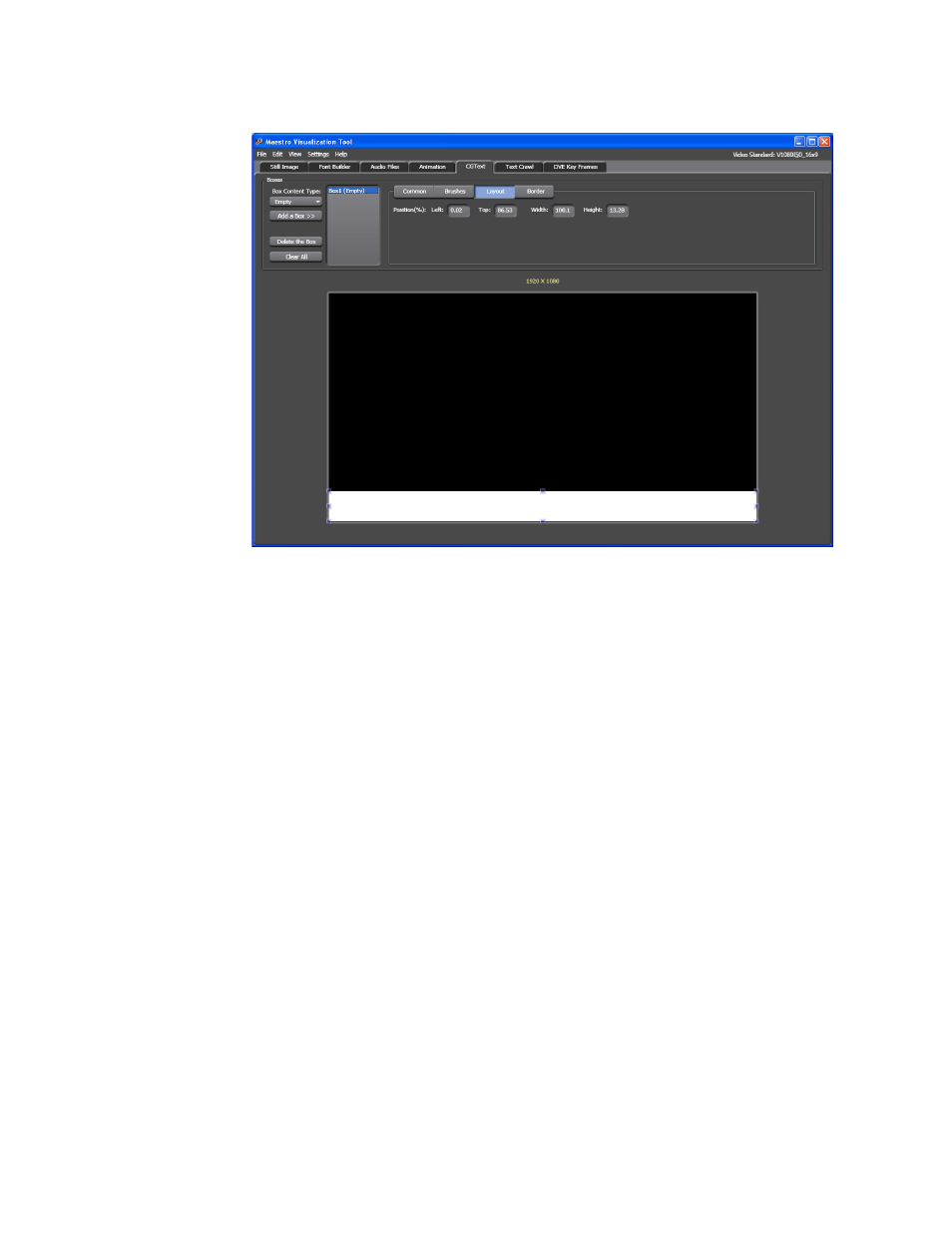
317
MAESTRO — User Manual
Section 6 — Visualization Tools
Figure 206. Visualization Tool - Box Layout Position
9.
Click the
Border
button. The configuration settings will change to show
the size and color options for a border around the box.
10.
Select the
Uniform border
check box. All the size values will be
proportional to the number that is entered in the Left field.
11.
Click the color swatch by the text Color. A new dialog will then open.
Select the color by clicking in the color field. For example
shows that green has been selected.
Note
You can also change the color by entering the known RGB values in the
respective fields.
This manual is related to the following products:
- Maestro Master Control v.2.2.0 Maestro Master Control v.2.3.0 7600REF v5.0 Installation 7600REF v3.0.0.8 Installation 7600REF v3.0.0.8 7600REF v5.0 7620PX-5 Installation 2012 7620PX Installation 2012 Kayenne Installation v.3.0 Kayenne K-Frame Installation v.6.0 Kayenne K-Frame Installation v.7.0 Kayenne K-Frame Installation v.8.0 Karrera K-Frame S-Series Installation v.8.0 Karrera Video Production Center Installation v.6.0 Karrera Video Production Center Installation v.7.0 Karrera Video Production Center Installation v.4.1 Karrera Video Production Center Installation v.4.0 Kayenne Installation v.4.0 7620PX 2012 7620PX-5 2012 7620PX 2008 MVMC 3G VMCR 3G 8900F GeckoFlex Frames Concerto Compact Routing System Concerto Routing Matrix v.1.8.1 Concerto Routing Matrix v.1.7.6.1 Concerto Routing Matrix v.1.7.5 GPIO-4848 Jupiter Maestro Master Control v.2.0.0 Maestro Master Control Installation v.2.0.0 Maestro Master Control Installation v.2.3.0 Maestro Master Control Installation v.2.4.0 KayenneKayenne v.2.0 v.2.0 Maestro Master Control Installation v.1.5.1
