Grass Valley Maestro Master Control v.2.4.0 User Manual
Page 345
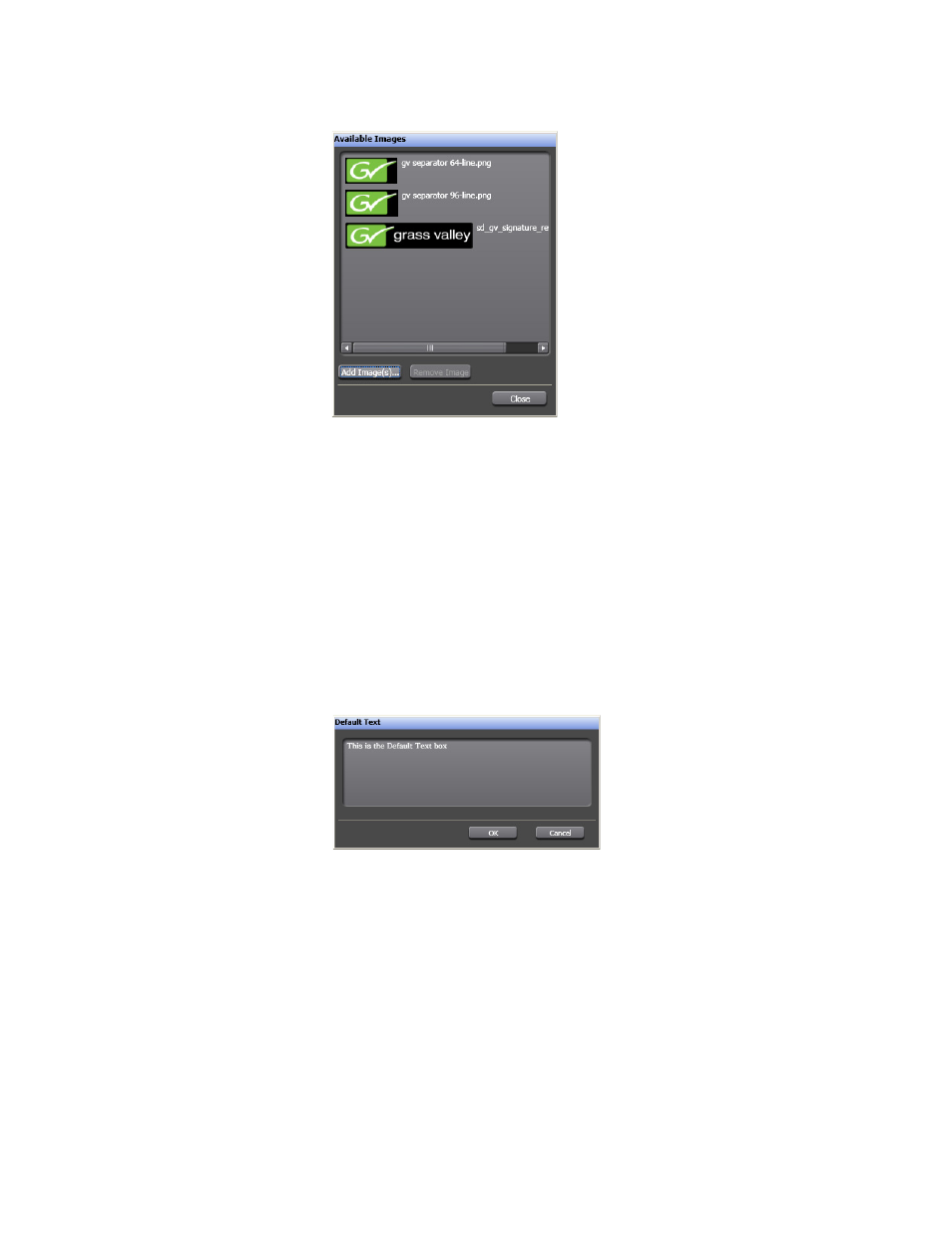
341
MAESTRO — User Manual
Section 6 — Visualization Tools
Figure 237. Branding Visual Tool - Available Images with A New Image
5.
Click the
Close
button
6.
Select the preferred font from the Use Font drop-down menu.
7.
Enter the movement per video frame in the Crawl Rate (pixels/frame)
field.
8.
Click the
Default Text
button to add the text that will be displayed. The
Default Text dialog will then appear (
).
Note
Default Text will be displayed if the Dynamic Text content has not been
defined or is not available.
Figure 238. Branding Visual Tool - Default Text
9.
Enter the text that you want displayed in the top section and then click
the
OK
button.
Adding a Font to the Text Crawl List
The Fonts dialog allows you to change the current font to a new font with
a specific name and size. The font is selected from a drop-down list of the
installed True-Type fonts.
Follow these steps to add a font to the Text Crawl list:
1.
Click the
Fonts
button. The Fonts dialog will then appear (
).
- Maestro Master Control v.2.2.0 Maestro Master Control v.2.3.0 7600REF v5.0 Installation 7600REF v3.0.0.8 Installation 7600REF v3.0.0.8 7600REF v5.0 7620PX-5 Installation 2012 7620PX Installation 2012 Kayenne Installation v.3.0 Kayenne K-Frame Installation v.6.0 Kayenne K-Frame Installation v.7.0 Kayenne K-Frame Installation v.8.0 Karrera K-Frame S-Series Installation v.8.0 Karrera Video Production Center Installation v.6.0 Karrera Video Production Center Installation v.7.0 Karrera Video Production Center Installation v.4.1 Karrera Video Production Center Installation v.4.0 Kayenne Installation v.4.0 7620PX 2012 7620PX-5 2012 7620PX 2008 MVMC 3G VMCR 3G 8900F GeckoFlex Frames Concerto Compact Routing System Concerto Routing Matrix v.1.8.1 Concerto Routing Matrix v.1.7.6.1 Concerto Routing Matrix v.1.7.5 GPIO-4848 Jupiter Maestro Master Control v.2.0.0 Maestro Master Control Installation v.2.0.0 Maestro Master Control Installation v.2.3.0 Maestro Master Control Installation v.2.4.0 KayenneKayenne v.2.0 v.2.0 Maestro Master Control Installation v.1.5.1
