Clearing a source, Assigning a source using quick pick – Grass Valley Maestro Master Control v.2.4.0 User Manual
Page 182
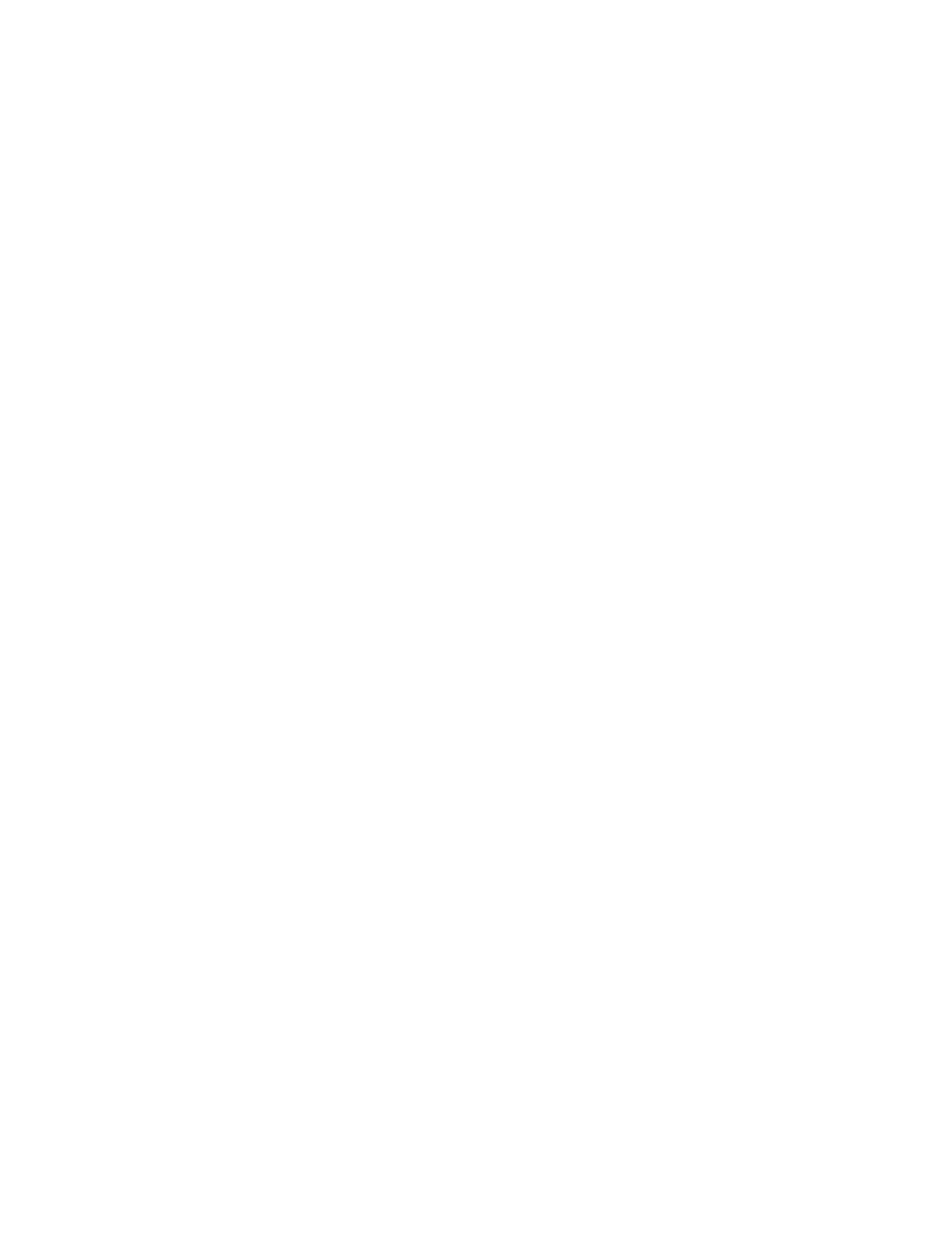
MAESTRO User Manual
178
Program, Preset and AUX Buses
Note
If you do not know the categories and entry numbers for a source, you can
use the Up and Down arrows (on the A and E keys) on the Source Assignment
panel. Do NOT press the Send button first. These will scroll through all avail-
able sources. When the desired source appears in the window, press an avail-
able (green) PST button to assign the source. If the Send button is pressed
first, followed by a category, the Up and Down arrow keys scroll through the
sources in the selected category.
When using the GUI panel
: If the Source Assign panel is not in view, select
the
Open Source Assign
button in the upper left corner of the screen.
Some Program/Preset buttons may not be programmable by using the
front panel. During system configuration, buttons may be assigned to fixed
sources (for example, Network).
In the case of an automation-controlled system, three buttons may have
been assigned to the automation computer. However, the operator can still
select any of the buttons, at any time.
Note
You cannot Send a source to a Preset (PST) / Program (PGM) button group
that is in use.
If no buttons are pressed within five (5) seconds after pushing the
Send
button, the Assignment mode will be canceled. The
Send
light will also
automatically fade.
Clearing a Source
A source can be cleared as needed.
Follow these steps to clear a mnemonic from the Program bus button:
1.
Press the
Send
button, the Source Assignment display will indicate
Unassign
.
2.
Press the desired Preset key, the
Program
button will then go blank.
Pushing a button in a group with a blank display will not cause any
action to be taken.
Assigning a Source Using Quick Pick
A group of five Quick Pick assignment buttons are always available for the
assignment of commonly used video and/or audio sources. These buttons
are configured on the Quick Pick Set table, which is described in the
Maestro Configuration Editor section of the MAESTRO Installation and
Service manual.
Any single source that is available on the Source Assignment keypad may
be associated with a
Quick Pick
button. When any one is selected, the source
is displayed above the keypad, the
Send
button illuminates, and a destina-
tion may be selected on the Preset bus to receive the appropriate assign-
ment.
- Maestro Master Control v.2.2.0 Maestro Master Control v.2.3.0 7600REF v5.0 Installation 7600REF v3.0.0.8 Installation 7600REF v3.0.0.8 7600REF v5.0 7620PX-5 Installation 2012 7620PX Installation 2012 Kayenne Installation v.3.0 Kayenne K-Frame Installation v.6.0 Kayenne K-Frame Installation v.7.0 Kayenne K-Frame Installation v.8.0 Karrera K-Frame S-Series Installation v.8.0 Karrera Video Production Center Installation v.6.0 Karrera Video Production Center Installation v.7.0 Karrera Video Production Center Installation v.4.1 Karrera Video Production Center Installation v.4.0 Kayenne Installation v.4.0 7620PX 2012 7620PX-5 2012 7620PX 2008 MVMC 3G VMCR 3G 8900F GeckoFlex Frames Concerto Compact Routing System Concerto Routing Matrix v.1.8.1 Concerto Routing Matrix v.1.7.6.1 Concerto Routing Matrix v.1.7.5 GPIO-4848 Jupiter Maestro Master Control v.2.0.0 Maestro Master Control Installation v.2.0.0 Maestro Master Control Installation v.2.3.0 Maestro Master Control Installation v.2.4.0 KayenneKayenne v.2.0 v.2.0 Maestro Master Control Installation v.1.5.1
