Grass Valley Maestro Master Control v.2.4.0 User Manual
Page 352
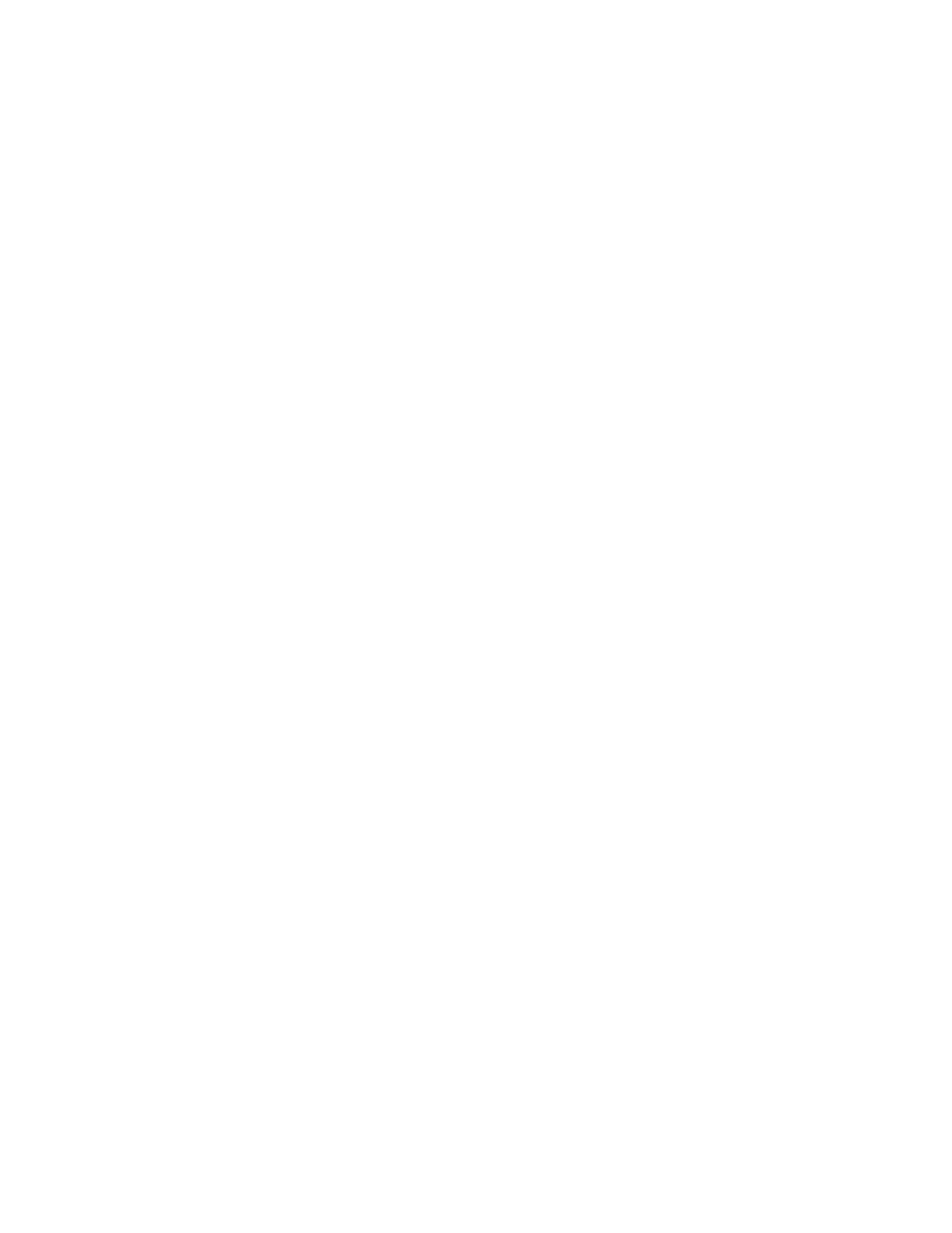
MAESTRO — User Manual
348
Visualization Tool
2.
Click the Key Frames drop-down list and select one of the seven
transitions. The choices that are available are listed below with a
description of how the keyframe will change:
•
EnterPGM
: When this keyframe is selected:
•
The PGM channel will change to the Program effect (or squeeze)
window.
•
The AUX channel will change to the AUX effect (or squeeze)
window. The roles will not change.
•
The
Preview
button will change to show Preview EnterPGM.
•
EnterPST
: When this keyframe is selected:
•
The PST channel will change to the Program effect window.
•
The AUX channel will change to the AUX effect window.
•
The PST channel will swap roles with the PGM channel.
•
The
Preview
button will change to show Preview EnterPST.
•
EnterAUX
: When this keyframe is selected:
•
The AUX channel will change to the Program effect window.
•
The PGM channel will change to the AUX effect window.
•
The AUX channel will swap roles with the PGM channel.
•
The
Preview
button will change to show Preview EnterAUX.
•
Active
: When this keyframe is selected:
•
Active is the transition between an Enter and Exit keyframe.
Note
If Active has been selected the Preview button will change to a drop-down
list. The list will display all of the Exit options.
•
ExitPGM
: When this keyframe is selected:
•
The PGM channel will end up full screen.
•
The AUX channel will move to the background.
•
The roles will not change.
•
ExitPST
: When this keyframe is selected:
•
The PST channel will end up full screen.
•
The PGM channel will swap roles with the PST channel.
•
ExitAUX
: When this keyframe is selected:
•
The AUX channel will end up full screen.
•
The PGM channel will swap roles with the AUX channel.
3.
Click the
Preview
button to see a representation of how the transition
will occur. The transition will be displayed in the Preview section.
- Maestro Master Control v.2.2.0 Maestro Master Control v.2.3.0 7600REF v5.0 Installation 7600REF v3.0.0.8 Installation 7600REF v3.0.0.8 7600REF v5.0 7620PX-5 Installation 2012 7620PX Installation 2012 Kayenne Installation v.3.0 Kayenne K-Frame Installation v.6.0 Kayenne K-Frame Installation v.7.0 Kayenne K-Frame Installation v.8.0 Karrera K-Frame S-Series Installation v.8.0 Karrera Video Production Center Installation v.6.0 Karrera Video Production Center Installation v.7.0 Karrera Video Production Center Installation v.4.1 Karrera Video Production Center Installation v.4.0 Kayenne Installation v.4.0 7620PX 2012 7620PX-5 2012 7620PX 2008 MVMC 3G VMCR 3G 8900F GeckoFlex Frames Concerto Compact Routing System Concerto Routing Matrix v.1.8.1 Concerto Routing Matrix v.1.7.6.1 Concerto Routing Matrix v.1.7.5 GPIO-4848 Jupiter Maestro Master Control v.2.0.0 Maestro Master Control Installation v.2.0.0 Maestro Master Control Installation v.2.3.0 Maestro Master Control Installation v.2.4.0 KayenneKayenne v.2.0 v.2.0 Maestro Master Control Installation v.1.5.1
