Video overlay option (gui only), Changing the overlay setting – Grass Valley Maestro Master Control v.2.4.0 User Manual
Page 179
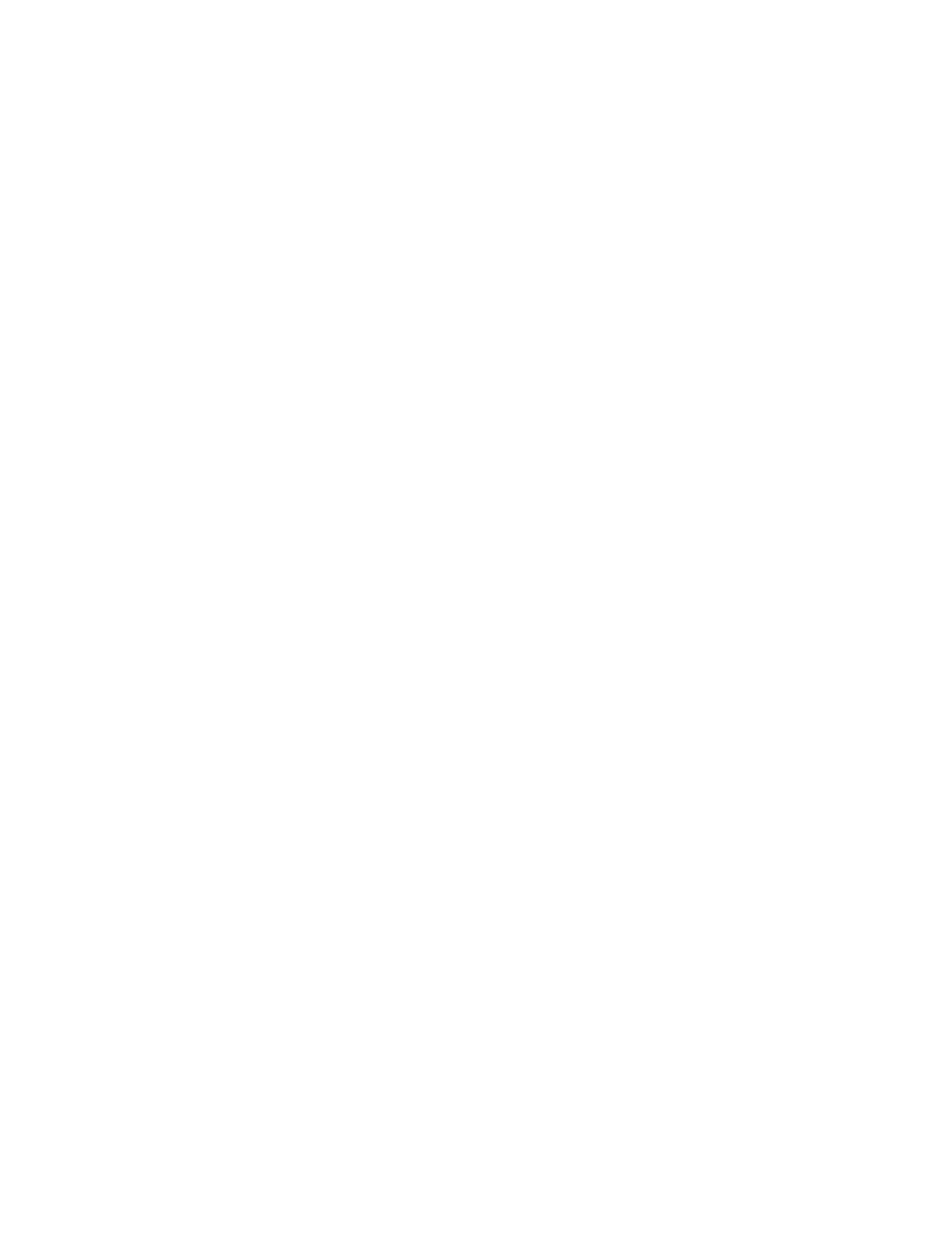
175
MAESTRO User Manual
Section 2 — Basic Maestro Operation
Video Overlay
: True = video overlay option board is present in the GUI PC.
Video Standard
: Selects NTSC or PAL for the video overlay option.
PGM Connector
: Selects card-edge connector number (0-3) for PGM
input to video overlay option board. (Factory setting)
PST Connector
: Selects card-edge connector number (0-3) for PST
input to video overlay option board. (Factory setting)
Video Overlay Option (GUI Only)
On systems equipped with the video overlay option, the Program and
Preset video will appear in the upper left hand corner of the GUI screen. On
touch-screen monitors, touching the video display area (or clicking with
the mouse on either a touch-screen or a non-touch screen system) will
enlarge the picture and move it to the upper-right corner. Touching the
enlarged image (or clicking it with the mouse on touch-screen or non-touch
screen systems) will send it back to the original size and location. The video
overlay option supports standard definition (NTSC or PAL) SDI video only.
HD video is not currently supported.
Note
Since the 2.2 version, Maestro supports the ability to control multiple user
systems. This ability to control multiple user systems is ONLY applicable to
the Maestro GUI Control panels.
Changing the Overlay Setting
There is a known issue where you cannot change the Overlay setting from
False to True on the Maestro GUI PC.
To work around this problem, Grass Valley recommends the following
steps:
1.
Shut down the GUI application.
2.
Open Notepad or a similar text-editing application
3.
Open the AppConfig.xml file (C:\Program files\Thomson\Maestro
Software Package\GUI Control Console\AppConfig.xml)
4.
Find the VideoOverlay setting and change to either True or False.
5.
Save the changes to the AppConfig.xml file and then close.
6.
Start the GUI application.
- Maestro Master Control v.2.2.0 Maestro Master Control v.2.3.0 7600REF v5.0 Installation 7600REF v3.0.0.8 Installation 7600REF v3.0.0.8 7600REF v5.0 7620PX-5 Installation 2012 7620PX Installation 2012 Kayenne Installation v.3.0 Kayenne K-Frame Installation v.6.0 Kayenne K-Frame Installation v.7.0 Kayenne K-Frame Installation v.8.0 Karrera K-Frame S-Series Installation v.8.0 Karrera Video Production Center Installation v.6.0 Karrera Video Production Center Installation v.7.0 Karrera Video Production Center Installation v.4.1 Karrera Video Production Center Installation v.4.0 Kayenne Installation v.4.0 7620PX 2012 7620PX-5 2012 7620PX 2008 MVMC 3G VMCR 3G 8900F GeckoFlex Frames Concerto Compact Routing System Concerto Routing Matrix v.1.8.1 Concerto Routing Matrix v.1.7.6.1 Concerto Routing Matrix v.1.7.5 GPIO-4848 Jupiter Maestro Master Control v.2.0.0 Maestro Master Control Installation v.2.0.0 Maestro Master Control Installation v.2.3.0 Maestro Master Control Installation v.2.4.0 KayenneKayenne v.2.0 v.2.0 Maestro Master Control Installation v.1.5.1
