Adding an empty box – Grass Valley Maestro Master Control v.2.4.0 User Manual
Page 316
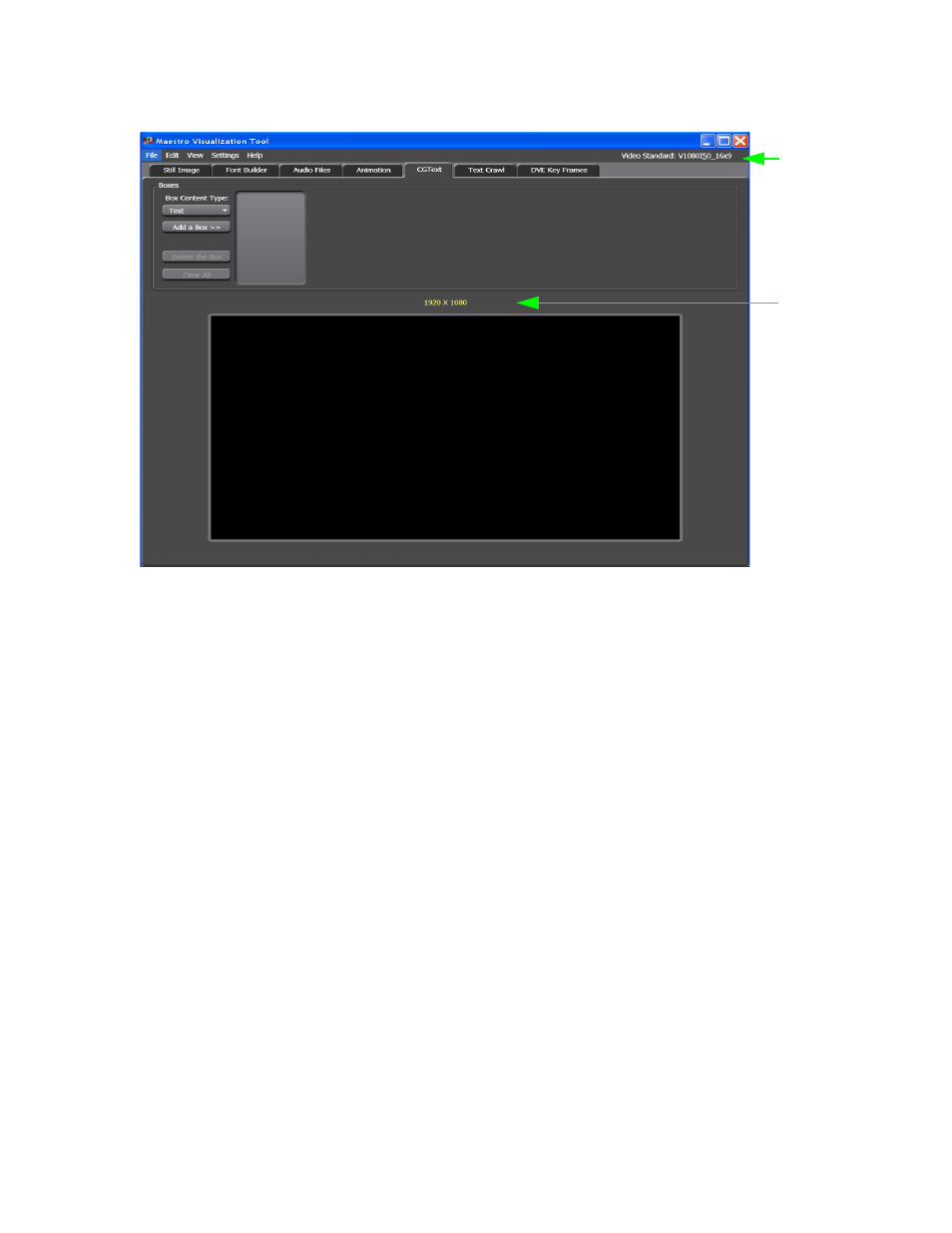
MAESTRO — User Manual
312
Visualization Tool
Figure 201. Visualization Tool - Video Standard Selected
Now that the Video standard has been selected, the CGText template can be
created.
Adding an Empty Box
Follow these steps to add an empty box:
1.
Select the
Empty
option from the Box Content Type drop-down list in the
Boxes area of the interface.
2.
Click the
Add a Box >>
button. The text, “Box1 (Empty)” will appear to the
right of the button and a box will appear in the display screen
(
).
Screen
Dimension
Video Stan-
dard
This manual is related to the following products:
- Maestro Master Control v.2.2.0 Maestro Master Control v.2.3.0 7600REF v5.0 Installation 7600REF v3.0.0.8 Installation 7600REF v3.0.0.8 7600REF v5.0 7620PX-5 Installation 2012 7620PX Installation 2012 Kayenne Installation v.3.0 Kayenne K-Frame Installation v.6.0 Kayenne K-Frame Installation v.7.0 Kayenne K-Frame Installation v.8.0 Karrera K-Frame S-Series Installation v.8.0 Karrera Video Production Center Installation v.6.0 Karrera Video Production Center Installation v.7.0 Karrera Video Production Center Installation v.4.1 Karrera Video Production Center Installation v.4.0 Kayenne Installation v.4.0 7620PX 2012 7620PX-5 2012 7620PX 2008 MVMC 3G VMCR 3G 8900F GeckoFlex Frames Concerto Compact Routing System Concerto Routing Matrix v.1.8.1 Concerto Routing Matrix v.1.7.6.1 Concerto Routing Matrix v.1.7.5 GPIO-4848 Jupiter Maestro Master Control v.2.0.0 Maestro Master Control Installation v.2.0.0 Maestro Master Control Installation v.2.3.0 Maestro Master Control Installation v.2.4.0 KayenneKayenne v.2.0 v.2.0 Maestro Master Control Installation v.1.5.1
