Grass Valley Maestro Master Control v.2.4.0 User Manual
Page 295
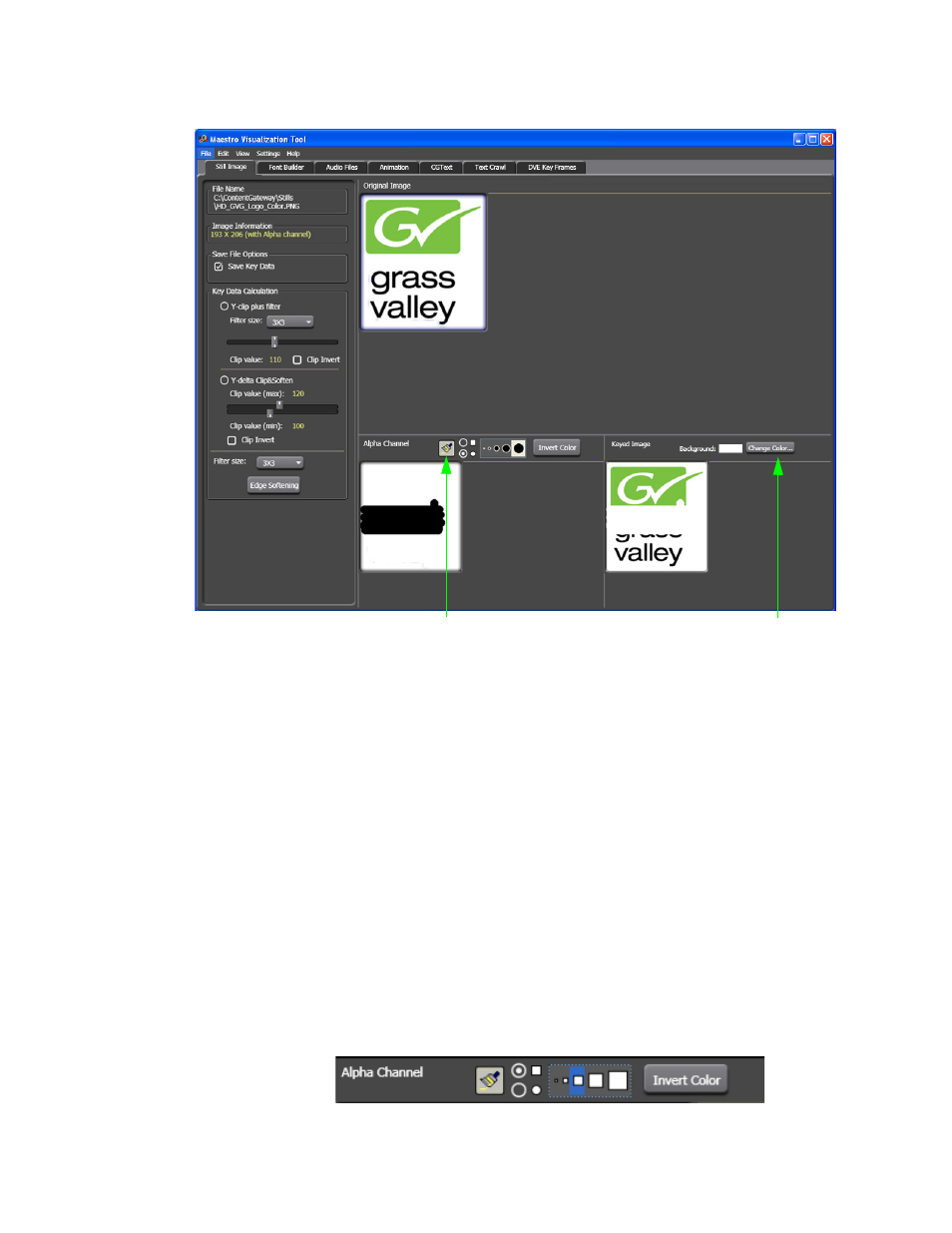
291
MAESTRO — User Manual
Section 6 — Visualization Tools
Figure 179. Visualization Tool Buttons
Using the Alpha Brush Tool
In the Alpha Channel window, the Alpha Brush tool may be used to add
more transparent areas in the alpha channel (white paintbrush) or, erase
portions of the existing alpha channel transparency (black paintbrush).
An alpha channel is a key cutout or mask which allows portions of the
image to be seen through the transparent areas and others to be masked
out. In the example below, the white areas are the transparent areas which
allow portions of the image to be seen. The black areas mask out portions
of the image.
Follow these steps to use the Alpha Brush tool:
1.
Click the
Alpha Brush
button (
Paint tool options appear in the Alpha Channel window as illustrated in
Figure 180. Paint Tool Options
Alpha Brush Button
Change Button
- Maestro Master Control v.2.2.0 Maestro Master Control v.2.3.0 7600REF v5.0 Installation 7600REF v3.0.0.8 Installation 7600REF v3.0.0.8 7600REF v5.0 7620PX-5 Installation 2012 7620PX Installation 2012 Kayenne Installation v.3.0 Kayenne K-Frame Installation v.6.0 Kayenne K-Frame Installation v.7.0 Kayenne K-Frame Installation v.8.0 Karrera K-Frame S-Series Installation v.8.0 Karrera Video Production Center Installation v.6.0 Karrera Video Production Center Installation v.7.0 Karrera Video Production Center Installation v.4.1 Karrera Video Production Center Installation v.4.0 Kayenne Installation v.4.0 7620PX 2012 7620PX-5 2012 7620PX 2008 MVMC 3G VMCR 3G 8900F GeckoFlex Frames Concerto Compact Routing System Concerto Routing Matrix v.1.8.1 Concerto Routing Matrix v.1.7.6.1 Concerto Routing Matrix v.1.7.5 GPIO-4848 Jupiter Maestro Master Control v.2.0.0 Maestro Master Control Installation v.2.0.0 Maestro Master Control Installation v.2.3.0 Maestro Master Control Installation v.2.4.0 KayenneKayenne v.2.0 v.2.0 Maestro Master Control Installation v.1.5.1
