Animation tab, Animation file size – Grass Valley Maestro Master Control v.2.4.0 User Manual
Page 308
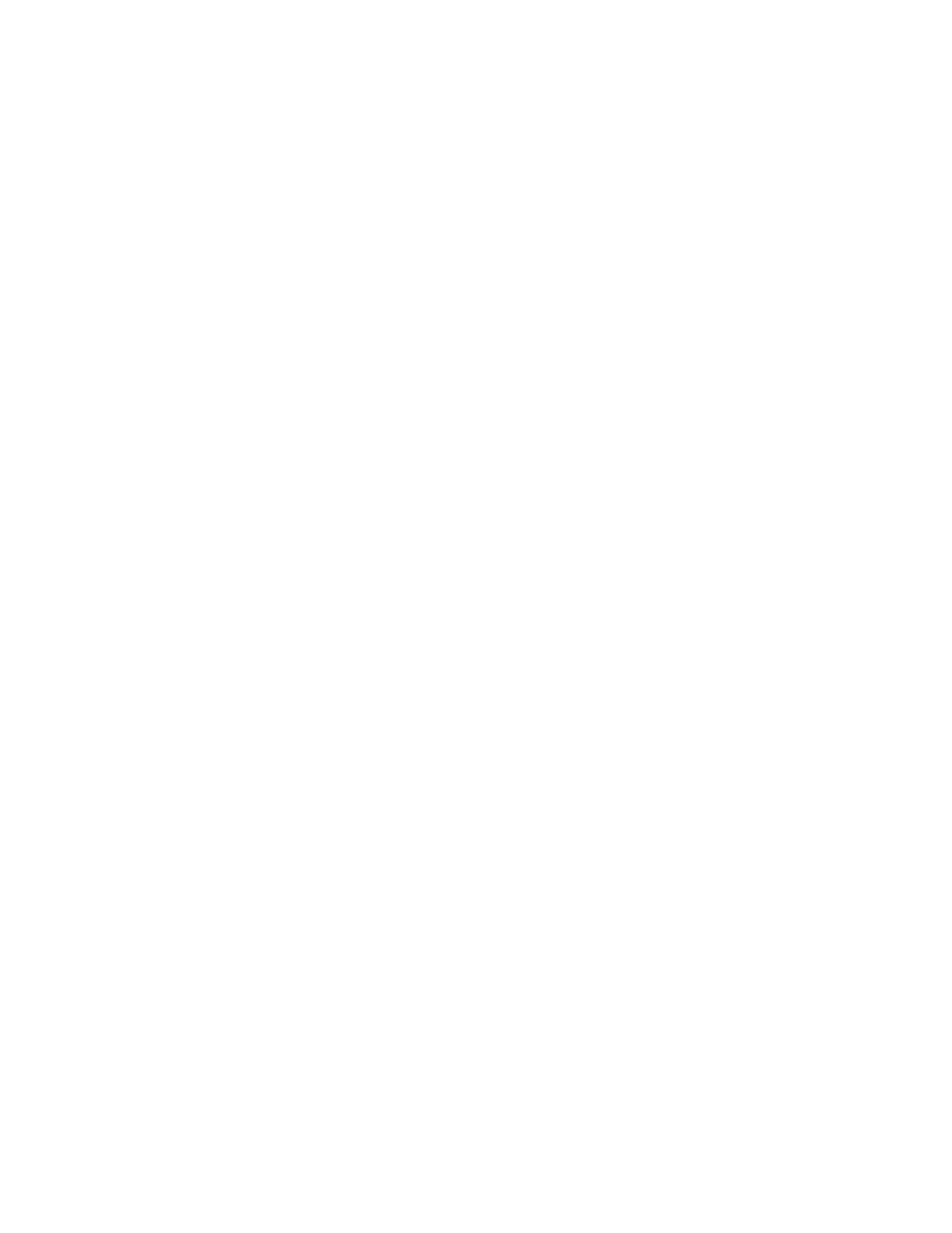
MAESTRO — User Manual
304
Visualization Tool
Animation Tab
An Animation Sequence is created as a sequence of still images and may be
associated with an Audio Voice Over element for a combined playout. The
maximum length of an animation file is dependent on the cache RAM space
and the physical screen size of the animation images. An Animation
Sequence is played in its entire length unless interrupted by a program or
effect transition. The Animation Sequence can be looped.
The
Animation
tab will allow you to preview an animation file. The file name
and File information is displayed on the left-hand side of the interface. The
Animation player is on the right-hand side.
Animation File Size
Animation files cannot be larger than 175 MB when converted to the
Maestro internal file format (.mim). Due to variations in compression for-
mats, such as the animation size on the screen and the video standard, the
final compiled version (.mim) may be 60 times larger (or more) than the
original file.
Maestro does not currently have a method for reporting file size before
loading the file. Manual intervention is required at the Deployment console
to verify that the compiled version is within the size limitation.
See Appendix B Animation File Size
for example information and
formulas that will help determine the applicability of the Animation File
feature in your facility.
Loading an Animation File Larger Than 175 MB
Maestro will internally analyze the file size when a request is made to
assign the animation file to a key from either the operator or automation.
Maestro will not assign the animation to the key if the animation is larger
than 175 MB, when compiled by Maestro (.mim).
When Maestro cannot assign a file because it exceeds the size limit, it will
be indicated by the following actions:
•
The animation name will not appear on the assigned Key position.
•
An “invalid source” response will be returned for an automation query
to validate the animation’s assignment.
Using Dynamic Channel Branding
Those using the Dynamic Channel Branding feature will have an addi-
tional complication since the compiled version will not be created until
Automation submits a request to preset the animation. Grass Valley recom-
mends that this creation step be completed well in advance of the assigned
Play-to-Air time so the file size can be verified prior to Play-to-Air assign-
ment.
- Maestro Master Control v.2.2.0 Maestro Master Control v.2.3.0 7600REF v5.0 Installation 7600REF v3.0.0.8 Installation 7600REF v3.0.0.8 7600REF v5.0 7620PX-5 Installation 2012 7620PX Installation 2012 Kayenne Installation v.3.0 Kayenne K-Frame Installation v.6.0 Kayenne K-Frame Installation v.7.0 Kayenne K-Frame Installation v.8.0 Karrera K-Frame S-Series Installation v.8.0 Karrera Video Production Center Installation v.6.0 Karrera Video Production Center Installation v.7.0 Karrera Video Production Center Installation v.4.1 Karrera Video Production Center Installation v.4.0 Kayenne Installation v.4.0 7620PX 2012 7620PX-5 2012 7620PX 2008 MVMC 3G VMCR 3G 8900F GeckoFlex Frames Concerto Compact Routing System Concerto Routing Matrix v.1.8.1 Concerto Routing Matrix v.1.7.6.1 Concerto Routing Matrix v.1.7.5 GPIO-4848 Jupiter Maestro Master Control v.2.0.0 Maestro Master Control Installation v.2.0.0 Maestro Master Control Installation v.2.3.0 Maestro Master Control Installation v.2.4.0 KayenneKayenne v.2.0 v.2.0 Maestro Master Control Installation v.1.5.1
