Font builder tab – Grass Valley Maestro Master Control v.2.4.0 User Manual
Page 300
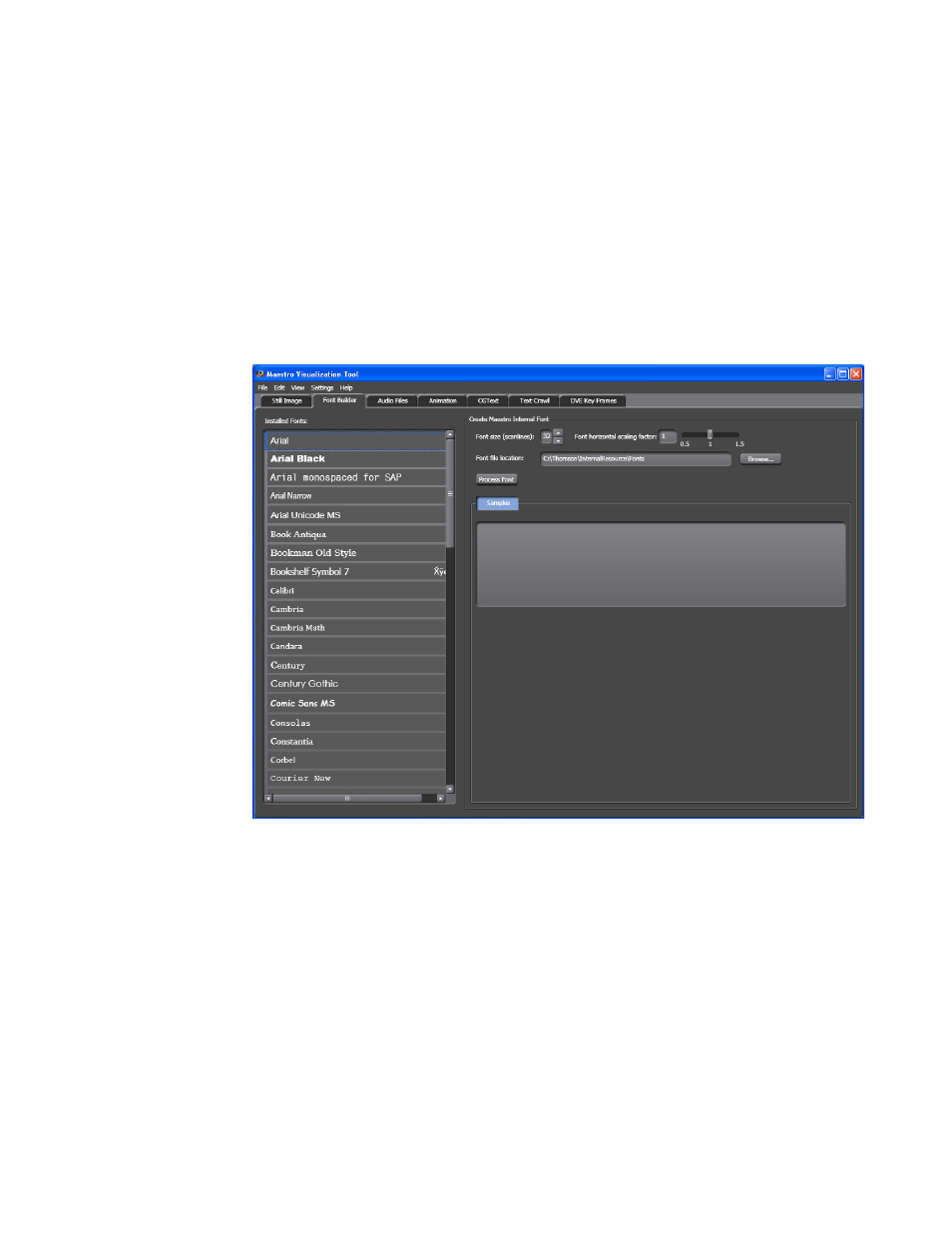
MAESTRO — User Manual
296
Visualization Tool
Font Builder Tab
The
Font Builder
tab displays the installed fonts on the left and includes a
simple tool to create fonts (based on the installed fonts) that will be used in
the elements. Windows True-Type fonts must be used.
Follow these steps to create a Maestro internal font in the Visualization
Tool:
1.
Click the
Font Builder
tab at the top of the interface. The Font builder
interface will then appear (
Figure 184. Visualization Tool - Font Builder Tab
2.
Click the preferred font in the Installed fonts section. Arial Narrow has
been selected in the
3.
Adjust the font to the prefer size by clicking the Font size (Scanlines) up
or down arrows, on the right-half of the interface.
4.
Click the
Process Font
button. Maestro’s font tool will then begin to
process the font.
When the font has been processed the Save Font dialog will then appear
(
- Maestro Master Control v.2.2.0 Maestro Master Control v.2.3.0 7600REF v5.0 Installation 7600REF v3.0.0.8 Installation 7600REF v3.0.0.8 7600REF v5.0 7620PX-5 Installation 2012 7620PX Installation 2012 Kayenne Installation v.3.0 Kayenne K-Frame Installation v.6.0 Kayenne K-Frame Installation v.7.0 Kayenne K-Frame Installation v.8.0 Karrera K-Frame S-Series Installation v.8.0 Karrera Video Production Center Installation v.6.0 Karrera Video Production Center Installation v.7.0 Karrera Video Production Center Installation v.4.1 Karrera Video Production Center Installation v.4.0 Kayenne Installation v.4.0 7620PX 2012 7620PX-5 2012 7620PX 2008 MVMC 3G VMCR 3G 8900F GeckoFlex Frames Concerto Compact Routing System Concerto Routing Matrix v.1.8.1 Concerto Routing Matrix v.1.7.6.1 Concerto Routing Matrix v.1.7.5 GPIO-4848 Jupiter Maestro Master Control v.2.0.0 Maestro Master Control Installation v.2.0.0 Maestro Master Control Installation v.2.3.0 Maestro Master Control Installation v.2.4.0 KayenneKayenne v.2.0 v.2.0 Maestro Master Control Installation v.1.5.1
