Exporting audio tracks as individual audio files – Apple Final Cut Pro 6 User Manual
Page 974
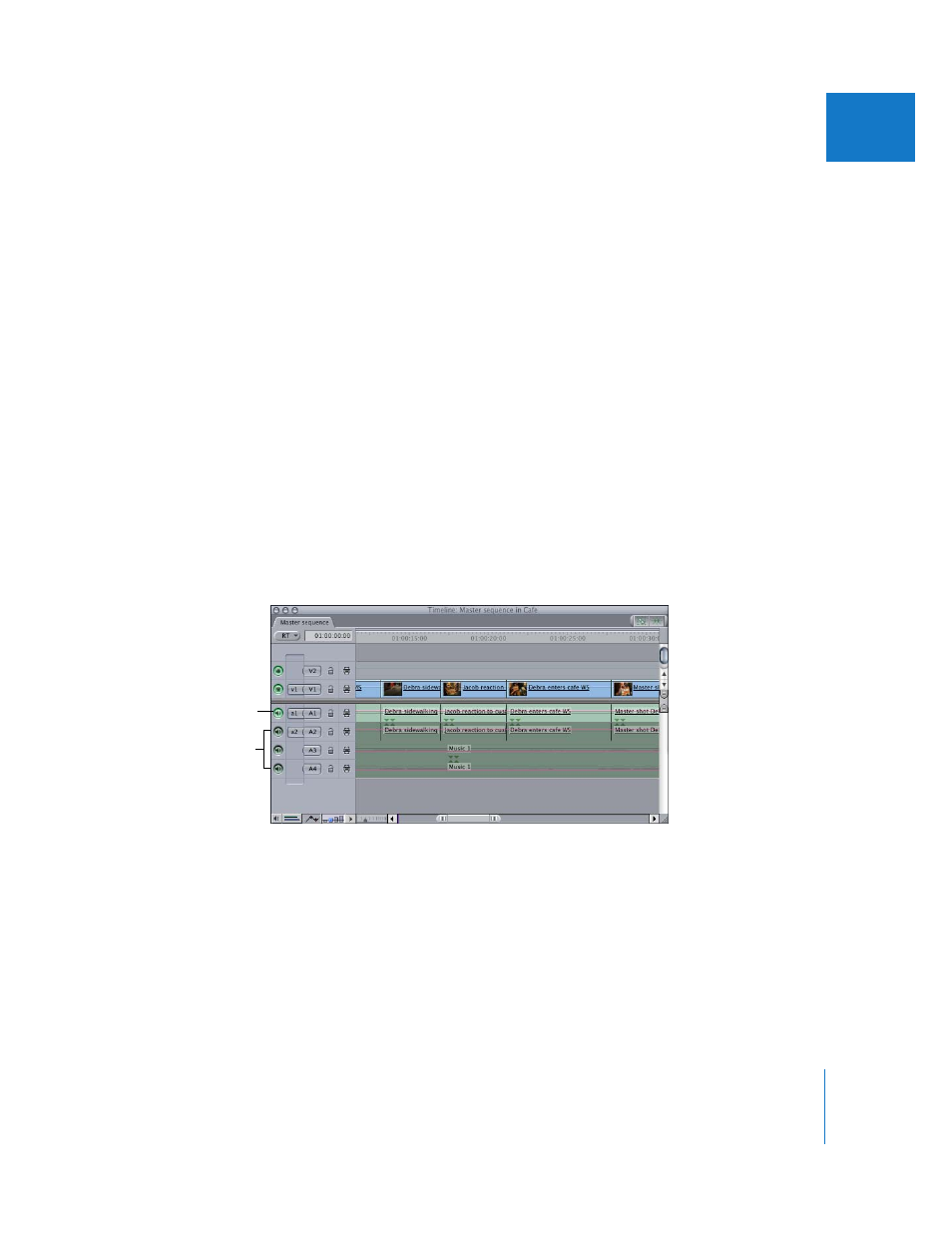
Chapter 10
Exporting Audio for Mixing in Other Applications
189
I
To remove all audio filters and keyframes in your sequence:
1
Select every audio clip in your sequence by clicking in the Timeline and pressing
Command-A.
All video clips are selected too, but you don’t need to worry about your video clips
because you are only using this sequence to export audio.
2
Control-click one of the selected clips in the Timeline, then choose Remove Attributes
from the shortcut menu.
3
In the Remove Attributes dialog, select Levels, Pan, and Filters, then click OK.
Exporting Audio Tracks as Individual Audio Files
When you export an audio track in your sequence, the new audio file becomes a
continuous audio file the length of the sequence. All the clips in that track are merged
into a single, continuous media file.
To export a single audio track as an audio file:
1
Option-click the Track Visibility control next to the audio track you want to export.
Note: If more than one track is enabled, the enabled tracks are mixed together during
export. Option-clicking the Track Visibility control for a track disables playback for all
other audio tracks.
2
Choose File > Export > Using QuickTime Conversion.
3
In the Save dialog, choose a location and enter a name for the file.
4
Choose AIFF or WAVE from the Format pop-up menu.
AIFF is the standard audio file format for Mac OS X. If you’re delivering audio files to
Windows users, you may want to use the WAVE format.
5
Click Options.
All other tracks are
disabled.
Make sure just the audio
track you want to export
is enabled (green).
