Adjusting the master level of your sequence – Apple Final Cut Pro 6 User Manual
Page 873
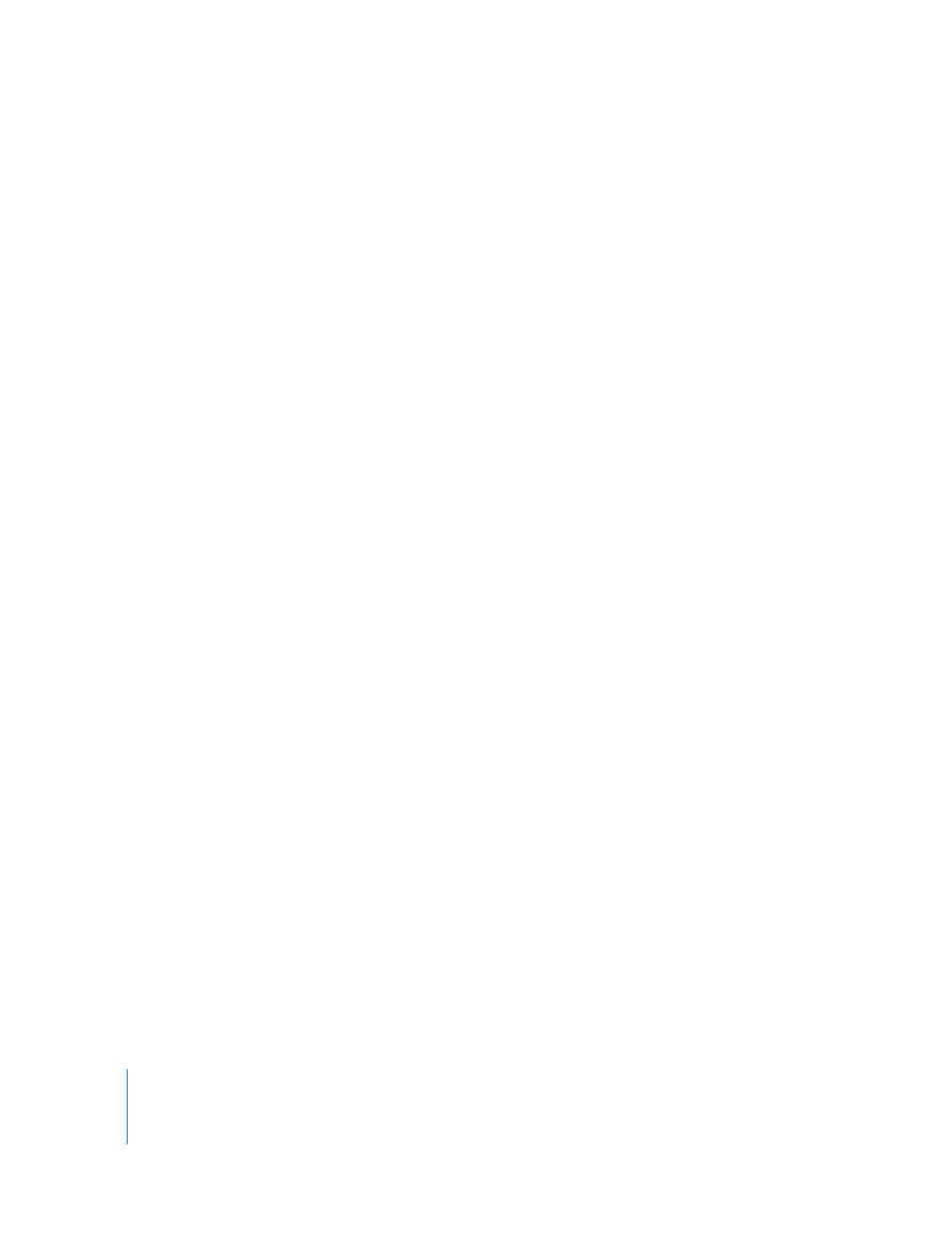
88
To change the audio level of a clip numerically:
1
Make sure the clip doesn’t have any audio level keyframes already applied.
2
Make sure that the Record Audio Keyframes button in the button bar at the top of the
Audio Mixer is not selected.
3
In the Timeline, position the playhead so that it’s directly over the clip whose audio
level you want to change.
4
In the Audio Mixer, enter a new value in the audio level field below the fader you want
to modify, then press Return.
Valid values range from +12 dB to –167 dB. Numbers larger than –167 dB are automatically
changed to –∞ dB, or total silence.
5
Press Return.
The fader moves to reflect the new value.
Adjusting the Master Level of Your Sequence
The Master fader raises or lowers the combined output level of all the tracks in your
sequence at the same time. However, you should wait to use the Master fader until you
have set individual track levels. Once the Master audio meters show acceptable levels
throughout your mix, you can use the Master fader to increase or decrease the overall
level while retaining the same relative mix. This can be helpful in the following cases:
 Your audio mix has a good level for output to a particular video deck, but is too
strong for another deck. In this case, you can easily bring down the overall level with
the Master fader.
 If you are using a lot of audio tracks, the overall mix may be too loud even when the
individual track levels are fairly low. If the individual track fader levels are all low,
mixing can be inconvenient. To keep the individual track fader levels higher without
making the overall mix too hot, you can bring down the Master fader level by
several dB.
Important:
You should not use the Master fader to adjust the volume setting of your
external monitoring speakers. Use the Master fader to make sure your meters show an
acceptable level. Use the volume controls on your external monitors to adjust the
loudness of your audio while you mix.
Note: The Master fader cannot be automated.
