Tips for cutting dialogue, P. 178) – Apple Final Cut Pro 6 User Manual
Page 963
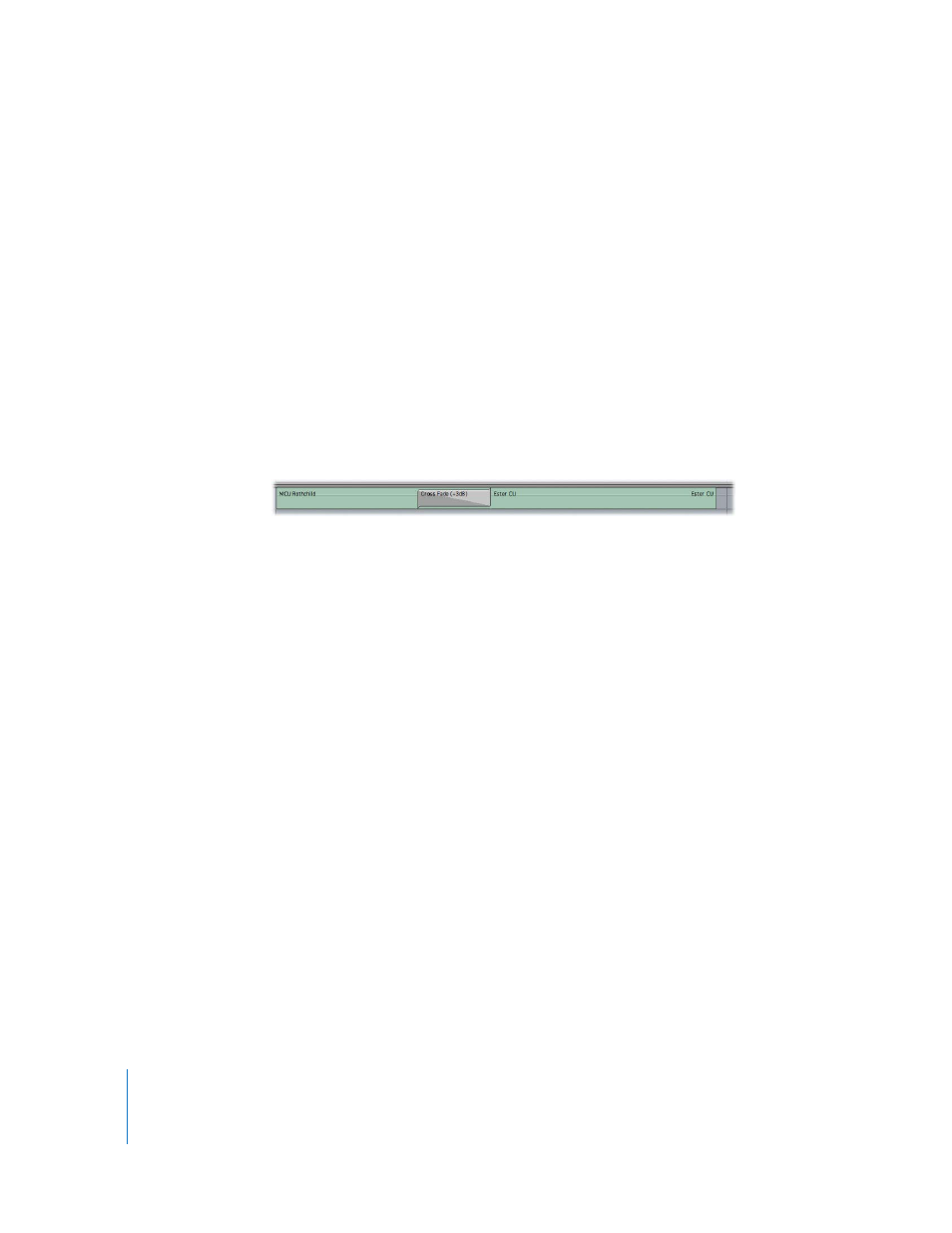
178
You can use equalizers to shape sound, making “holes” in the used frequency spectrum in
which you can then place other sounds. For example, if you are trying to make dialogue
in the 1–3 kHz range more audible over existing background sound, you could try
filtering the background sound to reduce the 1–3 kHz range instead of reducing the level
of the entire track. Equalization allows you to reduce the level of sounds only at selected
frequencies, making the mix clearer in that part of the spectrum.
Tips for Cutting Dialogue
Here are some tips and tricks for taking care of routine dialogue editing problems.
Use cross fades to smooth out problem edits.
If you’re having trouble finding an edit point between two audio clips that sounds
smooth, try using a transition instead of a straight cut. More information on audio
transitions can be found in Volume II, Chapter 21, “Adding Transitions.”
Use subframe audio level keyframes to eliminate pops and clicks at edit points.
If there is a popping or clicking sound that you can’t get rid of at an edit point, you can
eliminate it by opening the clip in the Viewer, setting audio level keyframes within the
frame with the clicking, and fading those few audio samples all the way down to –60
dB. See “
Example: Setting Subframe Audio Level Keyframes to Eliminate Clicks
page 130 for instructions.
Use keyframes to eliminate microphone pops in a voiceover recording.
Although you can use the Vocal DePopper filter in extreme problem cases, if you just
have one or two pops in your audio resulting from words with the letter P, you can get
rid of them by opening the clip in the Viewer, zooming in on the P sound, and setting
four keyframes to lower the audio level and soften the sound.
Use room tone to fill in audio gaps in a scene.
When you edit dialogue, any part of a scene that doesn’t have dialogue or clean source
audio should be replaced with room tone from that scene, as described in Volume II,
Chapter 17, “Audio Editing Basics.” This includes the beginning and the end of a scene,
even if nobody’s talking. If room tone only happens while people are speaking, it will
sound odd. The entire scene should have the same background noise.
