About scratch disk capture order, When scratch disks become unavailable – Apple Final Cut Pro 6 User Manual
Page 168
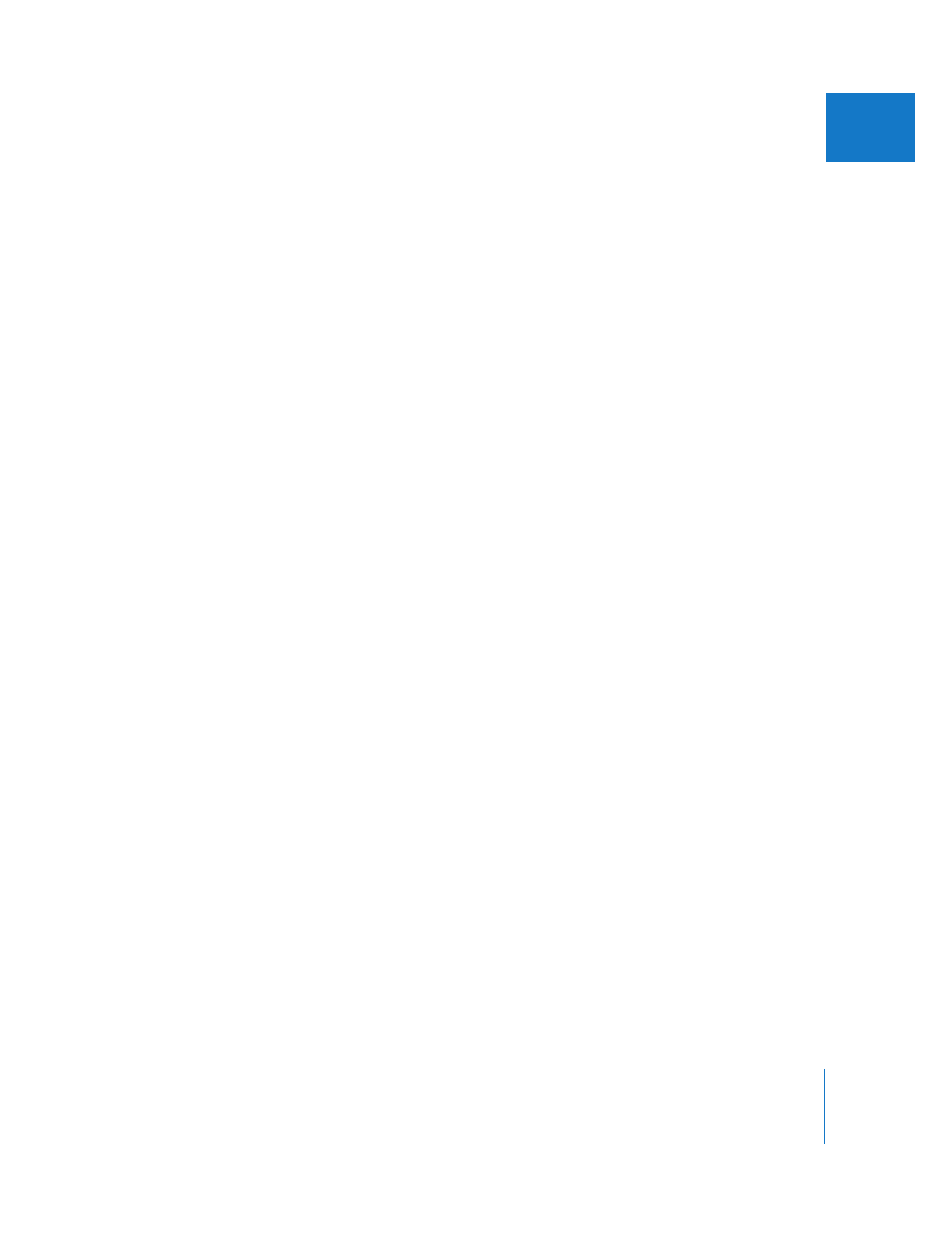
Chapter 11
Connecting DV Video Equipment
167
III
About Scratch Disk Capture Order
Final Cut Pro lets you specify up to 12 scratch disks at one time. Final Cut Pro always
uses the disk with the most space first. When that disk is full, Final Cut Pro uses the
disk with the next most available space, and then the next one, and so on, until all
disks are full.
When Scratch Disks Become Unavailable
Scratch disks you’ve set can become unavailable for a number of reasons: they might
be turned off, disconnected, or temporarily unmounted. Also, if the scratch disk folder
you selected has been moved, deleted, or renamed, Final Cut Pro might not be able
to find it.
When you open Final Cut Pro and one or more of your scratch disk folders cannot be
found, a dialog appears with three options:
 Quit: Lets you quit without changing the scratch disk preferences.
 Set Scratch Disks: Opens the Scratch Disks tab in the System Settings window so that
you can change the current set of scratch disks. Any disks that are missing are
removed from this list. You must choose at least one scratch disk to continue.
 Check Again: Allows you to reconnect or start up your scratch disk, wait for it to
mount, and then proceed as usual.
Assigning Search Folders for Reconnecting Media Files
After you specify which volumes and folders you want to use to capture media, you
may want to assign these same locations as search folders for the Reconnect Files
dialog. This allows Final Cut Pro to limit its search for media files if they become offline.
For more information about assigning search folders, see Volume IV, Chapter 23,
“Choosing Settings and Preferences.” For more information about the Reconnect Files
dialog, see Volume IV, Chapter 6, “Reconnecting Clips and Offline Media.”
