Avoiding through edits – Apple Final Cut Pro 6 User Manual
Page 1251
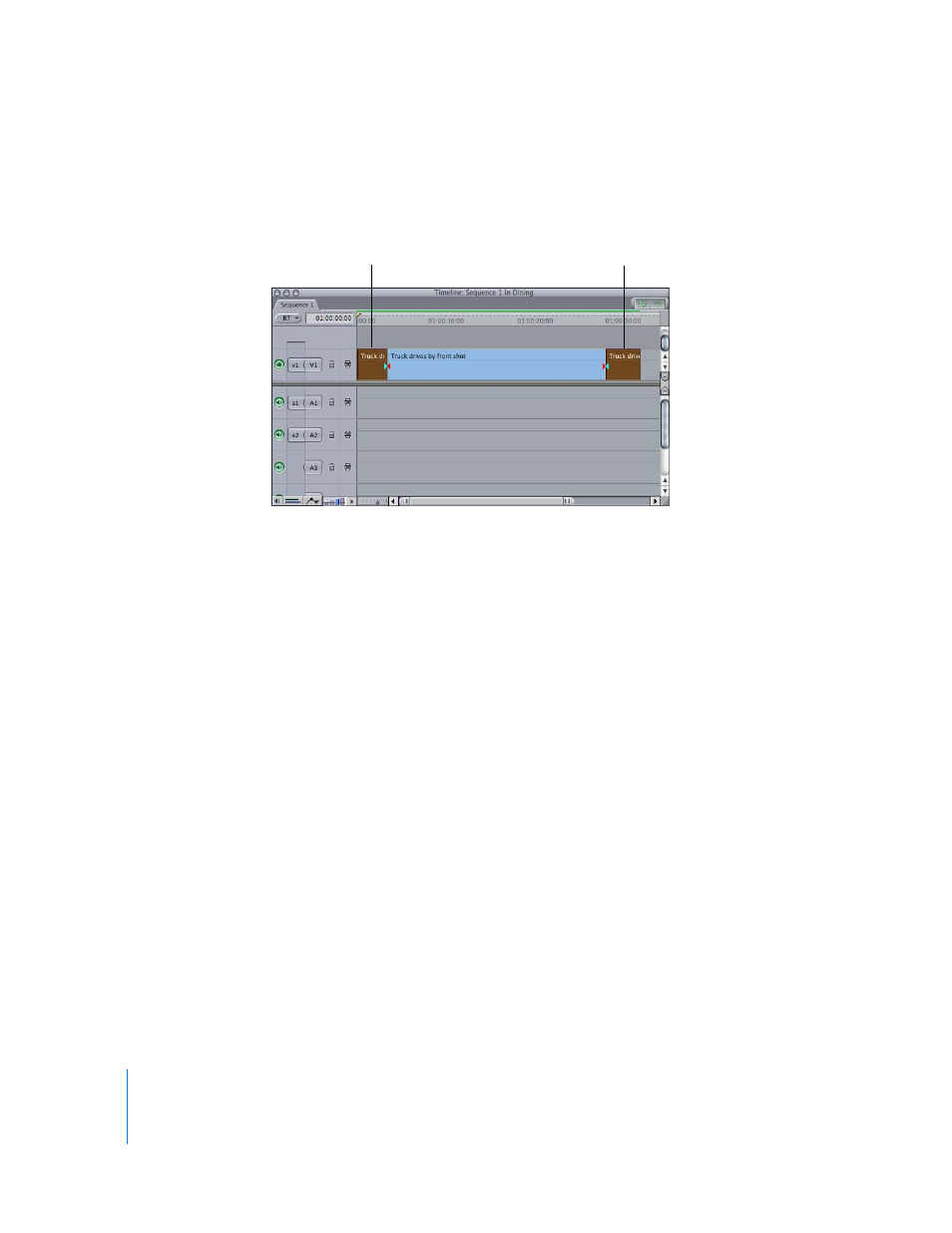
466
For example, if your footage starts with a fast pan and then settles into a relatively stable
shot, set the clip In point after the pan is finished. Similarly, if a person walks into the
frame and blocks the camera, set an Out point in your clip before the person appears.
Avoiding Through Edits
Setting clip In and Out points can improve SmoothCam filter results by avoiding abrupt
visual changes, but adding a through edit to a clip with the SmoothCam filter applied
can create a jump at the edit point. For example, if you apply the SmoothCam filter to a
clip and then use the Razor Blade tool to cut that clip into two clips, the SmoothCam
filter results on each clip are different because they are based on different clip In and
Out points. This means that each clip will likely have different motion compensation
applied, and you will see this difference as a jump at the through edit point.
Using QuickTime Reference Movies to Limit Clip Analysis
One way to limit which frames are analyzed is to create QuickTime reference movies
that contain only the portion of the clip you want to analyze.
For example, if you only want to apply the SmoothCam filter to 20 seconds of a
15 minute clip, do the following:
1
Open a clip in the Browser and set its In and Out points so the duration is 20 seconds.
2
Choose File > Export > QuickTime Movie.
3
In the Save dialog, do the following:
a
Enter a name for the QuickTime movie in the Save As field.
b
Choose Current Settings from the Settings pop-up menu.
c
Choose Audio and Video from the Include pop-up menu.
d
Make sure that the Make Movie Self-Contained checkbox is deselected.
4
Click OK.
Remove the rapid
camera pan here.
Remove the person
blocking the camera here.
