Enabling range checking, Options in the range check submenu – Apple Final Cut Pro 6 User Manual
Page 1310
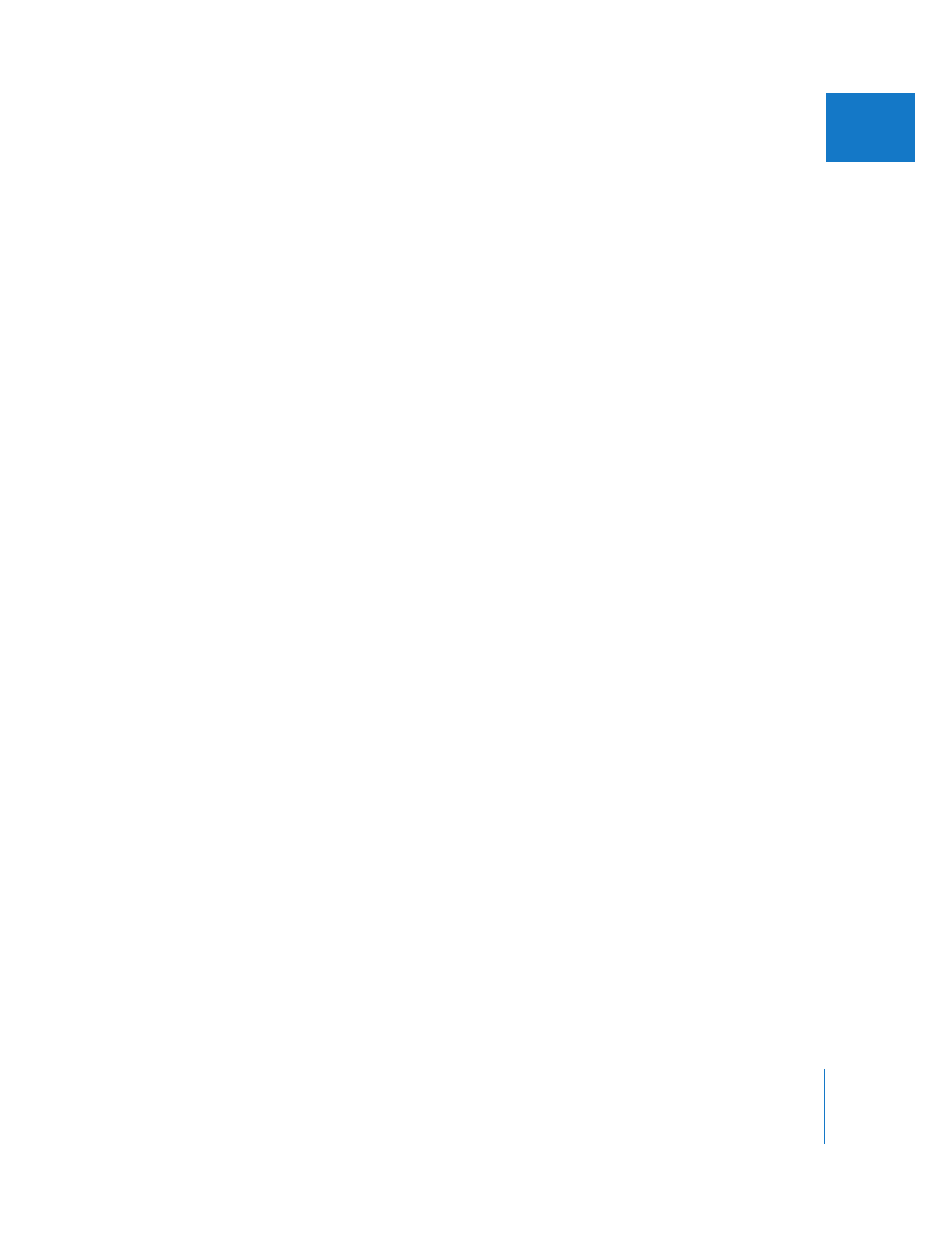
Chapter 26
Measuring and Setting Video Levels
525
III
Enabling Range Checking
Turning on one of the range-checking options gives you immediate feedback if your
clips have luma or chroma values that are too high for broadcast. These values may be
caused by the way the footage was shot or by filter adjustments that you are making.
To enable range checking:
m
Choose View > Range Check, then choose an option from the submenu.
The Viewer and Canvas now display zebra stripes whenever illegal levels appear in
your clips.
Options in the Range Check Submenu
You can choose these options from the Range Check submenu of the View menu:
 Excess Luma: If you choose this option, red zebra stripes appear in all areas of the
frame with luma above 100 percent, and green zebra stripes appear in areas of the
frame with luma from 90 to 100 percent. A yellow exclamation point icon indicates
luma that’s too “hot.” A green checkmark indicates that all luma in the picture is
legal. An in-range icon (a green checkmark with an arrow pointed upward) appears
to indicate when luma from 90 to 100 percent is present, with no luma over
100 percent.
 Excess Chroma: When this option is enabled, red zebra stripes appear in areas of the
frame with illegal chroma values. A yellow exclamation point icon indicates chroma
that’s too “hot.” A green checkmark indicates that all chroma in the picture is legal.
 Both: With this option enabled, red zebra stripes indicate both areas of the frame
with luma above 100 percent and areas of the frame with illegal chroma values. If
zebra stripes appear, a yellow exclamation point icon also appears, indicating that
there are levels that are too hot.
∏
Tip: The Excess Chroma and Both options are especially useful when using one of the
color correction filters. They warn you if you’re raising the chroma of a clip to levels that
are unacceptable for broadcast.
