Transferring effects between systems, Real-time playback and rendering plug-ins, Real-time playback and rendering of fxplug effects – Apple Final Cut Pro 6 User Manual
Page 1023: P. 238)
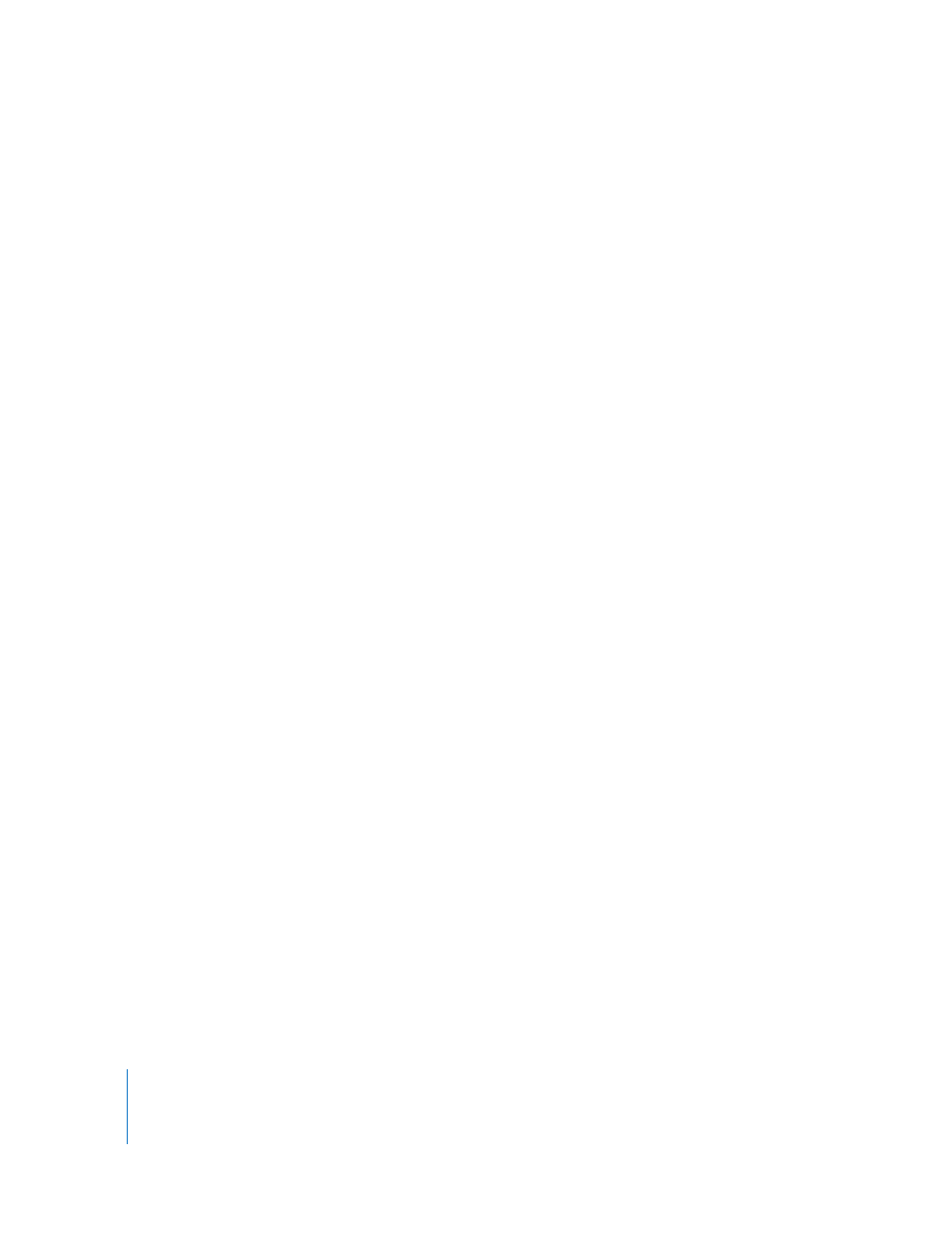
238
Transferring Effects Between Systems
If you have a project that uses particular FxPlug plug-ins, you need to install those
plug-ins on each machine where you want to open the project. If you open a project
on a system that does not have the necessary FxPlug plug-ins installed, Final Cut Pro
warns you that plug-ins are missing and displays the name of missing effects.
When moving projects from one system to another, be aware that the capabilities of
each computer’s graphics card may be different, limiting which FxPlug plug-ins you can
render at high resolution and high-precision YUV quality. For more information, see
“
Real-Time Playback and Rendering Plug-ins
,” next.
Real-Time Playback and Rendering Plug-ins
Final Cut Pro can process most FXScript and FxPlug plug-ins in real time, but there are a
few exceptions. For a detailed explanation of real-time processing in Final Cut Pro, see
Chapter 28, “
Real-Time Playback and Rendering of FXScript Effects
FXScript plug-ins included with Final Cut Pro are optimized for real-time playback.
Rendering is required only when your computer’s processing power is exceeded.
Third-party plug-ins may require the Unlimited RT mode for playback. For more
information, see Chapter 28, “
Real-Time Playback and Rendering of FxPlug Effects
Unlike FXScript plug-ins, whose performance improves only with increased RAM and
processing power, many FxPlug plug-ins achieve high performance by processing
effects with your computer’s graphics card. Upgrading your graphics card or switching
to a system with a better graphics card can improve FxPlug plug-in performance.
