Conform to sequence versus scale to sequence, Choosing high-quality scaling options, Mixing 720x480 footage and 720x486 footage – Apple Final Cut Pro 6 User Manual
Page 1470
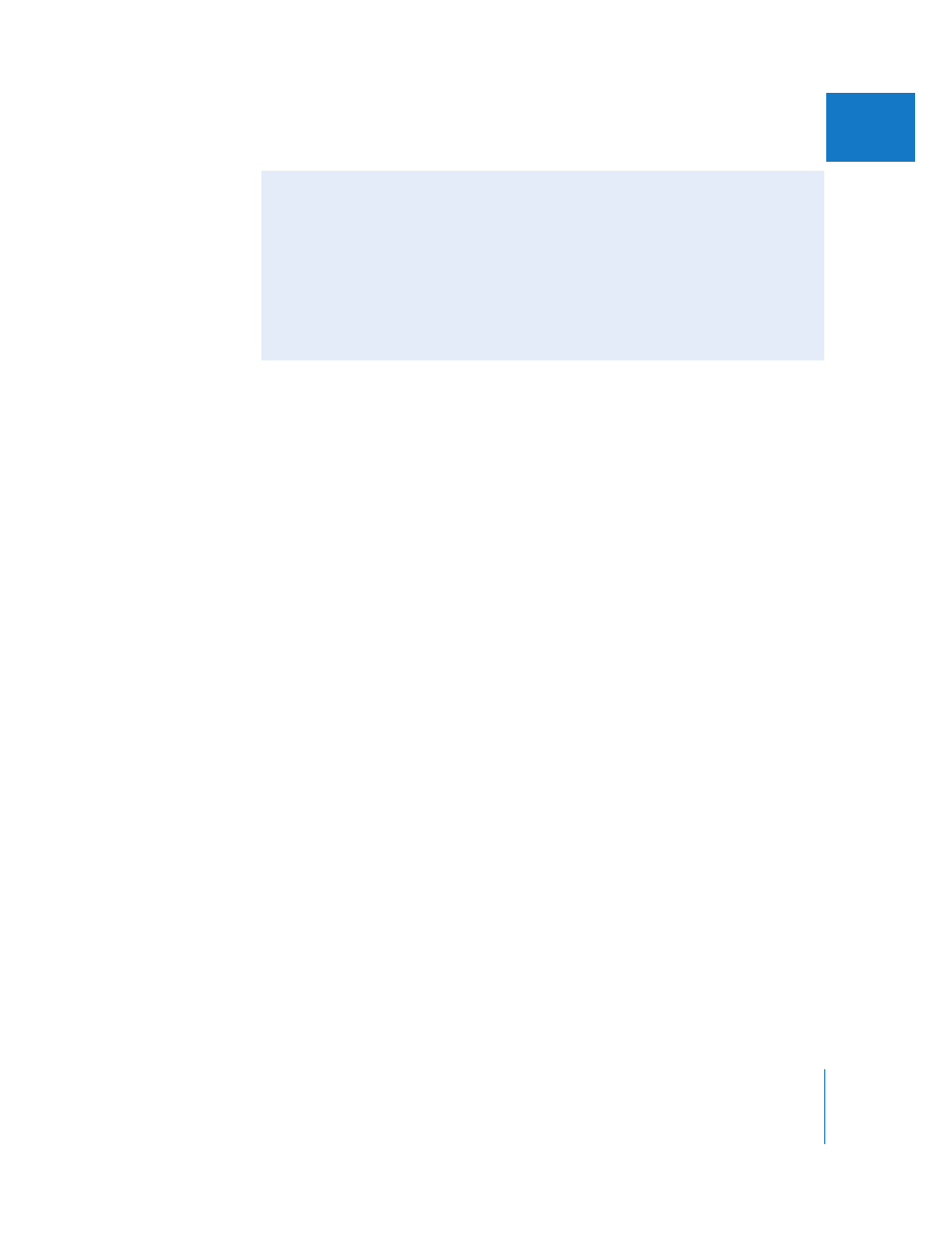
Chapter 30
Working with Mixed-Format Sequences
685
IV
Choosing High-Quality Scaling Options
To ensure the highest quality, you should always choose the best scaling quality option
in your sequence settings.
To choose the best scaling quality for a sequence:
1
Select a sequence in the Browser, or double-click a sequence to open it in the Timeline.
2
Choose Sequence > Settings, then click the Video Processing tab.
3
Choose Best from the Motion Filtering Quality pop-up menu.
4
Click OK.
∏
Tip: To decrease rendering time during your edit session, you can choose a lower-quality
motion filtering option; just remember to set the quality to Best before you output your
final sequence.
Mixing 720 x 480 Footage and 720 x 486 Footage
When you add a DV NTSC clip (720 x 480) to a Rec. 601 SD sequence (720 x 486), the
DV clip is not scaled. In most cases, the top and bottom three lines of the sequence will
appear black—the default background color of the sequence—because the DV clip
does not completely fill the 720 x 486 frame. This is considered the best approach
because it preserves the pixel aspect ratio of the DV footage and doesn’t require
scaling. However, you can also scale 720 x 480 footage to 720 x 486 footage. For more
information, see “
Scaling Images and Video Clips to Match a Sequence
Conform to Sequence Versus Scale to Sequence
The Conform to Sequence command fits a clip into a sequence in three ways: a clip’s
Scale and Aspect Ratio parameter settings are adjusted and a Shift Fields filter is
applied, modified, or deleted. This command ensures that a clip has the proper aspect
ratio and field dominance.
The Scale to Sequence command merely adjusts the Scale parameter of a clip so that
it fits within the sequence dimensions. No aspect ratio or field dominance correction
is applied.
