Learning to read the histogram – Apple Final Cut Pro 6 User Manual
Page 1302
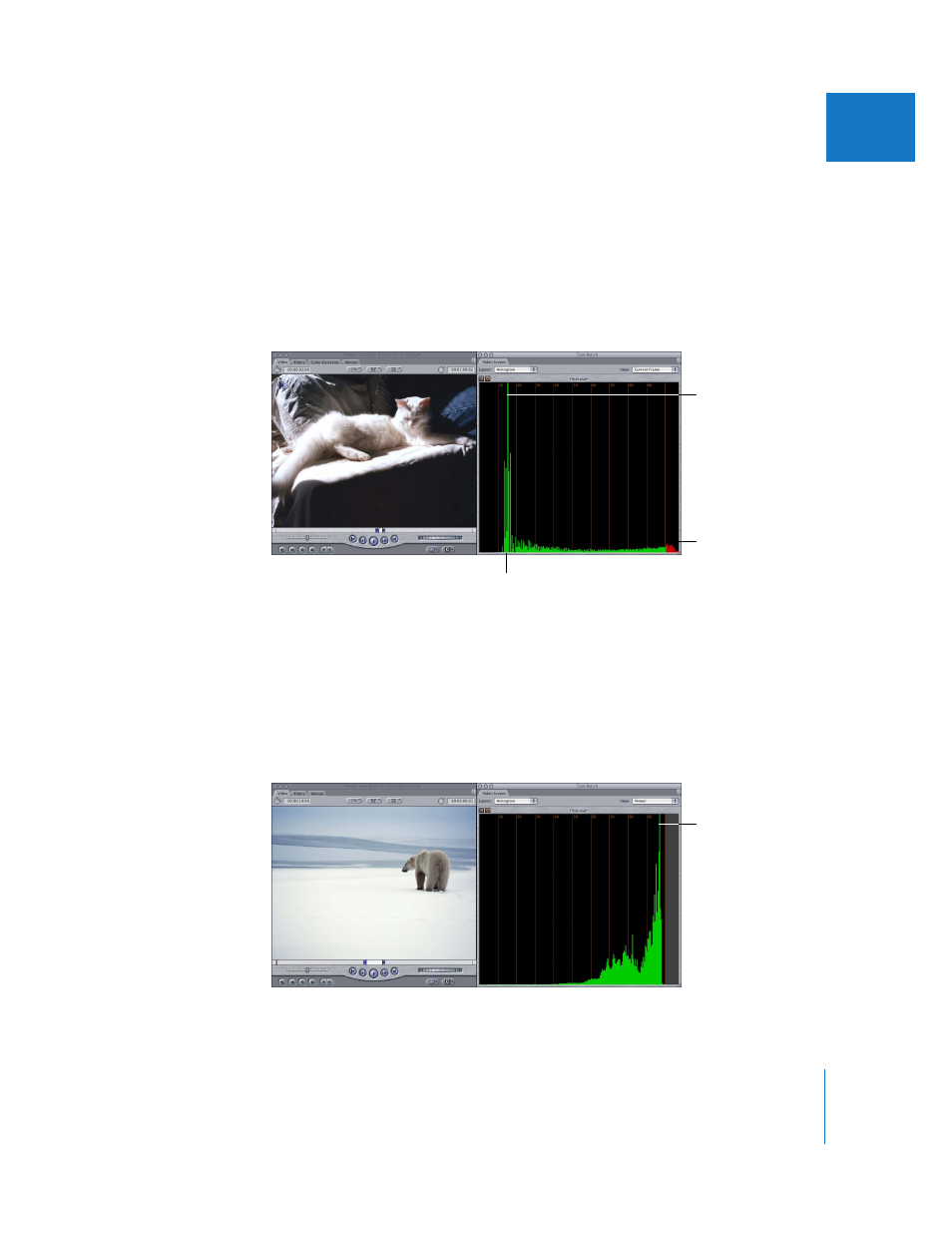
Chapter 26
Measuring and Setting Video Levels
517
III
Learning to Read the Histogram
The Histogram shows you the relative distribution of all luma values in the video frame
at a glance, from black to super-white (assuming the video codec you’re using supports
Y´C
B
C
R
processing). It’s really a bar graph of sorts, where the x axis represents a
percentage of luma, from 0 to 110 percent. The height of the line at each step on the
scale represents the number of pixels in the image at that percentage of luma, relative
to all the other values. For example, if you have an image with a lot of black pixels, you
would expect to see a spike in the Histogram near the luma range of 10 to 20 percent.
The Histogram can be very useful for quickly comparing the luma of two clips so you
can adjust their blacks, midtones, and whites to match more closely. For example, if you
were matching an insert (or close-up) clip to the clip shown above, the overall luma
levels might have shifted because of a change in lighting or exposure. You can easily
see such differences in the Histogram and correct for them. For comparison, the image
below has a lot of whites, so the Histogram shows a cluster of values at the high end of
the scale, with a spike at 96 percent.
The red area of the
histogram indicates
pixels in the super-white
range.
The position of the spike
represents 15 percent luma.
The height of the spike
represents the number of
pixels in the image at this
percentage (15 percent)
of luma.
The spike is at
96 percent.
