Smoothing keyframes with bezier handles, P. 307) – Apple Final Cut Pro 6 User Manual
Page 1092
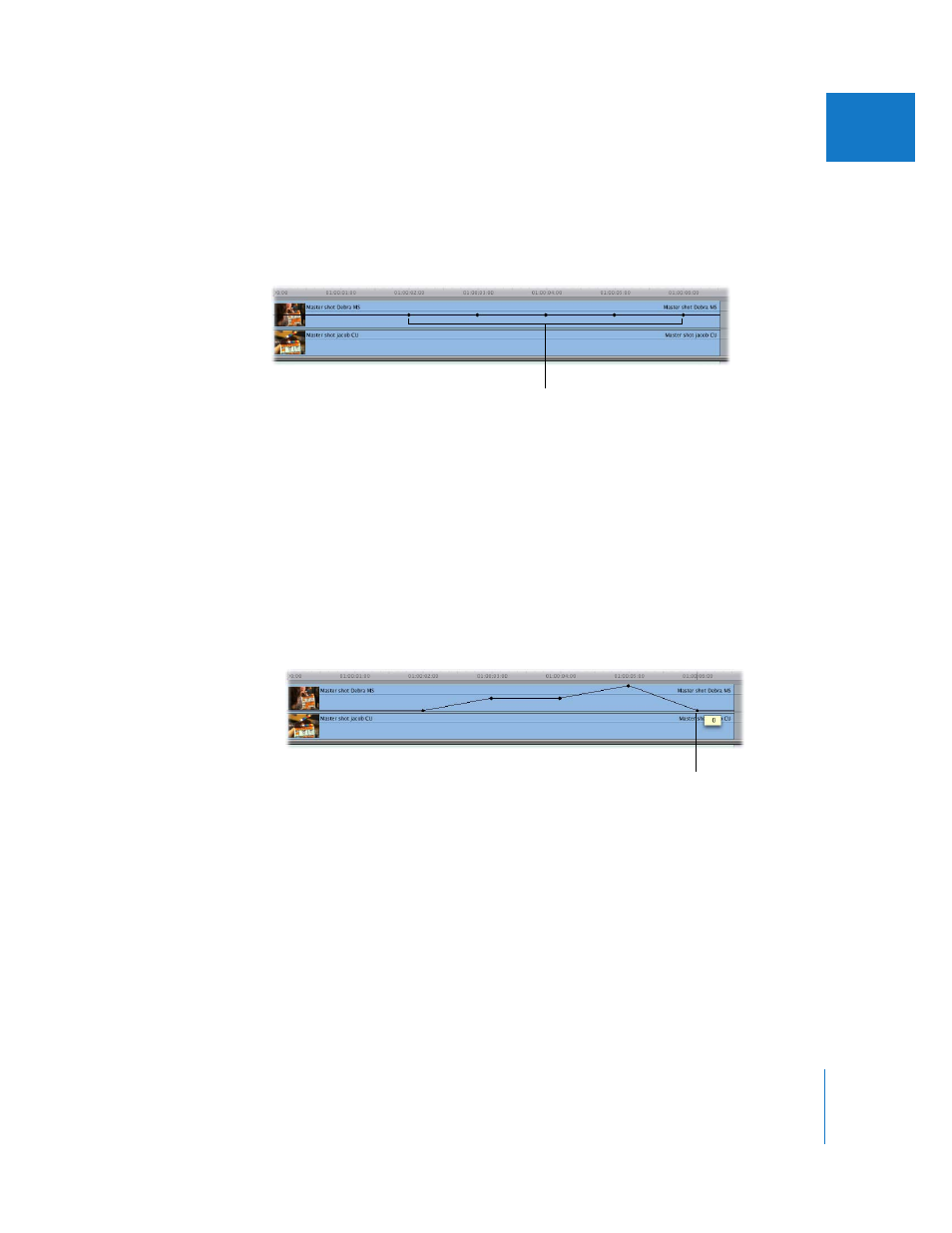
Chapter 15
Adjusting Parameters for Keyframed Effects
307
II
4
Now, use a shortcut to create all the keyframes you need on the overlay at once. Hold
down the Option key while you position the pointer on top of the opacity overlay on
the clip in track V2. When the pointer turns into the Pen tool, click the overlay to create
five keyframes at 01:00:02:00, 01:00:03:00, 01:00:04:00, 01:00:05:00, and 01:00:06:00 in
the Timeline.
∏
Tip: If you’re having trouble creating the keyframes at exactly the times you want, try
zooming in to your clip in the Timeline by using one of the zoom controls, or by
pressing Command-+ (plus sign) to zoom in to the location of the playhead.
5
Release the Option key, then drag each of the opacity overlay segments between
keyframes (or drag the keyframes themselves up or down to the values you want).
 To adjust an overlay segment using the Selection tool: Position the pointer so that it’s
directly over an overlay segment. When the pointer turns into the Adjust Line
Segment pointer, drag the segment up or down.
 To adjust a keyframe using the Selection tool: Position the pointer so that it’s directly over
a keyframe. When the pointer turns into a crosshair, drag the keyframe up or down.
Smoothing Keyframes with Bezier Handles
The keyframes of some motion settings and filter controls (but not audio levels) can be
smoothed. When you smooth a keyframe, one or more Bezier handles are “attached” to
the keyframe. These handles define the Bezier curve applied to a parameter’s
interpolation from one keyframe to the next. This allows you to modify the acceleration
and deceleration of the change from one keyframe’s value to the next. The velocity
doesn’t cause the effect to happen faster or slower; the overall speed of an effect is
determined solely by the distance from one keyframe to the next.
Create five keyframes at
1-second intervals.
With the Selection tool, drag a
keyframe (or segment) to
make adjustments.
