Shapes, Text, Fxplug generators – Apple Final Cut Pro 6 User Manual
Page 1238: Creating and adding generators to sequences, P. 453)
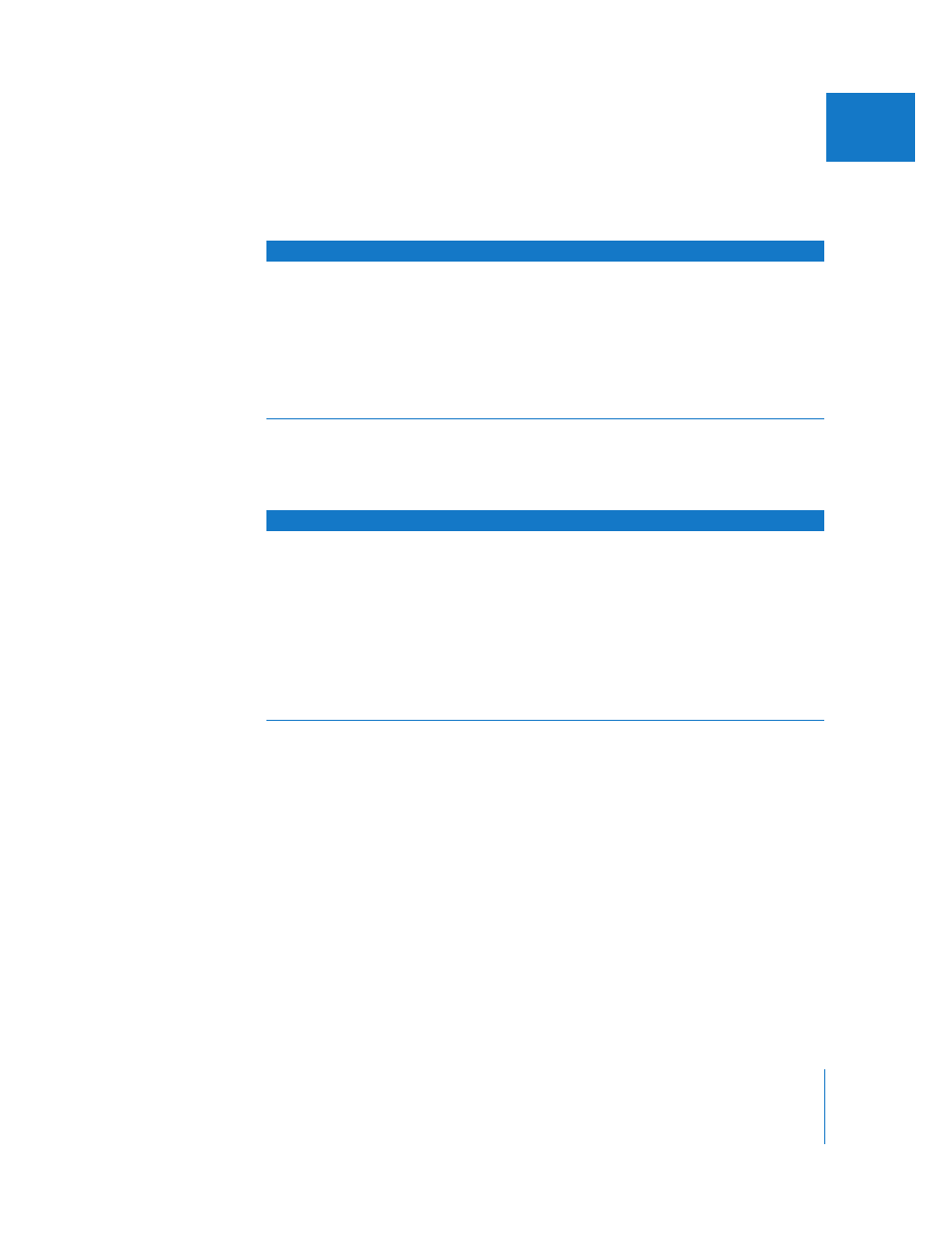
Chapter 21
Using Generator Clips
453
II
Shapes
You can use the Shape generators to create shapes of different colors and sizes that can
appear in backgrounds.
Text
You can create a variety of text titles, credits, and other types of text labels using the
text generators.
FxPlug Generators
When you install Motion, additional FxPlug generators are available in Final Cut Pro. For
details on generators included with Motion, see the Motion User Manual.
Creating and Adding Generators to Sequences
All the Final Cut Pro generators can be accessed either from the Effects tab of the
Browser or from the various submenus of the Generator pop-up menu in the Viewer.
This pop-up menu is available when the Video or Audio tab is displayed in the Viewer.
When you choose a generator, it appears in the Video tab of the Viewer.
Note: With the exception of the Bars and Tone generators, generators always adopt the
frame size of the sequences they’re edited into.
Generator
Result
Usage information
Shapes
 Circle
 Oval
 Rectangle
 Square
(From the Generator pop-up
menu, choose Shapes, then
choose the shape you want
from the submenu.)
Generates a circle, oval, rectangle,
or square, depending on what
you choose.
 You can change the size,
aspect, edge softness, and
color of each shape.
Generator
Result
Usage information
Text
 Crawl
 Lower 3rd
 Outline Text
 Scrolling Text
 Text
 Typewriter
(From the Generator pop-up
menu, choose Text, then choose
the type of text you want from
the submenu.)
Generates text for titles, credits,
and so on.
 For more information, see
