Setting levels for capture, Detecting audio peaks – Apple Final Cut Pro 6 User Manual
Page 848
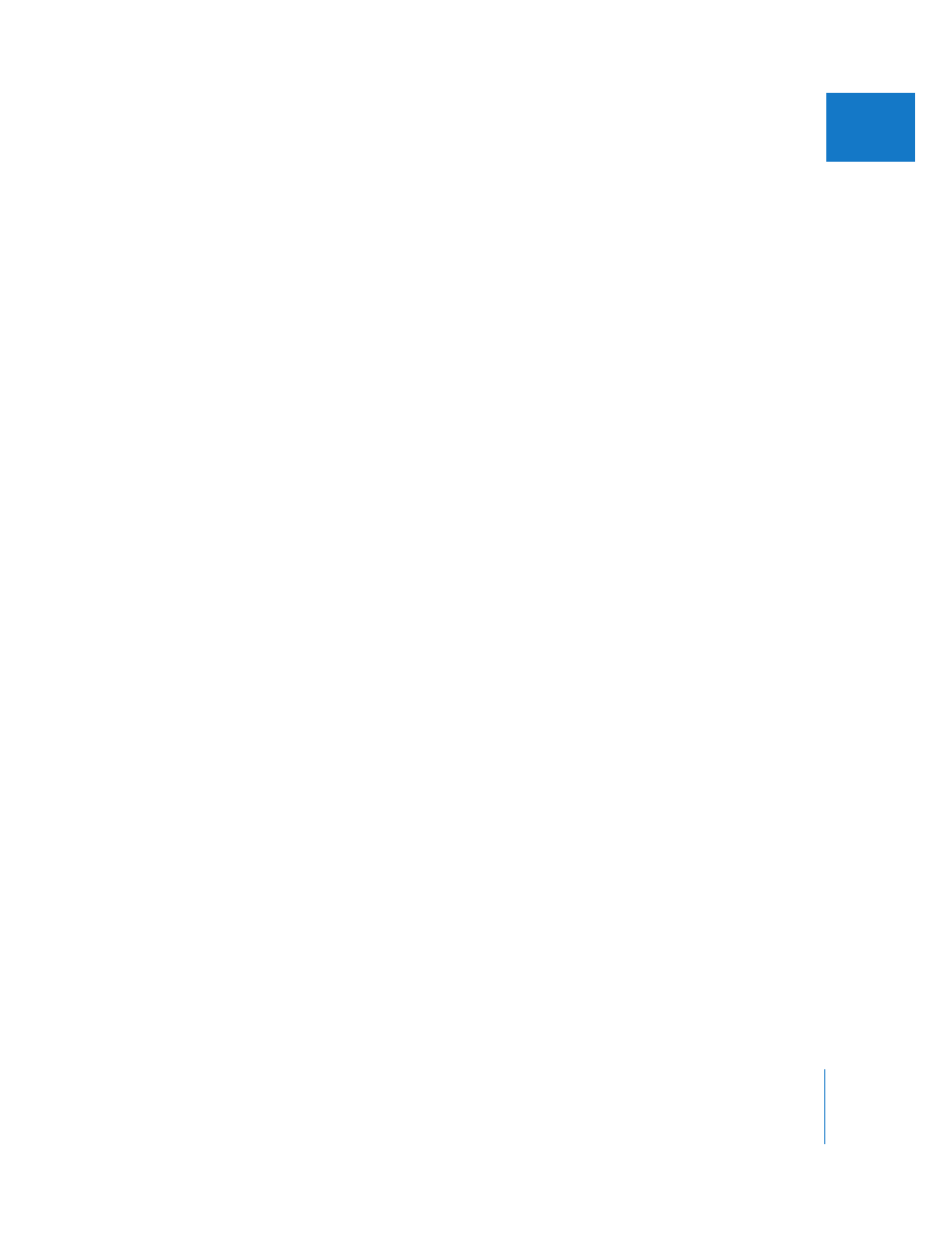
Chapter 3
Evaluating Levels with Audio Meters
63
I
 Audio gain and normalization: Before cutting and mixing multiple audio sources
together, you may need to normalize varying audio levels that are intended to
match. Audio that is too quiet should be raised to an acceptable level before mixing
and output.
 Mixing and output: During mixing and final output, you need to ensure that audio
levels are consistent compared to a reference audio level, such as audio tone. Loud
parts should be consistently loud, and quiet parts should be consistently quiet (but
not so quiet that they get lost in the noise). The dynamic range (change in levels
between quiet and loud) should be large enough to create a varied mix, but not so
large that viewers have to constantly adjust the volume when they watch the
finished movie.
Setting Levels for Capture
When you capture digital audio, you usually cannot make level adjustments because an
exact copy of the digital information is transferred to your hard disk. However, if you
are capturing analog audio using a third-party audio interface, make sure you set each
input channel so the meters in the Clip Settings tab of the Log and Capture window
match the audio meters on your video or audio device. For more information, see
Volume I, Chapter 18, “Capturing Audio.”
Detecting Audio Peaks
When you capture audio, clipping occurs if any part of the audio signal goes over
0 dBFS. Because 0 dBFS is the maximum digital level possible, all levels that would have
been above 0 dBFS are set (clipped) at 0 dBFS. Because of the nature of digital audio
recording, such clipped audio typically results in a crackly, brittle sound. Excessive
peaks indicate that your audio was recorded at unsuitable levels.
If your program has peaks in the audio, you can either recapture the audio at a better level
or edit the audio appropriately to avoid the peaks. You can use the Mark Audio Peaks
command to identify audio peaks in your clips. It’s then up to you to decide whether to
not use those sections of audio or rerecord them.
Note: Final Cut Pro considers your clips’ audio levels when analyzing levels. For
example, if you set a clip’s audio level to +12 dB, audio peaks may be detected.
However, if you reset the audio level to 0 dB, audio peaks may no longer be detected.
