Apple Final Cut Pro 6 User Manual
Page 1214
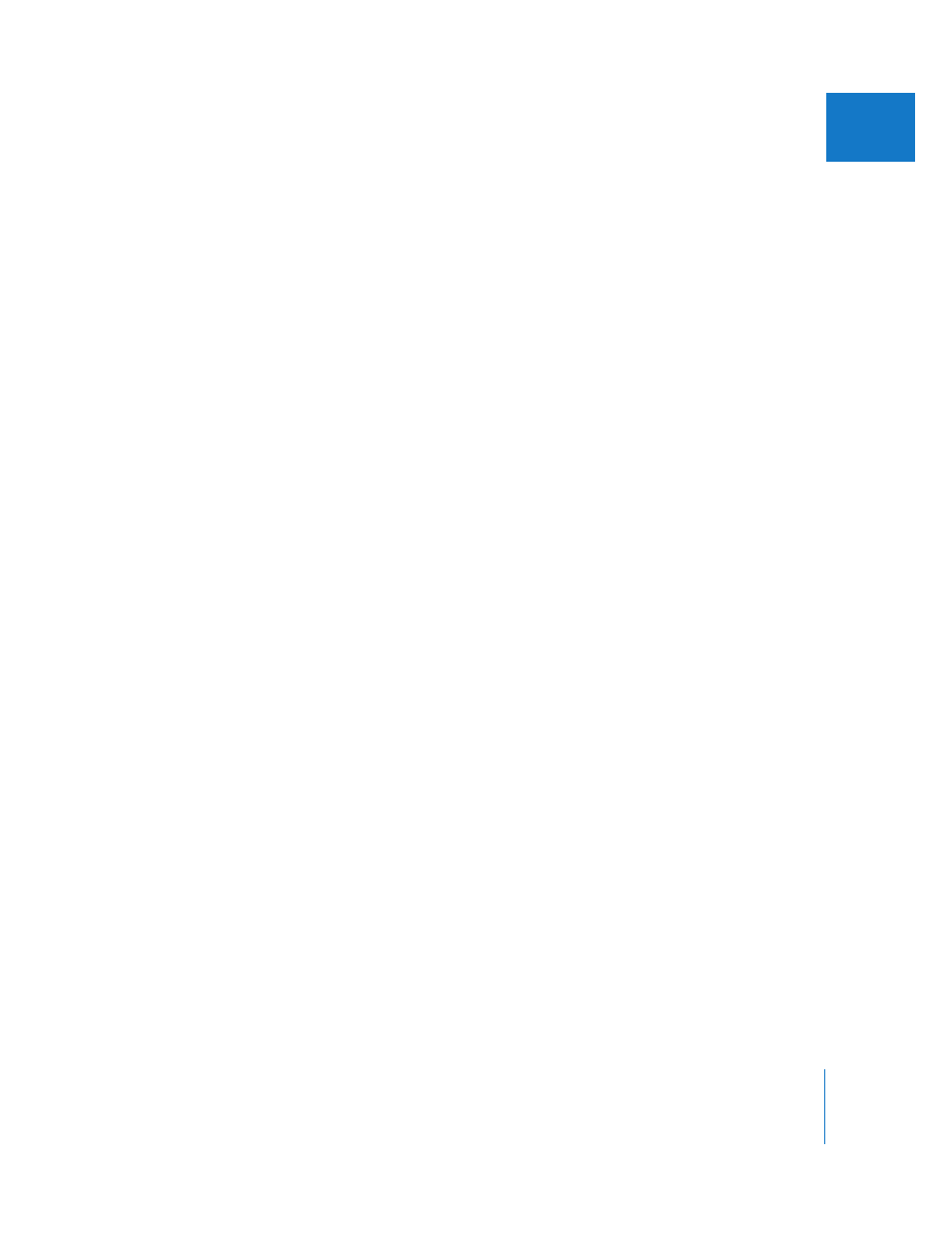
Chapter 20
Keying, Mattes, and Masks
429
II
Step 6:
Crop out elements using the Garbage Matte filter
If there are “unkeyable elements” other than your foreground subject that you want to
eliminate from the frame, such as props, lighting fixtures, or other undesirable objects,
you can use one of the Garbage Matte filters to remove those elements. For more
information on using Garbage Matte filters, see “
Using Mattes to Add or Modify Alpha
Step 7:
Color correct the foreground and background clips to match
Even if you shot your background and foreground clips to match one another, it’s
unlikely the lighting you used matches perfectly. For this reason, it’s usually necessary
to color correct either the foreground subject or the background to make sure the two
match. For more information on color correction in Final Cut Pro, see Chapter 27, “
∏
Tip: When shooting video you intend to composite together using key filters, it’s
important to make sure that the direction of the lighting matches in both the
foreground and background shots. You can color correct for color temperature, relative
brightness levels, and contrast, but lighting direction cannot be altered.
Step 8:
Perform additional adjustments to the background layer
Finally, you should spend some time working on the appearance of the background
layer. Editing a foreground clip in front of a background clip is just the beginning. There
are numerous details you must now consider to make the shot look convincing. For
example, the foreground and background of video you shoot in the field are seldom
both in focus, so the shot may look more realistic if you put the background out of
focus with a blur filter.
You may also need to consider other strategies for making the background look
suitably distant, such as adding a translucent gradient layer to create haze over a
landscape or adjusting the appearance of the sky. Adding other keyed foreground
elements can also make your shot look more interesting and add depth to the shot
you’re creating.
