Solutions to common problems, Problems with video devices, Problems during playback – Apple Final Cut Pro 6 User Manual
Page 1921: Problems during, Playback, P. 438)
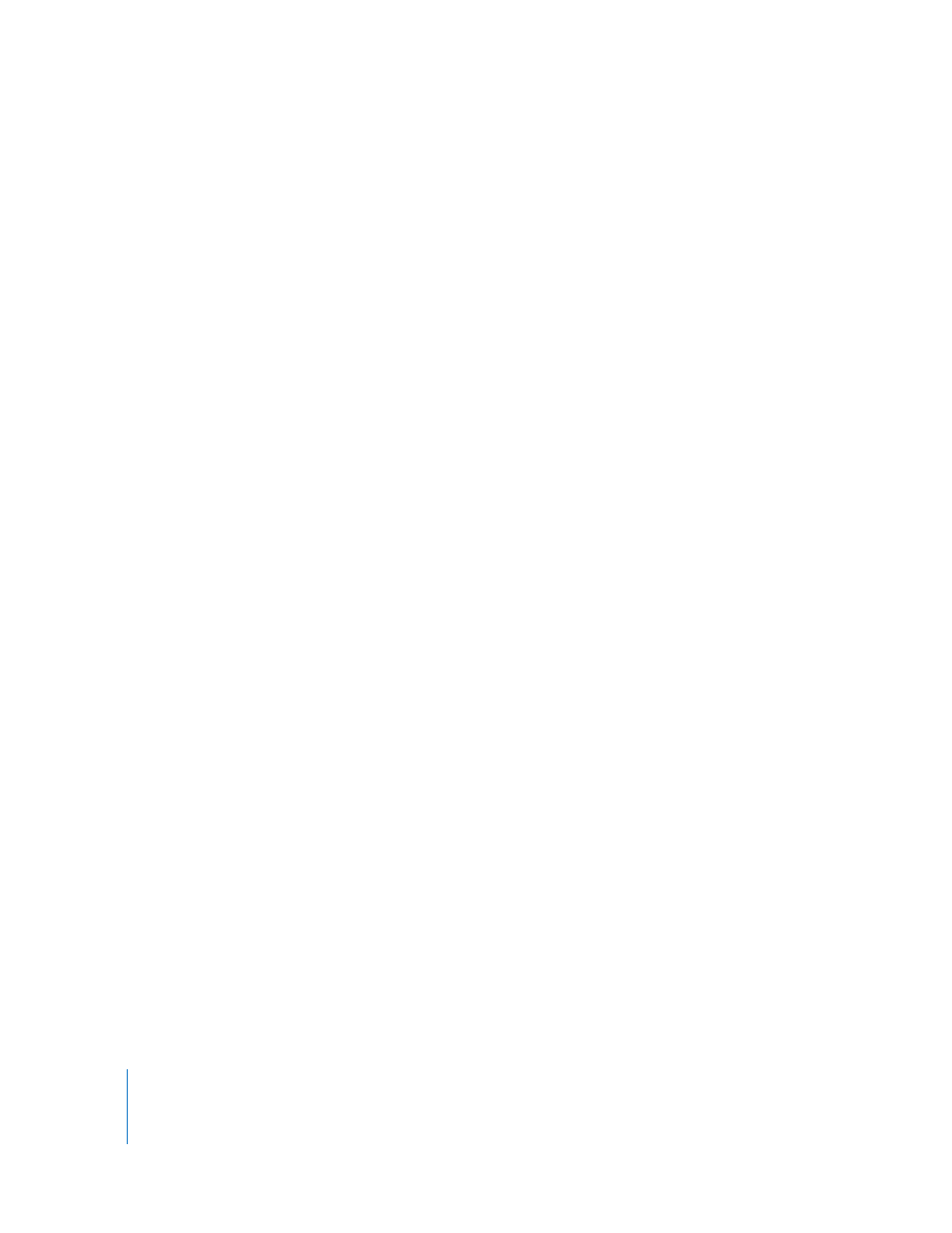
438
Solutions to Common Problems
The following section describes common problems and solutions in Final Cut Pro.
Problems with Video Devices
If you experience the following issues when working with video devices, try these solutions.
Your camcorder or deck is not recognized.
 Make sure your device control cable or FireWire cable is properly connected and
plugged in all the way.
 Verify that the camcorder is set to VCR mode.
 Make sure the appropriate protocol for your device is selected in the device control
preset. (See “
Viewing a Summary of the Current Presets
 Quit Final Cut Pro, shut down your computer, turn your camcorder or deck off and
on, then restart your computer.
You can’t control certain functions of your camcorder or deck.
 Make sure your device control cable is properly connected.
 Make sure the appropriate protocol for your device is selected in the device control
preset you’re using. (See “
Viewing a Summary of the Current Presets
If you’re using FireWire, try changing the protocol to Apple FireWire Basic.
 If your deck has a Local/Remote switch, make sure it’s set to Remote.
Problems During Playback
This section lists problems that can occur during playback, along with possible solutions.
Video is not visible on an external NTSC or PAL monitor.
 Make sure your cables are properly connected from the DV device to your computer
and from the DV device to the NTSC or PAL monitor.
 If you’re viewing your video on a camcorder that’s connected to your computer’s
FireWire port, make sure the camcorder is set to VCR mode.
 Close the Log and Capture window if it’s open.
 Make sure you choose View > External Video, then choose All Frames or Single Frames.
 Make sure you’ve selected the appropriate setting in the A/V Devices tab of the Audio/
Video Settings window. (See “
Learning About Audio/Video Presets
 If you’re outputting to a DV device, make sure that the clip you’re viewing is a
DV compressed clip. Choose Edit > Item Properties and make sure the Compressor
setting is the DV-NTSC or DV-PAL codec.
