Selecting items to process with the media manager, P. 89) – Apple Final Cut Pro 6 User Manual
Page 1572
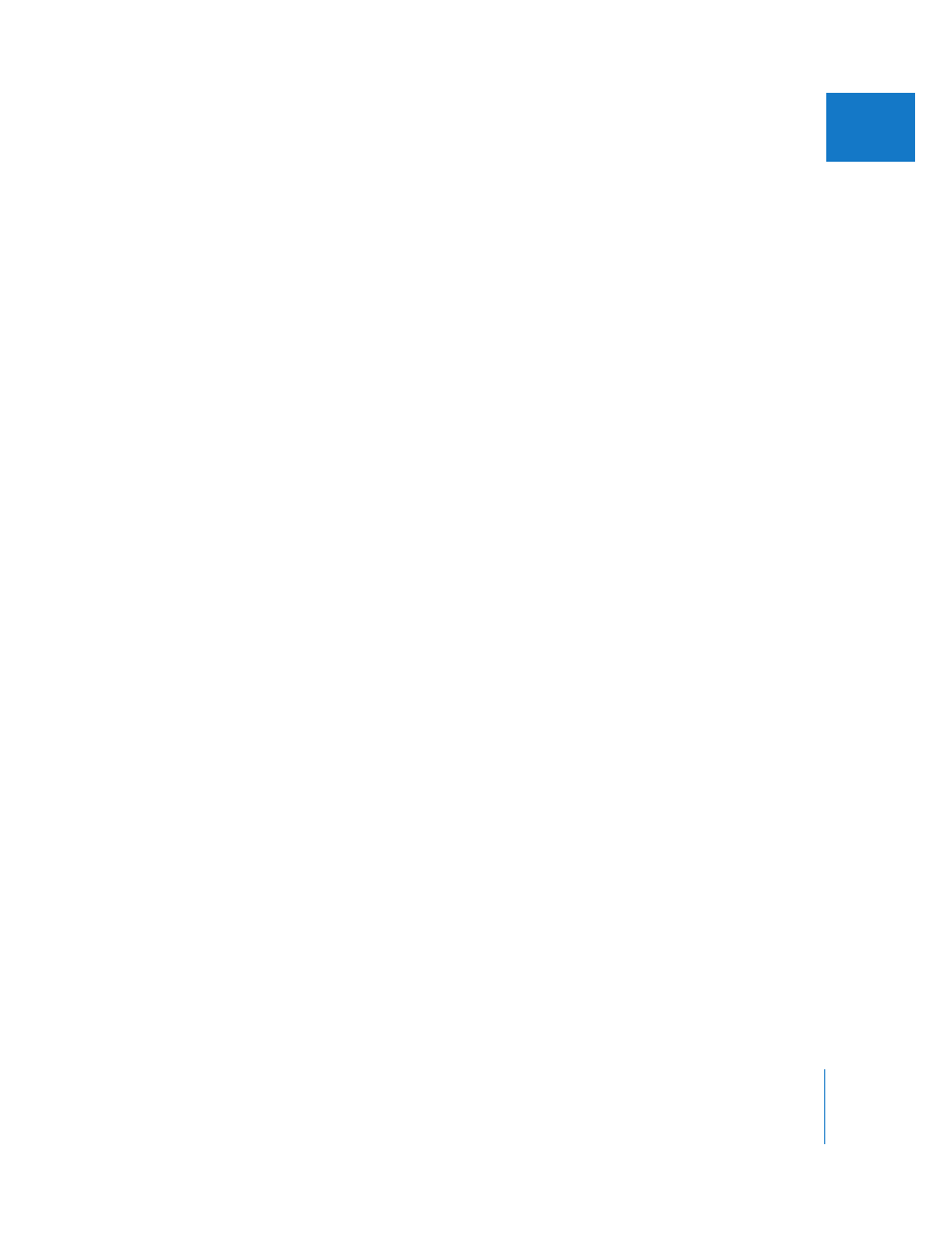
Chapter 7
Overview of the Media Manager
89
I
 Recompress media files with different image dimensions and compression settings
The Recompress option in the Media Manager allows you to create copies of your
media files compressed with a different codec or frame size. For example, you can
recompress your DV media files with the OfflineRT settings in order to reduce their
size for editing on a portable computer. This is a common method for creating media
files for offline editing in Final Cut Pro.
 Create a copy of a sequence for recapturing clips at full resolution (online editing)
You can use the “Create offline” option in the Media Manager to duplicate a
sequence with different video and audio settings. This option doesn’t actually create
any new media files, so the resulting sequence and its clips are offline (meaning the
clips have no media files to refer to). You can then recapture the sequence’s media
files at full resolution for the final edit. This option is typically used in preparation for
online editing.
If two editors both have copies of the media files, but each uses different settings (for
example, DV on one system and OfflineRT on another), you can use this feature to
quickly exchange sequences back and forth via email or the Internet. In this situation,
only a project file containing a sequence needs to be transferred, since both editors
have their own copies of the media files. Once an editor receives a project, the clips
can be reconnected to local media files.
For more information, see Chapter 5, “
Selecting Items to Process with the Media Manager
Before you can use the Media Manager, you need to select which clips, bins,
sequences, or clip items in sequences you want to process. The items you select
(and the master-affiliate clip relationships of those items) determines which clips and
media files are processed.
Here are some examples of what you can select to process with the Media Manager:
 One or more clips in the Browser: These may be master clips, affiliate clips, or a
combination of both.
 One or more sequences: When you select a sequence in the Browser, the Media
Manager operation affects only that sequence’s clips and their corresponding media
files. If the Timeline is the active window and no clips are selected in it, then the
currently selected sequence tab is the one that is operated upon.
