Gps rover – Spectra Precision FAST Survey Reference Manual User Manual
Page 92
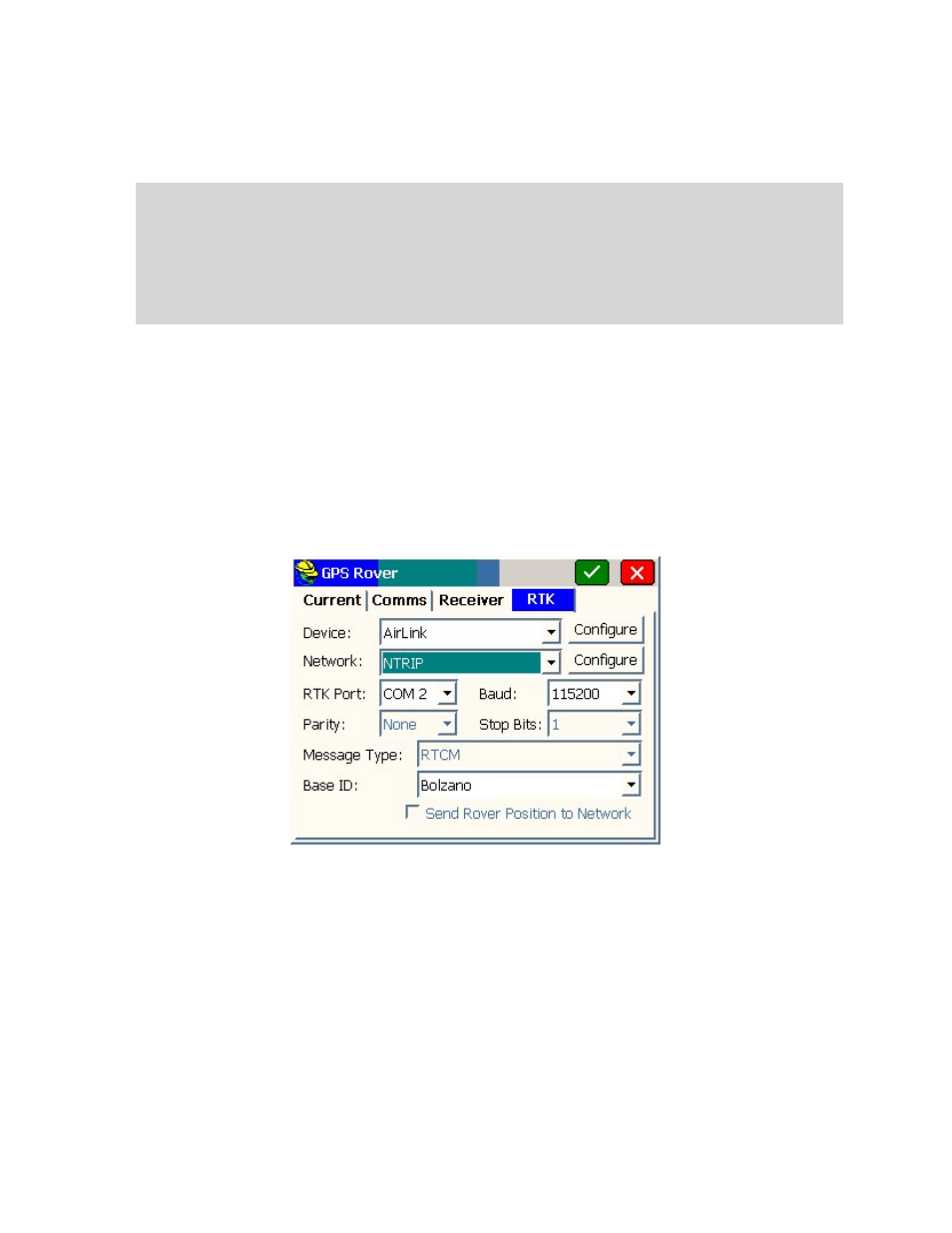
p90
which will change with each new set up, is entered back at the first set of dialogs. A message is displayed after
successful configuration from a file. Only if you set the base antenna on the same horizontal and vertical position
each day would the base antenna height remain fixed. If the base antenna height and x,y position is the same from
day to day, then you do not need to do GPS Base each day. You would simply power up the base, power up the
rover and start working in that case. Keep in mind that in certain power surge conditions, receivers can lose their
settings, and a re-configuration may be necessary, even if the base receiver antenna has not been moved.
Note:
In FAST Survey, a “quick connect” is performed when you exit and re-enter the FAST Survey program.
Note:
One method of obtaining Latitude/Longitude and state plane coordinates in the U.S. is to occupy a point, any
point, for two hours or more, logging the static data, then submit the Rinex file to the NGS “OPUS” program
accessible on the web. You must log the data with dual frequency equipment. The OPUS program is fully
automated, and will return the x,y,z, lat, long, ellipsoidal height and orthometric height. This data can then be
entered in during base localization. Though most post-processing programs use proprietary post-processing file
formats, they will output the ASCII “Rinex” format needed by OPUS.
GPS Rover
For many brands of GPS, receiver perform differently depending on whether they are set as base or rover. Even though
the receivers are identical, they perform differently depending on whether they are configured as a base or a rover.
Multiple rover receivers can communicate with a single base receiver. The GPS Rover command is used to set the rover
receiver to the correct parameters and to instruct the receiver that it is, in fact, a rover.
Connecting a GPS Rover to a Modem or Base Network
There are several methods for connecting to an available network. The RTK tab in the GPS Rover dialog configures the
modems and network settings.
The dialog is designed to be filled out from the top to bottom, and from left to right. First select the device you will use
to connect to the remote modem or network.
